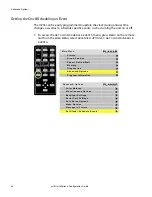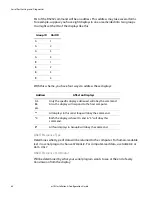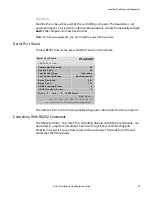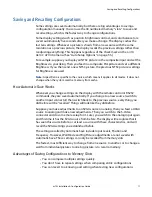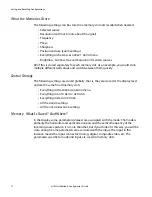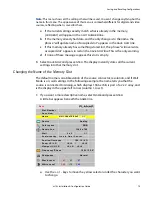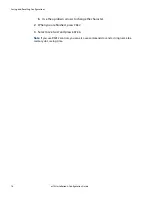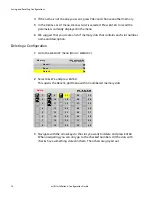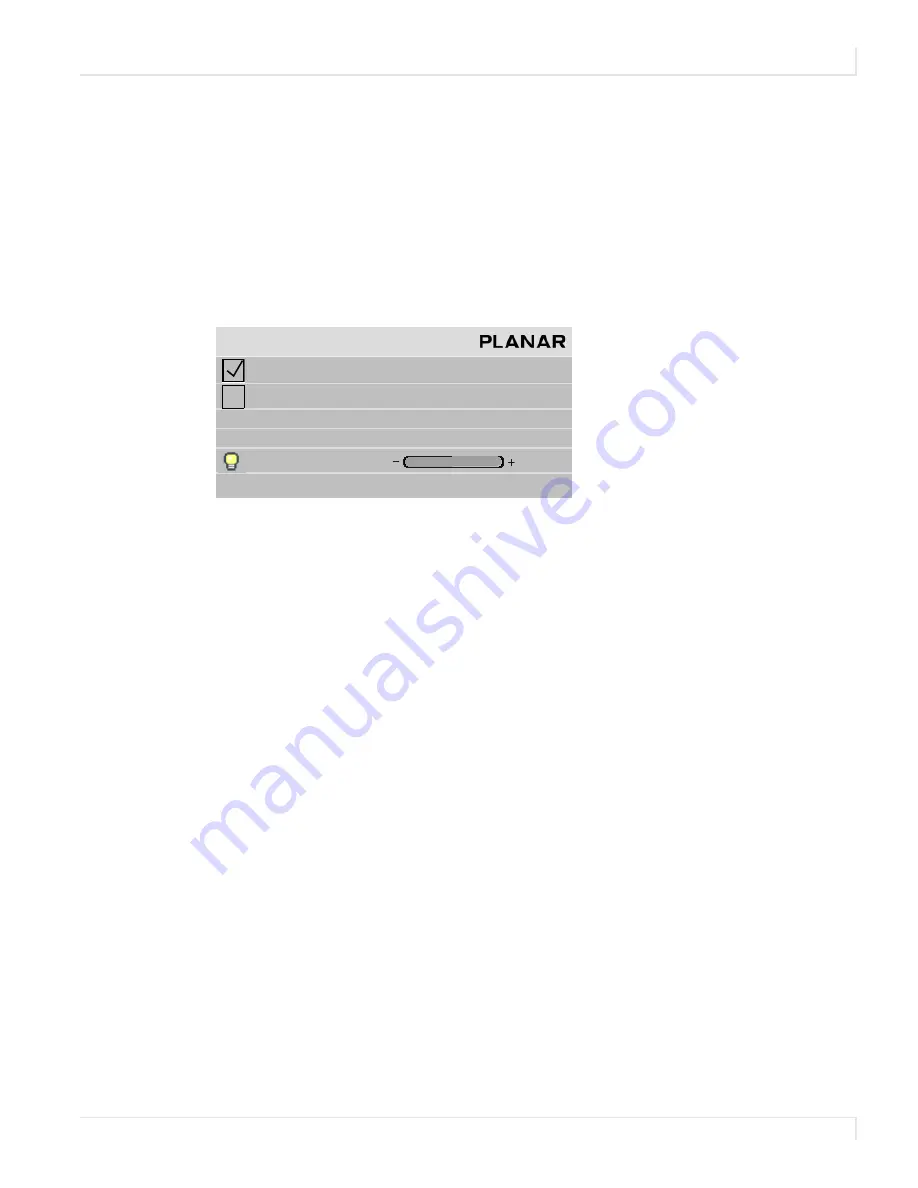
Backlight Control
m70L Installation & Configuration Guide
65
High Temperature Warning
The m70L has a feature that allows the display to recognize when it is too hot and to
automatically reduce the backlight intensity in an effort to cool itself down.
When this occurs, the display will show a warning message on the
BACKLIGHT
CONTROL
menu to let you know the display is not as bright as you want it to be. This
message includes the temperature and the backlight intensity the display is actually
using. See “Normal Use Thermal Guidelines” on page 7 for more information about
temperature guidelines.
Auto Backlight On
If
AUTO
BACKLIGHT
ON
is checked, the display turns on the backlights soon after AC
power is applied. It won’t wait for a remote control or RS232 command.
This is the normal mode for applications where the displays will be on 24 hours a day.
This way, no one has to manually turn on the backlights after a power failure.
Caution:
To prevent temporary image retention (TIR), is recommended that you do
not
leave the m70L on for 24 hours a day. To get the most out of your display, see
"Recommended Usage" on page 6.
If the displays normally have the backlights off for part of the day or night, do not
check this box. Otherwise a power failure at night would turn on the backlights.
Turn Backlight Off With No Source and DPMS Delay
When checked,
TURN
BACKLIGHT
OFF
WITH
NO
SOURCE
(
DPMS
)
causes the backlights
to turn off after the source goes absent for the length of time specified in the
DPMS
DELAY
line. If this line is not checked, the backlights remain on indefinitely. To specify
an amount of time after which the source is absent that the backlights will shut off,
enter that number in the
DPMS
DELAY
line.
B a c k l i g h t C o n t r o l
A u t o B a c k l i g h t o n
Tu r n B a c k l i g h t o f f w i t h n o S o u r c e ( D P M S )
D P M S D e l a y
1 h r
B a c k l i g h t C o n t r o l M o d e
M a n u a l
B a c k l i g h t I n t e n s i t y
6
U n i t i s t o o h o t ( 5 1
º
C ) . A c t u a l I n t e n s i t y i s 5 .
Summary of Contents for m70L
Page 1: ...m70L Installation Configuration Guide ...
Page 2: ......
Page 4: ...iv m70L Installation Configuration Guide ...
Page 18: ...Before You Begin 10 m70L Installation Configuration Guide ...
Page 24: ...Installing the Video Input Module VIM 16 m70L Installation Configuration Guide ...
Page 28: ...Connecting Power 20 m70L Installation Configuration Guide ...
Page 52: ...Adjusting Sharpness 44 m70L Installation Configuration Guide ...
Page 54: ...Adjusting Position 46 m70L Installation Configuration Guide ...
Page 56: ...Viewport 48 m70L Installation Configuration Guide ...
Page 60: ...Adjusting Color Balance 52 m70L Installation Configuration Guide ...
Page 74: ...Backlight Control 66 m70L Installation Configuration Guide ...
Page 78: ...Serial Port Settings and Diagnostics 70 m70L Installation Configuration Guide ...
Page 88: ...Saving and Recalling Configurations 80 m70L Installation Configuration Guide ...
Page 100: ...92 m70L Installation Configuration Guide ...
Page 102: ...Rear View 94 m70L Installation Configuration Guide Rear View ...