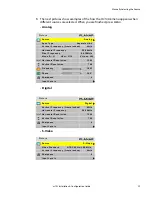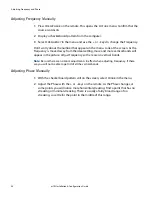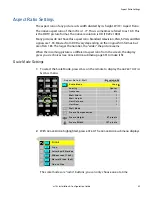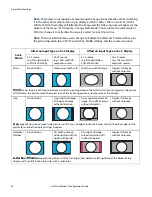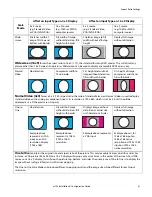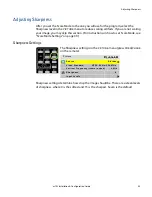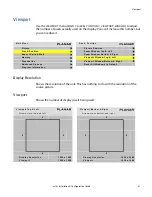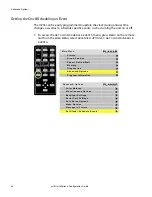Adjusting Sharpness
m70L Installation & Configuration Guide
43
Adjusting Sharpness
After you set the Scale Mode to the one you will use for the program, select the
Sharpness level in the
PICTURE
menu to reduce scaling artifacts. If you are not scaling
your image, you may skip this section. (For instructions on how to set Scale Mode, see
"Scale Mode Settings" on page 39.)
Sharpness Settings
The Sharpness setting is in the
PICTURE
menu (press
FREQ
/
PHASE
on the remote).
Sharpness settings determine how crisp the image should be. There are sixteen levels
of sharpness, where 0 is the softest and 15 is the sharpest. Seven is the default.
P i c t u r e
S o u r c e
S - Vi d e o
Vi d e o Sta n d a r d
N T S C 6 0 H z / 3 . 5 8 M H z
Ve r t i c a l F r e q u e n c y ( f r a m e l o c k e d )
6 0 H z
S h a r p n e s s
4
I n p u t L e v e l s
Summary of Contents for m70L
Page 1: ...m70L Installation Configuration Guide ...
Page 2: ......
Page 4: ...iv m70L Installation Configuration Guide ...
Page 18: ...Before You Begin 10 m70L Installation Configuration Guide ...
Page 24: ...Installing the Video Input Module VIM 16 m70L Installation Configuration Guide ...
Page 28: ...Connecting Power 20 m70L Installation Configuration Guide ...
Page 52: ...Adjusting Sharpness 44 m70L Installation Configuration Guide ...
Page 54: ...Adjusting Position 46 m70L Installation Configuration Guide ...
Page 56: ...Viewport 48 m70L Installation Configuration Guide ...
Page 60: ...Adjusting Color Balance 52 m70L Installation Configuration Guide ...
Page 74: ...Backlight Control 66 m70L Installation Configuration Guide ...
Page 78: ...Serial Port Settings and Diagnostics 70 m70L Installation Configuration Guide ...
Page 88: ...Saving and Recalling Configurations 80 m70L Installation Configuration Guide ...
Page 100: ...92 m70L Installation Configuration Guide ...
Page 102: ...Rear View 94 m70L Installation Configuration Guide Rear View ...