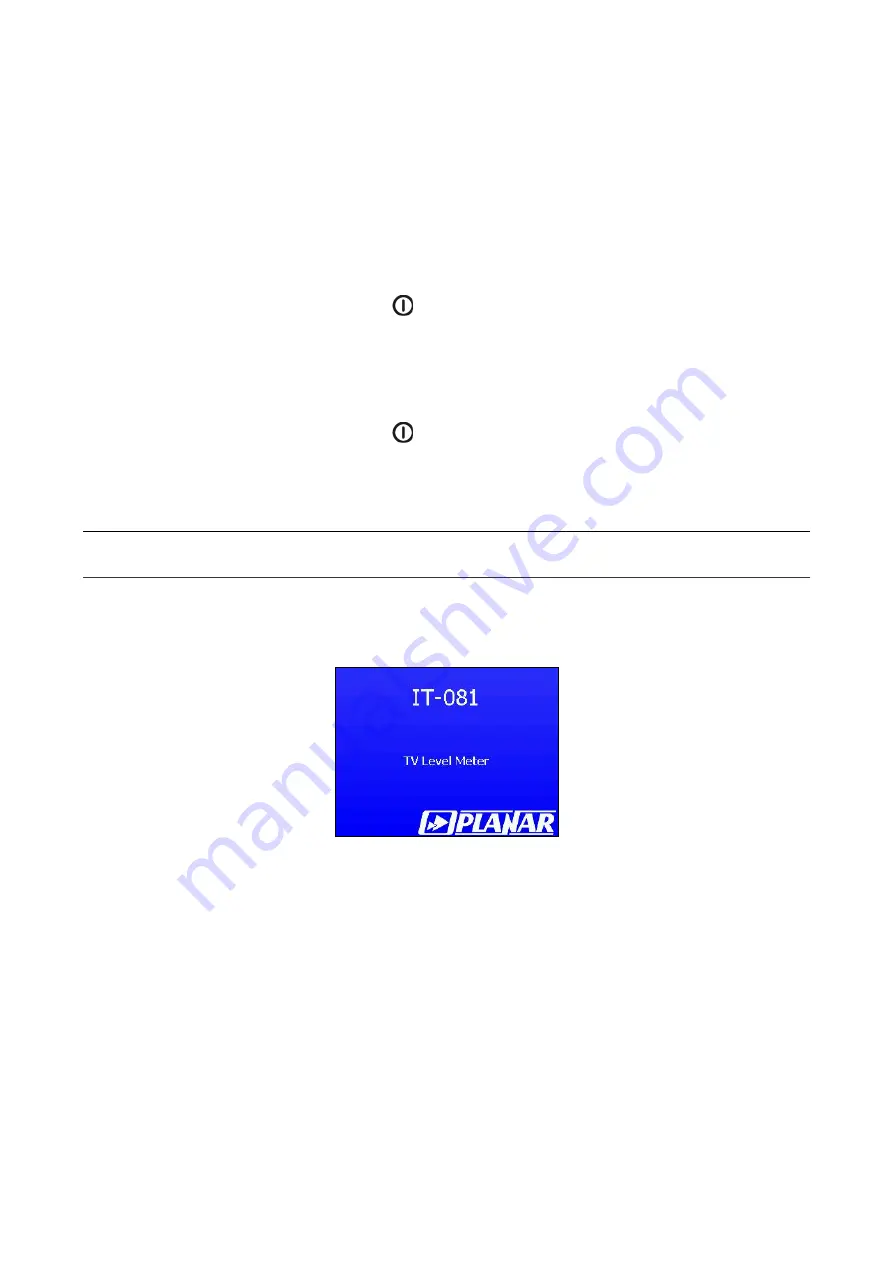
4.2. Preparation for Measurements
Before you start to operate your IT-081 make sure to carefully read this Operating
Manual as well as to inspect the location of the controls and indicators of the Meter (see
Section 4.1).
To prepare your Meter for operation with the external power source proceed as
follows:
a) unlock the Carrying Case and take the Meter and the Mains Adapter out;
b) connect the MC-081 Removable Module to the MB-08 Base Unit, if they were
stored separately;
c) connect the Mains Adapter to the connector located on the side panel of the
IT-081 and then to the power source;
d) press and hold down the
key
until the LCD backlight turns on.
To prepare your IT-081 for operation in stand-alone mode, powered by the batteries,
proceed as follows:
а
) unlock the Carrying Case and take the IT-081 out;
b) connect the MC-081 Removable Module to MB-08 Base Unit, if they were
stored separately;
c) press and hold down the
key
until the LCD backlight turns on.
If the Removable Module software version is other than the software installed, the IT-
081 will start the program installation process automatically once the Meter is switched on.
The loading process is indicated by corresponding message on the Meter screen.
CAUTION
Do not switch the power off while the software is being loaded! This may lead to
the loss of capability of loading the software onto your Meter without the use of a PC.
If the Removable Module software version is the same as the installed software, the
IT-081 will start to check the Removable Module after the power has been switched on.
After successful check, the following message (see figure 4.1) will appear on the screen:
Figure 4.1
The screen will show the name and type of the Meter. After approximately 1 second,
either the main mode-selection menu (main menu) will appear on the screen (see figure
4.2), or the last previously used measurement mode, if the quick access option has been
enabled (Section 4.5.3).
Select the operating mode using the interactive menu on the the LCD screen. This
menu represents a number of icons, each icon referring to a certain mode. The view of the
main menu is shown in figure 4.2.
10











































