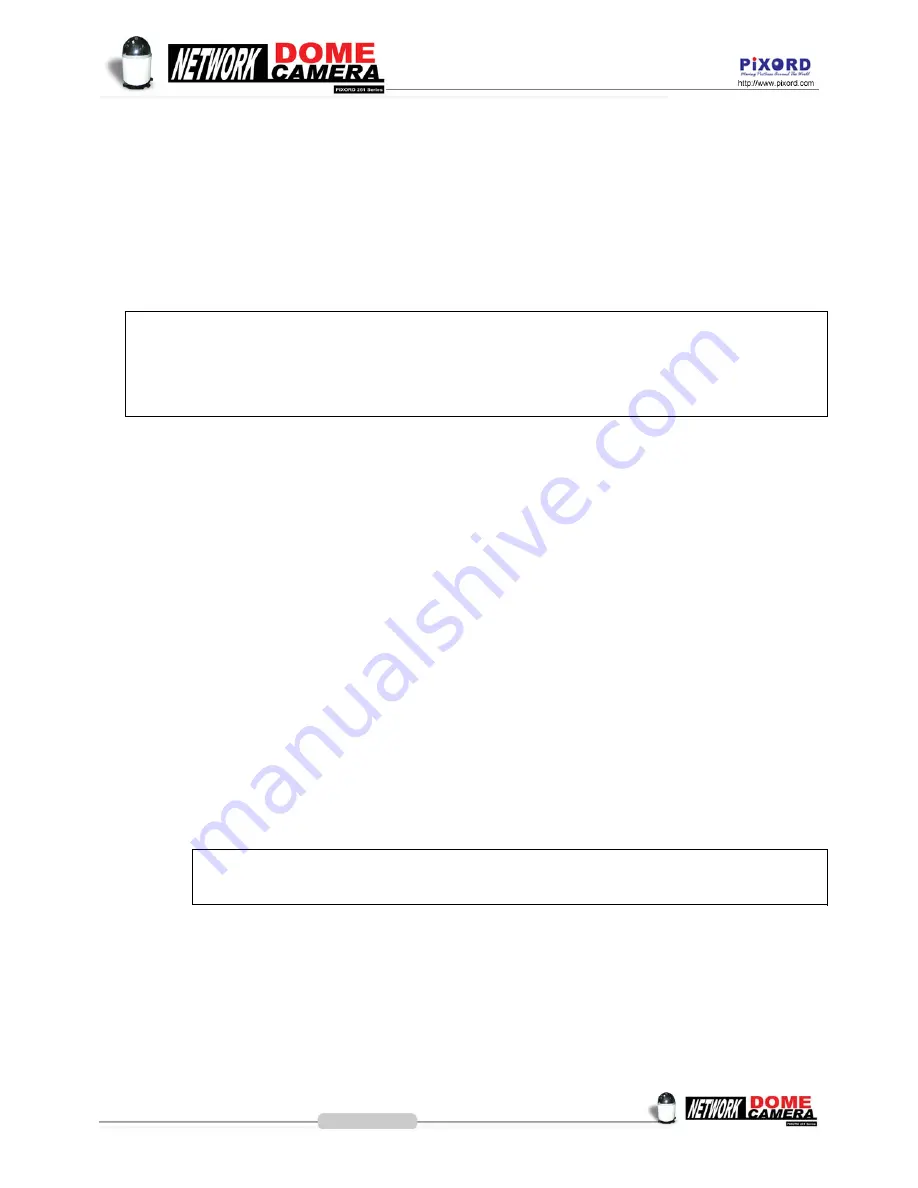
Appendix B - Update custom web pages
PIXORD NDC has a built-in web server, so the web contents are contained in Flash Memory, the same as software
parts, allowed to erase and re-written. It provides an easy way to update the web pages --- just simply load and issue
command from network (FTP and Telnet).
Caution
: The update of content page is very sensitive to system operation; therefore, incorrect operation may
cause system fail to response to any request. The following operations provided here are only for experienced
system integrator. Remember that always consult to your distributor or dealer in advance to update the
content.
The following procedures are to update the web page:
1) Clean up system
Before updating the pages, make the PIXORD NDC back to factory default stage --- click “Load Default” button,
click “Save Changes” button, and then click “Reboot System” button in configuration page. Keep the PIXORD
NDC in an idle state, which stops all video requests from other station.
2) Download complete web pages
For backup purpose, we should download the complete built-in contents before updating. The pages layout is
described as below:
1. 3.0.0/WWW: Main video pages including static HTML pages and JAVA applets.
2. 3.0.0/WWW/images: All graphical files.
3. 3.0.0/WWW/lang1: All HTML pages for user defined language 1.
4. 3.0.0/WWW/lang2: All HTML pages for user defined language 2.
5. 3.0.0/Sys: Video bitmap font file (Time Stamp and Text Bitmap)
6. 3.0.0/public: Internal message files.
Note
: When you login the system, the default root directory is 3.0.0/. Do not change any file in
3.0.0/Sys, and 3.0.0/public, because these files are only used internally.
For convenience, some FTP utilities (e.g. CuteFTP, WSFTP) may be useful to download the complete pages.
3) Upload custom web pages
You can use FTP utilities to upload the updated/added contents to their original directory. For example, if you
wish to replace the PIXORD banner logo (logo.jpg) with your custom made image. First, prepare your own
image, and then upload to 3.0.0/WWW/images.
77
Summary of Contents for 261 series
Page 1: ......
Page 12: ...3 1 Indoor Installation Structural Drawing 3 Installation 12 ...
Page 13: ...3 2 Outdoor Installation Structural Drawing Pendant Mounting 13 ...
Page 14: ...3 3 Embedded Mounting False Ceiling 14 ...
Page 15: ...15 ...
Page 17: ...3 4 Attached Mounting Fixed Ceiling 17 ...
Page 19: ...3 5 Pendant Mounting External Housing 19 ...
Page 20: ...20 ...
Page 21: ...21 ...
Page 23: ...23 ...





















