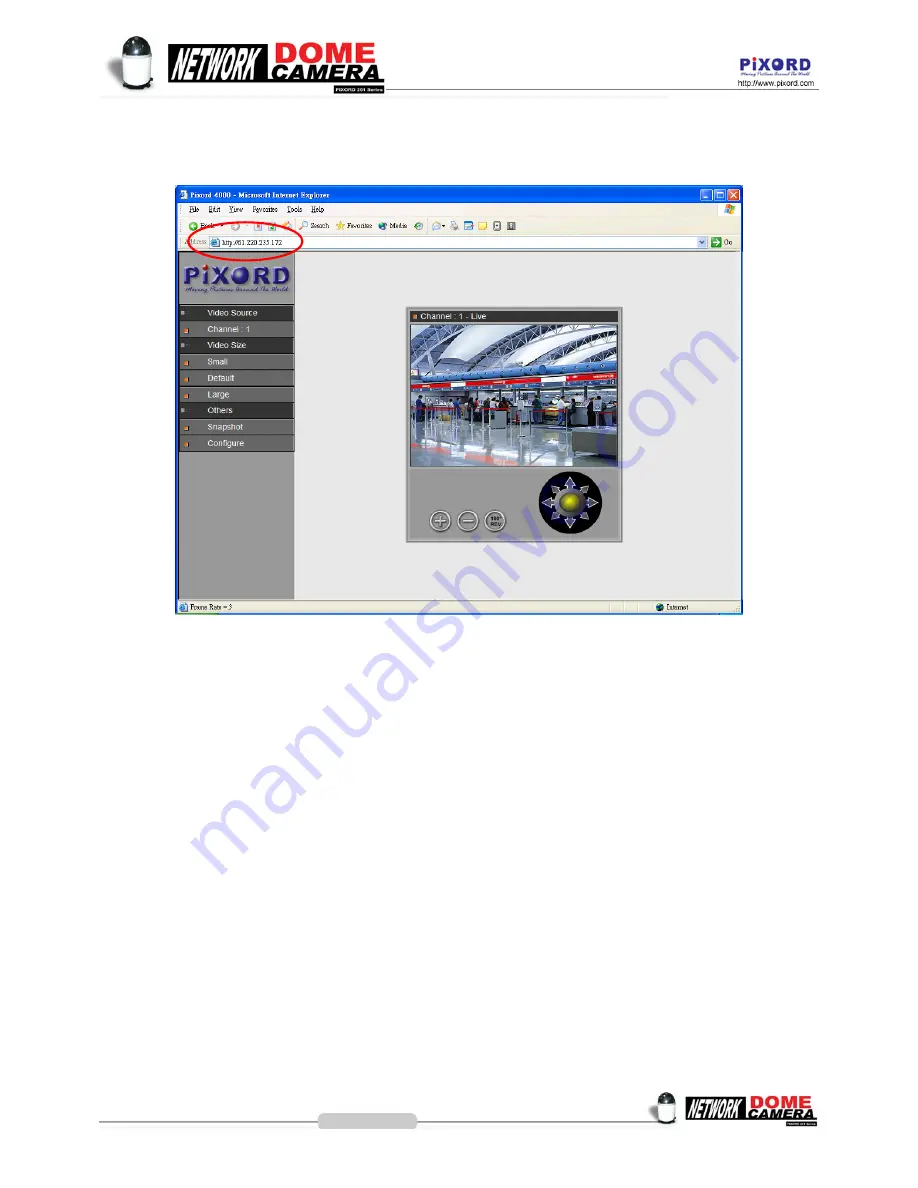
4-5. Verify and Complete the Installation from Your Browser
Start your browser and enter the IP Address of your PIXORD NDC in the Address field.
The PIXORD NDC can support Microsoft Internet Explorer and Netscape. But the voice feature can only be run
under Microsoft Internet Explorer.
When browsing the Home Page at the first time with the Microsoft Internet Explorer, you must temporarily lower your
security settings to perform a one-time-only installation of PIXORD’s ActiveX component onto your workstation, as
described below.
From the
Tools
menu, select
Internet Options
Click the Security tab and make note of your current security settings
Set the security level to
Low
and click
OK
Type the Internet Address or Host Name of your PIXORD NDC into the Address field
A dialog asking if you want to install wcp10.cab will appear. Click
yes
to start the installation
Once the ActiveX installation is complete, return the security settings to their original value, as noted
above
To continue the configuration of your own application, click the
configure
button in the top left corner of this window.
30
Summary of Contents for 261 series
Page 1: ......
Page 12: ...3 1 Indoor Installation Structural Drawing 3 Installation 12 ...
Page 13: ...3 2 Outdoor Installation Structural Drawing Pendant Mounting 13 ...
Page 14: ...3 3 Embedded Mounting False Ceiling 14 ...
Page 15: ...15 ...
Page 17: ...3 4 Attached Mounting Fixed Ceiling 17 ...
Page 19: ...3 5 Pendant Mounting External Housing 19 ...
Page 20: ...20 ...
Page 21: ...21 ...
Page 23: ...23 ...






























