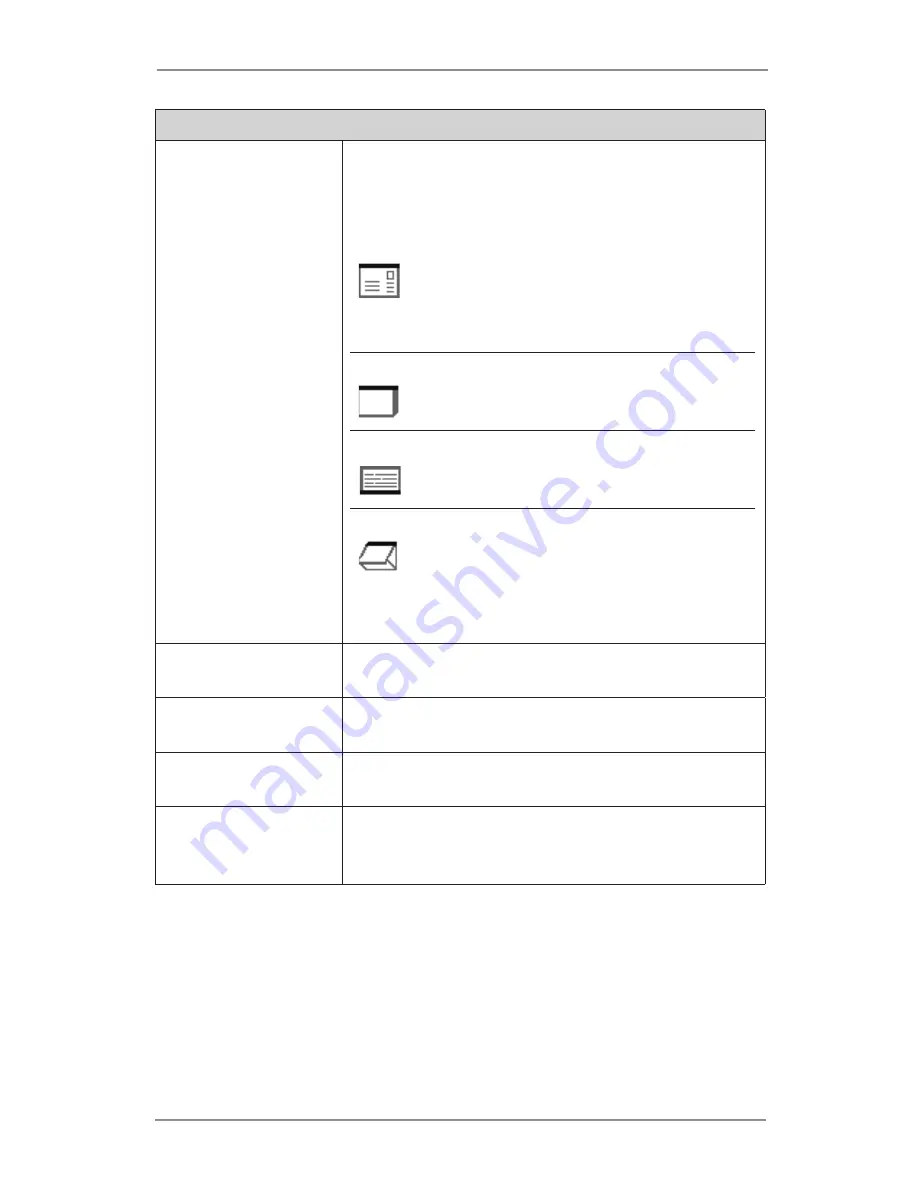
Introduction • 1
1-15
SV40221 Rev. C
MATERIAL (continued)
Insert
An item that doesn’t require folding before
being placed into an envelope. There are four
kinds of Inserts:
Reply Envelope
A return envelope
placed into the
Outer
Envelope
with the
other
Mal Pece
contents.
Booklet
An item with a
stapled and folded
binding edge.
Slip
A single thickness
piece of paper or
card.
Pre-Folded Insert
A sheet that has
been folded prior to
loading and requires
no further folding by
the machine.
Outer Envelope
The envelope which contains all the items
placed into it by the machine.
Mail Piece
A single assembled article of mail, usually an
envelope with correct contents.
Fan
The process of flicking through a stack of
material to separate the items prior to loading.
Shingle
The method of loading Inserts into a feeder in
a partially overlapped manner, like tiles on a
roof.
Summary of Contents for DI500
Page 8: ...vi SV40221 Rev C ...
Page 30: ...2 Using the Menus 2 6 SV40221 Rev C ...
Page 52: ...3 Operator Functions 3 22 SV40221 Rev C ...
Page 88: ...5 Optical Mark Recognition OMR 5 28 SV40221 Rev C ...
Page 104: ...6 Troubleshooting 6 16 SV40221 Rev C ...
Page 126: ...Index I 10 SV40221 Rev C ...
Page 127: ......
















































