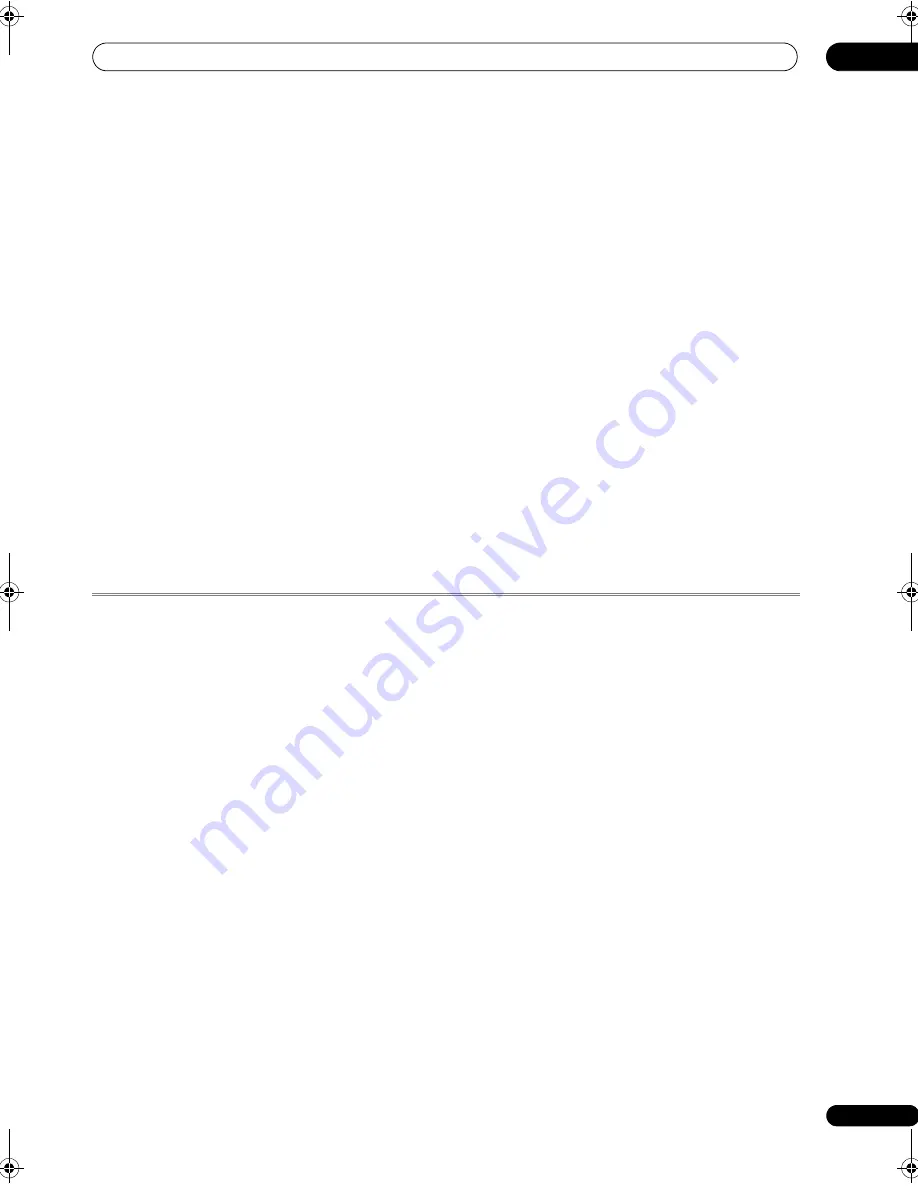
Additional information
12
107
En
Byd:sign
11309
Daewoo
10661
Dell
11264
Digatron
10037
Digimate
10890
Element
11687
Envision
11365
Evesham
11719
Funai
11394, 11817
Gericom
10865, 11217
Goodmans
11645, 11687, 11719
Grandin
10865
Grundig
12127
Haier
11748
Hannspree
11351, 12027
Hisense
11314, 12098
Hitachi
11484, 11576
Hoeher
10865
Hugoson
10890, 11217
Humax
12057
Iiyama
10890, 11217
JVC
10053, 11428, 12118
Kolin
11240, 11331, 11610
LG
10037, 10178, 11423, 11663,
11768
Loewe
11884
Logik
11217
Magnavox
11866
Medion
12001
Micromaxx
12001
Mirai
11852, 12072
NAD
10865
NEC
11797
Neovia
10865, 11710
Norcent
11365
Nordmende
12129
Olevia
11144, 11240, 11331, 11610
Orion
12001
Packard Bell
11314
Panasonic
11480, 10650, 11636,
11650
Philips
10556, 10605, 11506
Polaroid
11498, 11523, 11645,
11687, 11766
Relisys
11211, 11645
Samsung
10766, 10812, 10814,
11235, 11619, 12051
Sharp
10818, 11093, 11393
Sliding
10865
Sony
10810, 11651, 11685
Sunkai
10865
SVA
10587, 10865
Swisstec
10865
Sylvania
11864
Syntax
11144, 11240, 11331
Tatung
11719
TCM
12001
Technosonic
10625
Thomson
10625
Toshiba
11524
TRANS-continents
10865
V7 Videoseven
11217
Victor
11428
Vidikron
11398
Vizio
11758
Westinghouse
10885, 10889, 10890
World-of-Vision
10865, 10890,
11217
Xoro
11217
HDTV
Pioneer
10679
Rear Projection TV
Panasonic
11271
Philips
10037
Pye
10037
Sony
11651
Thomson
10625
Toshiba
11524, 11656
TV/DVD Combination
Akai
11675
Alba
10587
Bush
10587
Daewoo
11812
Denver
10587
DMTech
12001
Goodmans
11687
Grundig
12127
H & B
12001
Lenco
10587
Logik
11687
Philips
10556, 11454
Polaroid
11523, 11766
Pvision
12001
Sunstech
12001
Sylvania
11864
Thomson
10625
United
10587
TV/PVR Combination
Hitachi
11691
Loewe
11884
TV/VCR Combination
Amstrad
10171
Broksonic
10463
Curtis Mathes
10051
Emerson
10463
Ferguson
10625
Fidelity
10171
GE
10047, 10051, 10093
GoldStar
10037
Grundig
10556, 10037
LG
10178
Magnavox
10054
Memorex
10250
Mitsubishi
10556, 10093
Orion
10463
Panasonic
10051, 10250
Penney
10051
Philips
10556, 10037
Quasar
10051, 10250
Radiola
10556
RCA
10047, 10051, 10093
Saba
10625
Sansui
10463
Schneider
10556, 10037
Sharp
10093
Siemens
10037
Sony
10000
Sylvania
10054
Teac
10171
Technics
10556
Thomson
10625
DVR/VCR
General
Pioneer
20081, 20067, 20042, 20058,
20162, 22306, 22465, 22466, 22467
A-Mark
20278
Adventura
20000
AEG
21593
Aiko
20278
Aiwa
20037, 20348, 20000, 20032
Akai
20348
Alba
20081, 20278, 20348, 20000
Allstar
20081
America Action
20278
American High
20035
Amstrad
20278, 20000
Anam
20278, 20037, 20226, 20162
Anam National
20226, 20162, 21162
Ansonic
20000
Aristona
20081
ASA
20081, 20037
Astra
20035
Asuka
20081, 20037, 20000, 20038
Audiolab
20081
Audiosonic
20278
Audiovox
20037
AVP
20000
Awa
20037, 20320, 20043
Baird
20278, 20000
Basic Line
20278
Bestar
20278
Black Diamond
20642
Black Panther
20278
Blaupunkt
20081, 20226, 20162
Blue Sky
20278, 20037, 20348, 20642
Brandt
20320
Brinkmann
20348
Bush
20081, 20278, 20348, 20000,
20642
Calix
20037
Canon
20035
Carena
20081
Carrefour
20045
Carver
20081
Casio
20000
Cathay
20278
CCE
20278
Centrum
21593
CGE
20000
Cineral
20278
Citizen
20278, 20037
Clatronic
20000, 21593
Condor
20278
Craig
20037
Crosley
20081
Crown
20278, 20037
Curtis Mathes
20035, 20162
Cyrus
20081
Daewoo
20278, 20642, 20045
Dansai
20278
Daytron
20278
De Graaf
20081, 20042
Decca
20081, 20000, 20067
Degraff
20081, 20042
Deitron
20278
Denon
20081, 20042
Diamant
20037
Dual
20081, 20278, 20348, 20000
Dumont
20081, 20000
Durabrand
20642, 21593
Elbe
20278, 20038
Electrophonic
20037
Elta
20278
Emerex
20032
Emerson
20278, 20037, 20000,
20045, 20043, 20039
ESC
20278
EuroLine
21593
Ferguson
20278, 20348, 20000,
20320, 20084
Fidelity
20000
Finlandia
20081, 20037, 20000,
20043, 20042, 20226
Finlux
20081, 20000, 20042
Firstline
20278, 20037, 20348, 20045,
20043, 20042
Flint
20348
Fuji
20033, 20035
Fujitsu
20037, 20000
Fujitsu Siemens
21972
Funai 20278, 20000, 21593
Galaxi
20000
Galaxis
20278
Garrard
20000
GE
20035, 20060
GEC
20081
General Technic
20348
GoldStar
20037, 20000, 20038, 20225
Goodmans
20081, 20278, 20037,
20348, 20000, 20642
GPX
20037
Gradiente
20000
Granada
20081, 20037, 20000,
20042, 20226, 20035
Grandin
20278, 20037, 20000
Grundig
20081, 20348, 20320, 20226
Hanseatic
20081, 20037, 20038
Harley Davidson
20000
Harman/Kardon
20038
Hewlett Packard
21972
Hinari
20278
Hischito
20045
Hitachi
20081, 20037, 20000, 20042
Hoeher
20278, 20642
Hornyphon
20081
Hughes Network Systems
20042
Hypson
20278, 20037, 20000
Imperial
20000
Interbuy
20037
Interfunk
20081
Internal
20278
International
20278, 20037, 20642
Intervision
20278, 20037, 20348,
20000
Irradio
20081, 20037
ITV
20278, 20037
JBL
20278
JMB
20348
Joyce
20000
JVC
20067, 20084
Karcher
20081, 20278, 20642
KEC
20278, 20037
Kendo
20278, 20037, 20348, 20642
Kenwood
20067, 20038
Kneissel
20278, 20037, 20348
Kodak
20037, 20035
Lenco
20278
LG
20278, 20037, 20000, 20225
Lifetec
20348
Lloyd's
20000
Loewe
20081, 21562, 20037, 20162,
21062, 21162
Luxor
20043
LXI
20037
M Electronic
20037, 20000, 20038
Magnadyne
20081
Magnasonic
20278
Magnavox
20081, 20000, 20035,
20039, 21593
Magnum
20642
Manesth
20081, 20045
Marantz
20081, 20035, 20038
Mark
20278, 20000
Marta
20037
Mascom
20642
Mastec
20642
Master's
20278
Matsui
20037, 20348
Mediator
20081
Medion
20348, 20642
MEI
20035
Memorex
20037, 20348, 20000,
20035, 20039, 20162, 21162
Metronic
20081
Metz
20081, 21562, 20037, 20226,
20162, 21062, 21162
MGA
20043
Micormay
20348
Microsoft
21972
Migros
20000
Minolta
20042
Mitsubishi
20081, 20642, 20067,
20043
Motorola
20035
VSX-LX52_SVYXJ.book 107 ページ 2009年2月26日 木曜日 午後4時31分










































