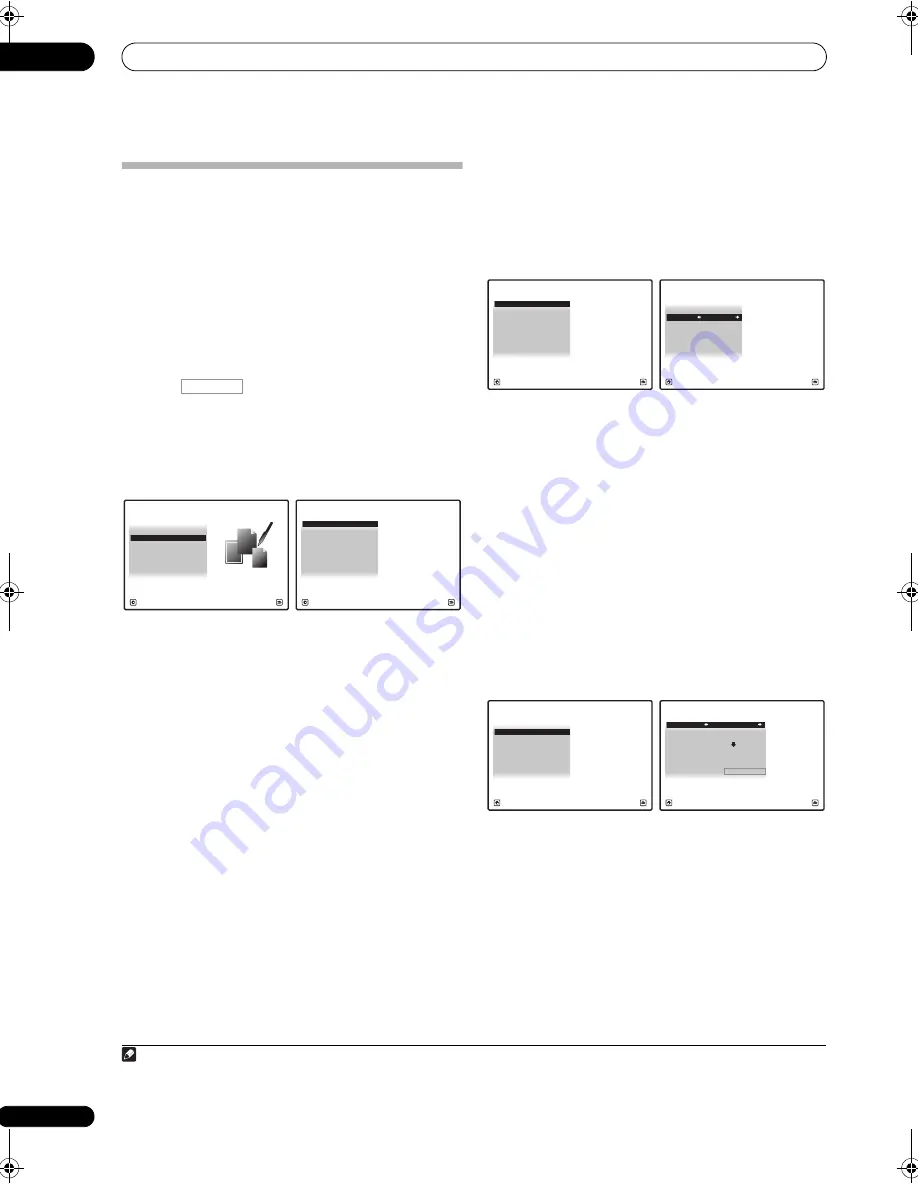
The Advanced MCACC menu
10
82
En
Data Management
This system allows you to sto
r
e u
p
to six MCACC
pr
esets,
allowing you to calib
r
ate you
r
system fo
r
diffe
r
ent
listening
p
ositions (o
r
f
r
equency adjustments fo
r
the
same listening
p
osition).
1
This is useful fo
r
alte
r
nate
settings to match the kind of sou
r
ce you’
r
e listening to
and whe
r
e you’
r
e sitting (fo
r
exam
p
le, watching movies
f
r
om a sofa, o
r
p
laying a video game close to the TV).
F
r
om this menu you can co
p
y f
r
om one
pr
eset to anothe
r
,
name
pr
esets fo
r
easie
r
identification and clea
r
any ones
you don’t need.
1
Press
, then press HOME MENU.
A G
r
a
p
hical Use
r
Inte
r
face (GUI) sc
r
een a
pp
ea
r
s on you
r
TV. Use
///
and
ENTER
to navigate th
r
ough the
sc
r
eens and select menu items. P
r
ess
RETURN
to
confi
r
m and exit the cu
rr
ent menu.
2
Select ‘Data Management’ from the HOME MENU.
3
Select the setting you want to adjust.
•
Memory Rename
– Name you
r
MCACC
pr
esets fo
r
easy identification (see
Renaming MCACC presets
below).
•
MCACC Memory Copy
– Co
p
y settings f
r
om one
MCACC
pr
eset to anothe
r
(see
Copying MCACC
preset data
below).
•
MCACC Memory Clear
– Clea
r
any MCACC
pr
esets
that you don’t want (see
Clearing MCACC presets
on
p
age 83).
Renaming MCACC presets
If you have seve
r
al diffe
r
ent MCACC
pr
esets that you’
r
e
using, you may want to
r
ename them fo
r
easie
r
identification.
1
Select ‘Memory Rename’ from the Data
Management setup menu.
2
Select the MCACC preset you want to rename, then
select an appropriate preset name.
Use
/
to select the
pr
eset, then
/
to select a
pr
eset name.
3
Repeat for as many MCACC presets as necessary,
then press RETURN when you’re finished.
You will
r
etu
r
n to the
Data Management
setu
p
menu.
Copying MCACC preset data
If you want to manually adjust the Acoustic Calib
r
ation
EQ (see
Manual MCACC setup
on
p
age 74), we
r
ecommend co
p
ying you
r
cu
rr
ent settings
2
to an unused
MCACC
pr
eset. Instead of just a flat EQ cu
r
ve, this will
give you a
r
efe
r
ence
p
oint f
r
om which to sta
r
t.
1
Select ‘MCACC Memory Copy’ from the Data
Management setup menu.
2
Select the setting you want to copy.
•
All Data
– Co
p
ies all the settings of the selected
MCACC
pr
eset memo
r
y.
•
Level & Distance
– Co
p
ies only the channel level and
s
p
eake
r
distance settings of the selected MCACC
pr
eset memo
r
y.
3
Select the MCACC preset you’ll be copying the
settings ‘From’, then specify where you want to copy
them (‘To’).
Make su
r
e you don’t ove
r
w
r
ite an MCACC
pr
eset you’
r
e
cu
rr
ently using (this can’t be undone).
Note
1 This can be done in
Automatically setting up for surround sound (Auto MCACC)
on
p
age 39 o
r
Automatic MCACC (Expert)
on
p
age 72, eithe
r
of
which you should have al
r
eady com
p
leted.
RECEIVER
1. Advanced MCACC
2. MCACC Data Check
3. Data Management
4. System Setup
Exit
Return
HOME MENU
A/V RECEIVER
a. Memory Rename
b. MCACC Memory Copy
c. MCACC Memory Clear
3.Data Management
A/V RECEIVER
Exit
Return
2 The settings made in
Automatically setting up for surround sound (Auto MCACC)
on
p
age 39 o
r
Automatic MCACC (Expert)
on
p
age 72.
a. Memory Rename
b. MCACC Memory Copy
c. MCACC Memory Clear
3.Data Management
A/V RECEIVER
Exit
Return
MCACC Position Rename
M1 :
MEMORY
1
3a.Memory Rename
M2 :
MEMORY
2
M3 :
MEMORY
3
M4 :
MEMORY
4
M5 :
MEMORY
5
M6 :
MEMORY
6
A/V RECEIVER
Exit
Finish
a. Memory Rename
b. MCACC Memory Copy
c. MCACC Memory Clear
3.Data Management
A/V RECEIVER
Exit
Return
Copy :
All
Data
From : M1.MEMORY
1
3b.MCACC Memory Copy
To :
M1.MEMORY
1
OK
A/V RECEIVER
Exit
Cancel
VSX-LX52_SVYXJ.book 82 ページ 2009年2月26日 木曜日 午後4時31分
















































