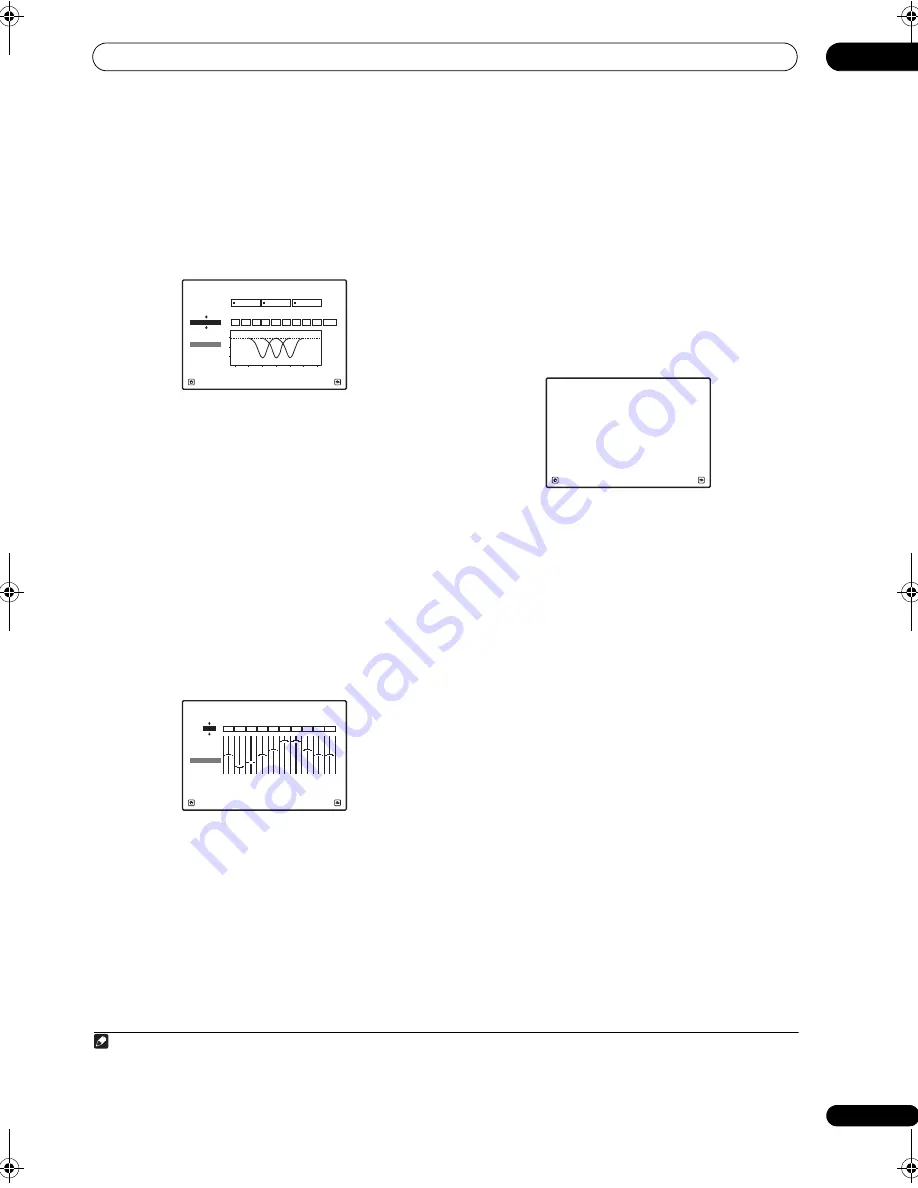
The Advanced MCACC menu
10
81
En
Standing Wave
Use this to dis
p
lay the standing wave
r
elated adjustment
values fo
r
the va
r
ious MCACC memo
r
ies. See
Standing
Wave
on
p
age 76 fo
r
mo
r
e on this.
1
Select ‘Standing Wave’ from the MCACC Data
Check menu.
2
When ‘Filter Channel’ is highlighted, use
/
to
select the channel for which you want to check
standing wave control.
The standing wave
r
elated calib
r
ation value fo
r
the
selected channel sto
r
ed at the selected MCACC
pr
eset
and its g
r
a
p
h a
r
e dis
p
layed.
3
Press
to highlight ‘MCACC’, then use
/
to
select the MCACC preset you want to check.
Acoustic Cal EQ
Use this to dis
p
lay the calib
r
ation values fo
r
the
f
r
equency
r
es
p
onse of the va
r
ious channels set in the
diffe
r
ent MCACC
pr
esets. See
Acoustic Calibration EQ
Adjust
on
p
age 77 fo
r
mo
r
e on this.
1
Select ‘Acoustic Cal EQ’ from the MCACC Data
Check menu.
2
When ‘Ch’ is highlighted, use
/
to select the
channel.
The calib
r
ation value fo
r
the f
r
equency
r
es
p
onse of the
selected channel sto
r
ed at the selected MCACC
pr
eset
and its g
r
a
p
h a
r
e dis
p
layed.
3
Press
to highlight ‘MCACC’, then use
/
to
select the MCACC preset you want to check.
Output PC
Befo
r
e continuing, make su
r
e you have com
p
leted ste
p
2
in
Checking MCACC Data
on
p
age 80. The data measu
r
ed
with the Advanced MCACC function is t
r
ansmitted to the
connected com
p
ute
r
.
1
The 3D g
r
a
p
hs of the
r
eve
r
b
cha
r
acte
r
istics befo
r
e and afte
r
calib
r
ation and the
MCACC
r
esults (
p
a
r
amete
r
s) can be checked.
1
Select ‘Output PC’ from MCACC Data Check menu
and press ENTER.
When the
r
eceive
r
is
r
eady fo
r
t
r
ansmission,
Start the
MCACC application on your PC
shows on the GUI
sc
r
een.
2
Start the MCACC application on your computer.
Follow the inst
r
uctions
pr
ovided with the a
pp
lication. It
will take about ten seconds fo
r
the t
r
ansmission to
com
p
lete, then you will be able to analyze the out
p
ut on
you
r
com
p
ute
r
. The va
r
ious
p
a
r
amete
r
s and the
r
eve
r
b
cha
r
acte
r
istics data used fo
r
dis
p
lay on the com
p
ute
r
a
r
e
not clea
r
ed when the
p
owe
r
is tu
r
ned off. If the
r
eve
r
b
cha
r
acte
r
istics a
r
e
r
e-measu
r
ed, howeve
r
, the data is
ove
r
w
r
itten.
2
3
When you’re finished, press RETURN.
You will
r
etu
r
n to the
MCACC Data Check
menu.
Continue with othe
r
o
p
e
r
ations in the
MCACC Data
Check
menu if necessa
r
y. P
r
ess
RETURN
again to exit
the
MCACC Data Check
menu.
2d.Standing Wave
A/V RECEIVER
Exit
Return
Filter 1
Freq
[Hz]
Q
ATT
[dB]
Filter 2
Freq
[Hz]
Q
ATT
[dB]
Filter 3
Freq
[Hz]
Q
ATT
[dB]
63
SW
Filter
Channel
10
5.0
120
10
5.0
201
10
+10.0
5.0
TRIM
[dB]
0
5
10
16
32
63
125
250
500
1k Hz
dB
MCACC
M1.MEMORY1
63
[Hz]
125
[Hz]
250
[Hz]
500
[Hz]
1k
[Hz]
2k
[Hz]
4k
[Hz]
8k
[Hz]
16k
[Hz]
TRIM
dB
2e.Acoustic Cal EQ
Exit
Finish
0.0
Ch :
L
-6.0
-8.0
0.0
+8.5
+3.0
+8.5
0.0
0.0
+3.0
A/V RECEIVER
MCACC
M1.MEMORY1
Note
1 To t
r
ansmit data, the
r
eceive
r
and com
p
ute
r
must be connected using an RS-232C cable and a s
p
ecial a
pp
lication must be installed on the
com
p
ute
r
. See
Connecting a PC for Advanced MCACC output
on
p
age 34 fo
r
mo
r
e on this.
2 Only one set of
r
eve
r
b cha
r
acte
r
istics is sto
r
ed on the
r
eceive
r
. If you wish to com
p
a
r
e seve
r
al diffe
r
ent measu
r
ement
r
esults, t
r
ansmit the
data to the com
p
ute
r
each time
r
eve
r
b measu
r
ements a
r
e taken.
Start the MCACC application on your PC.
2f.Output PC
Exit
Cancel
A/V RECEIVER
VSX-LX52_SVYXJ.book 81 ページ 2009年2月26日 木曜日 午後4時31分






























