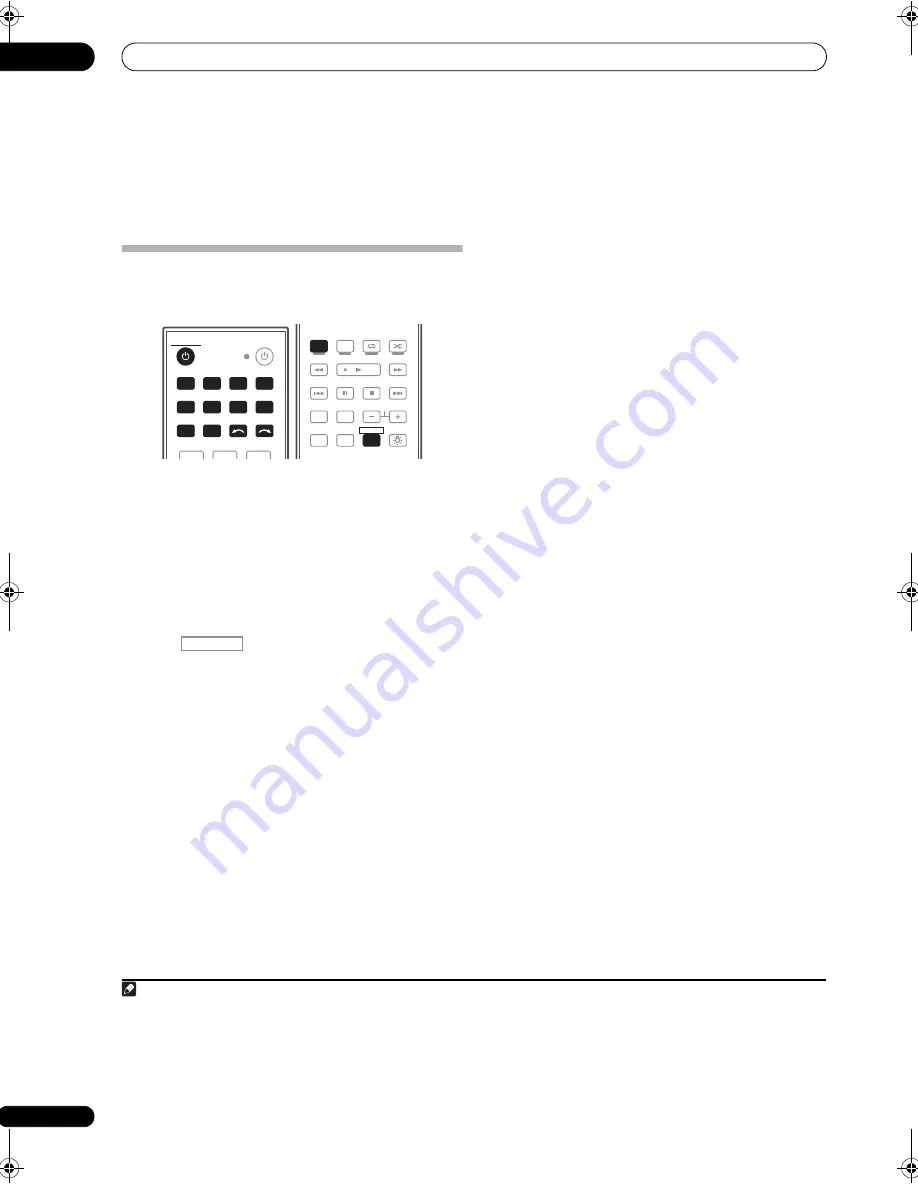
Basic playback
05
42
En
Chapter 5:
Basic playback
Playing a source
He
r
e a
r
e the basic inst
r
uctions fo
r
p
laying a sou
r
ce (such
as a DVD disc) with you
r
home theate
r
system.
1
Switch on your system components and receiver.
Sta
r
t by switching on the
p
layback com
p
onent (fo
r
exam
p
le a DVD
p
laye
r
), you
r
TV
1
and subwoofe
r
(if you
have one), then the
r
eceive
r
(
pr
ess
RECEIVER
).
• Make su
r
e the setu
p
mic
r
o
p
hone is disconnected.
2
Select the input function you want to play.
You can use the in
p
ut function buttons on the
r
emote
cont
r
ol,
INPUT SELECT
, o
r
the f
r
ont
p
anel
INPUT
SELECTOR
dial.
2
3
Press
, then press AUTO/ALC/DIRECT
(AUTO SURR/ALC/STREAM DIRECT) to select ‘AUTO
SURROUND’ and start playback of the source.
3
If you’
r
e
p
laying a Dolby Digital o
r
DTS su
rr
ound sound
DVD disc, you should hea
r
su
rr
ound sound. If you a
r
e
p
laying a ste
r
eo sou
r
ce, you will only hea
r
sound f
r
om the
f
r
ont left/
r
ight s
p
eake
r
s in the default listening mode.
• See also
Listening to your system
on
p
age 50 fo
r
info
r
mation on diffe
r
ent ways of listening to sou
r
ces.
It is
p
ossible to check on the f
r
ont
p
anel dis
p
lay whethe
r
o
r
not multi-channel
p
layback is being
p
e
r
fo
r
med
pr
o
p
e
r
ly.
When using a su
rr
ound back s
p
eake
r
,
2
D+PLIIx
MOVIE
is dis
p
layed when
p
laying Dolby Digital signals,
and
DTS+Neo:6
is dis
p
layed when
p
laying DTS 5.1-
channel signals.
When not using a su
rr
ound back s
p
eake
r
,
DOLBY
DIGITAL
is dis
p
layed when
p
laying Dolby Digital signals.
If the dis
p
lay does not co
rr
es
p
ond to the in
p
ut signal and
listening mode, check the connections and settings.
4
Use the volume control to adjust the volume level.
Tu
r
n down the volume of you
r
TV so that all sound is
coming f
r
om the s
p
eake
r
s connected to this
r
eceive
r
.
Playing a source with HDMI connection
•
Use INPUT SELECT to select the HDMI input you’ve
connected to (for example, HDMI 1).
You can also
p
e
r
fo
r
m the same o
p
e
r
ation by using the
INPUT SELECTOR
dial on the f
r
ont
p
anel o
r
by
pr
essing
HDMI
on the
r
emote cont
r
ol
r
e
p
eatedly.
• Set the HDMI
p
a
r
amete
r
in
Setting the Audio options
on
p
age 60 to
THROUGH
if you want to hea
r
HDMI
audio out
p
ut f
r
om you
r
TV o
r
flat sc
r
een TV (no sound
will be hea
r
d f
r
om this
r
eceive
r
).
• If the video signal does not a
pp
ea
r
on you
r
TV o
r
flat
sc
r
een TV, t
r
y adjusting the
r
esolution settings on
you
r
com
p
onent o
r
dis
p
lay. Note that some
com
p
onents (such as video game units) have
r
esolutions that may not be conve
r
ted. In this case,
use an analog video connection.
• You can’t hea
r
HDMI audio th
r
ough this
r
eceive
r
’s
digital out jack.
Note
1 Make su
r
e that the TV’s video in
p
ut is set to this
r
eceive
r
(fo
r
exam
p
le, if you connected this
r
eceive
r
to the
VIDEO
jacks on you
r
TV, make su
r
e
that the
VIDEO
in
p
ut is now selected).
2 If you need to manually switch the in
p
ut signal ty
p
e
pr
ess
SIGNAL SEL
(
p
age 55).
3 • You may need to check the digital audio out
p
ut settings on you
r
DVD
p
laye
r
o
r
digital satellite
r
eceive
r
. It should be set to out
p
ut Dolby
Digital, DTS and 88.2 kHz / 96 kHz PCM (2 channel) audio, and if the
r
e is an MPEG audio o
p
tion, set this to conve
r
t the MPEG audio to PCM.
• De
p
ending on you
r
DVD
p
laye
r
o
r
sou
r
ce discs, you may only get digital 2 channel ste
r
eo and analog sound. In this case, the
r
eceive
r
must be
set to a multichannel listening mode (see
Listening in surround sound
on
p
age 50 if you need to do this) if you want multichannel su
rr
ound
sound.
DVD
BD
DVR
HDMI
TV
CD
CD-R
TUNER
INPUT SELECT
VIDEO
iPod USB
1
2
3
HDMI OUT
RECEIVER
SOURCE
AUTO/ALC/
DIRECT
PHASE CTRL
THX
STATUS
REMOTE
SETUP
HDD
DVD
STANDARD
STEREO
MENU
ADV SURR
TV/DTV
AUDIO
INFO
DISP
MPX
PQLS
CH
RECEIVER
TV CTRL
RECEIVER
VSX-LX52_SVYXJ.book 42 ページ 2009年2月26日 木曜日 午後4時31分
















































