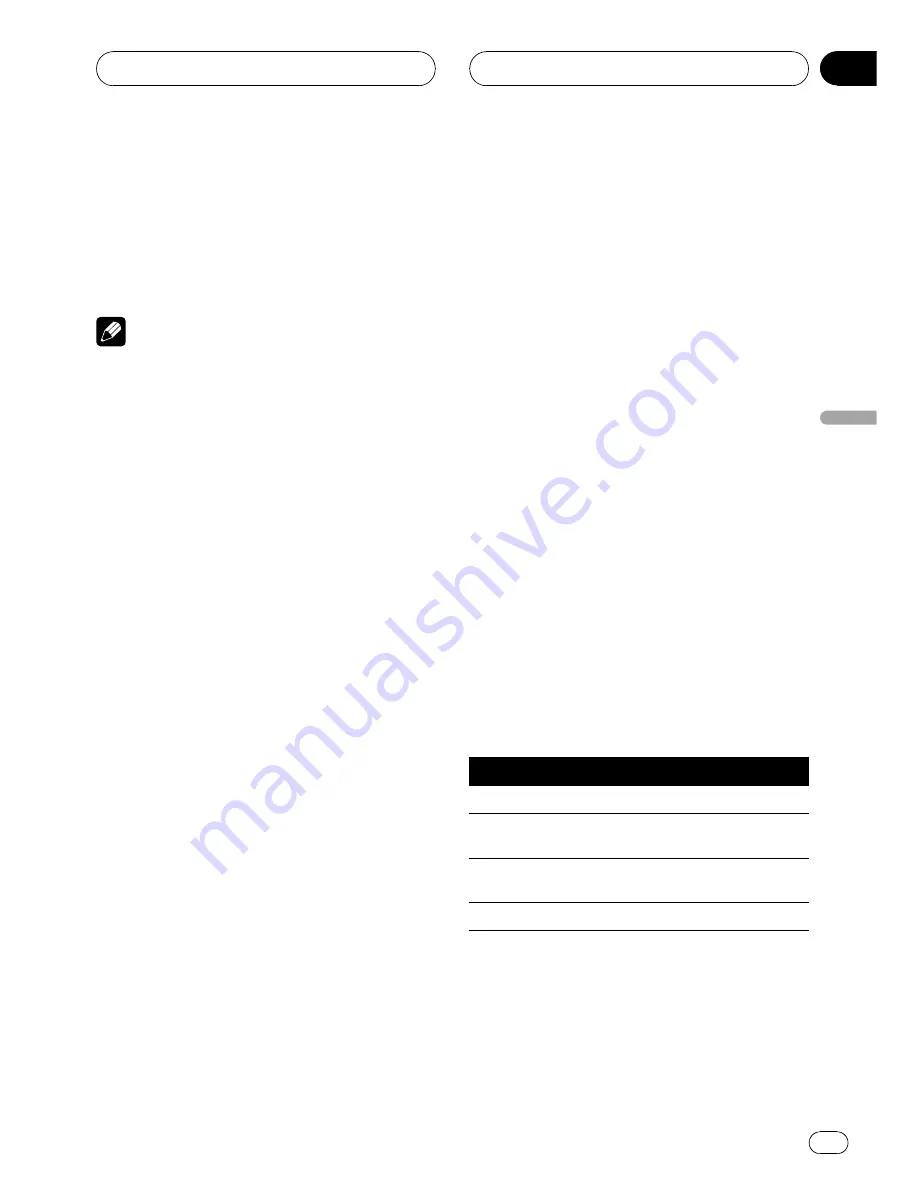
!
DVD video
!
Video CD
!
CD (CD-DA)
!
DTS-CD
!
Compressed audio (MP3/WMA/AAC) files
!
DivX video files
Notes
!
XM tuner and SIRIUS tuner are set to the
same value automatically.
!
External unit 1 and external unit 2 are set to
the same value automatically.
Custom settings (
CUSTOM1
,
CUSTOM2
and
CUSTOM3
)
Following functions can store the settings in
the custom settings (
CUSTOM1
,
CUSTOM2
and
CUSTOM3
). Custom settings are com-
mon to Sound settings (
SETTING1
,
SETTING2
and
SETTING3
).
!
Speaker setting (
SPEAKER SETTING
)
!
Cut-off frequency setting (
CUT OFF
)
!
Time alignment setting
(
TIME ALIGNMENT
)
!
Speaker level setting (
SPEAKER LEVEL
)
!
Parametric equalizer setting
(
PARAMETRIC EQ
) (when selecting multi-
channel mode only)
!
Graphic equalizer setting (
GRAPHIC EQ
)
(when selecting 2-channel mode only)
Audio setup procedure
Standard mode
First, perform Auto TA and EQ. Auto TA and
EQ creates finely-tuned sound field for both 2-
channel mode and multi-channel mode ac-
cording to your vehicle interior acoustic char-
acteristics. (Refer to
Auto TA and EQ (auto-time
alignment and auto-equalizing)
on page 106.)
If AUTO TA and EQ has been completed,
sound setting is set to
AUTO
.
Basically, that
’
s all you need to do to adjust
the audio setting and no other fine tuning is
necessary.
However, according to your wishes, it is possi-
ble to customize audio settings based on Auto
TA and EQ settings. By carrying out the follow-
ing settings/adjustments in the order shown,
you can customize sound field effortlessly.
!
Switching the sound settings
(
SOUND SETTING
)
!
Customizing the speaker setting
(
SPEAKER SETTING
)
!
Using the cut-off frequency
(
CUT OFF
)
!
Adjusting the time alignment
(
TIME ALIGNMENT
)
!
Adjusting the speaker output levels
(
SPEAKER LEVEL
)
!
Adjusting 3-band parametric equalizer
(
PARAMETRIC EQ
) (when selecting multi-
channel mode only)
!
Adjusting 13-band graphic equalizer
(
GRAPHIC EQ
) (when selecting 2-channel
mode only)
Network mode
Make sure of the following settings before per-
forming finely audio adjustments.
Function
Setting
Page
Digital Direct
OFF
93
PARAMETRIC EQ
/
GRAPHIC EQ
FLAT
98, 100
FADER/BALANCE
FRONT 0/REAR 0/
LEFT 0/RIGHT 0
92
Dolby/DTS
OFF
94
By carrying out the following settings/adjust-
ments in the order shown, you can create a fi-
nely-tuned sound field effortlessly.
!
Switching the sound settings
(
SOUND SETTING
)
!
Using the position selector
(
POSITION
)
Audio Adjustments
En
91
Section
20
Audio
Adjustments






























