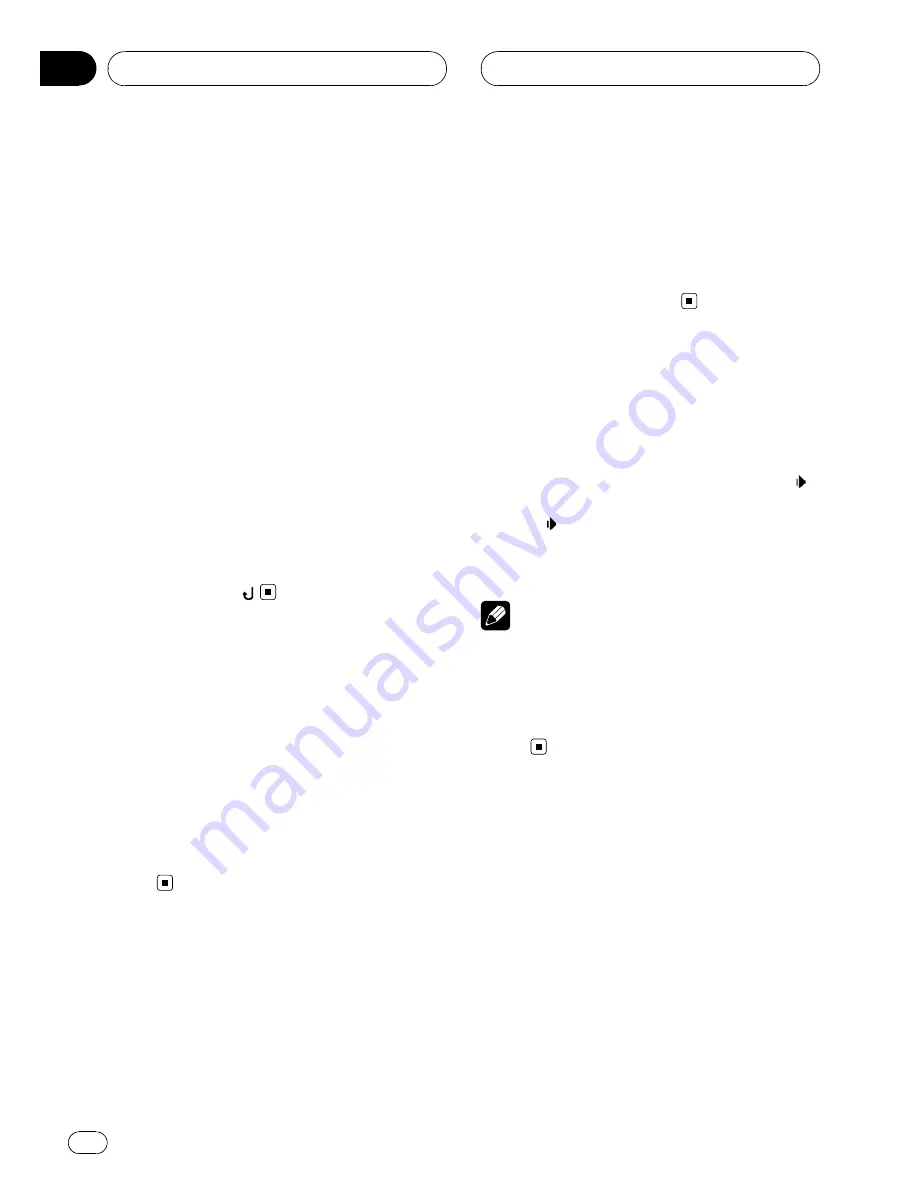
Selecting files from the file
name list
File name list lets you see the list of file names
(or folder names) and select one of them to
playback.
1
Touch PREV or NEXT to switch between
the lists of names.
#
When the list of file names is not displayed,
touch
LIST
.
2
Touch your favorite file name (or folder
name).
That selection will begin to play.
#
When you have selected a folder, a list of the
names of the files (or the folders) in it can be
viewed. Repeat steps 1 and 2 to select the desired
file name.
#
To return to the previous list (the folder one
level higher), touch
.
Displaying text information
on DivX/JPEG disc
Text information recorded on a DivX/JPEG disc
can be displayed.
%
Touch INFO.
Touch
INFO
repeatedly to switch between the
following settings:
Folder Name
(folder name)
—
File Name
(file
name)
Frame-by-frame playback
This lets you move ahead one frame at a time
during DivX playback.
%
Press
r
on the remote control during
playback.
Each time you press
r
, you move ahead one
frame.
#
To return to normal playback, touch
f
.
#
With some discs, images may be unclear dur-
ing frame-by-frame playback.
Slow motion playback
When playing DivX video file, this lets you slow
down playback speed.
%
Press
r
on the remote control until
is displayed during playback.
The icon
is displayed, forward slow motion
playback begins.
#
To return to normal playback, touch
f
.
Notes
!
There is no sound during slow motion play-
back.
!
With some discs, images may be unclear dur-
ing slow motion playback.
!
Reverse slow motion playback is not possi-
ble.
Searching for the part you
want to play
When playing DivX video file, you can use the
time search function to find the part you want
to play.
!
Time search is not possible when disc play-
back has been stopped.
1
Touch SEARCH.
Playing DivX/JPEG files
En
50
Section
10






























