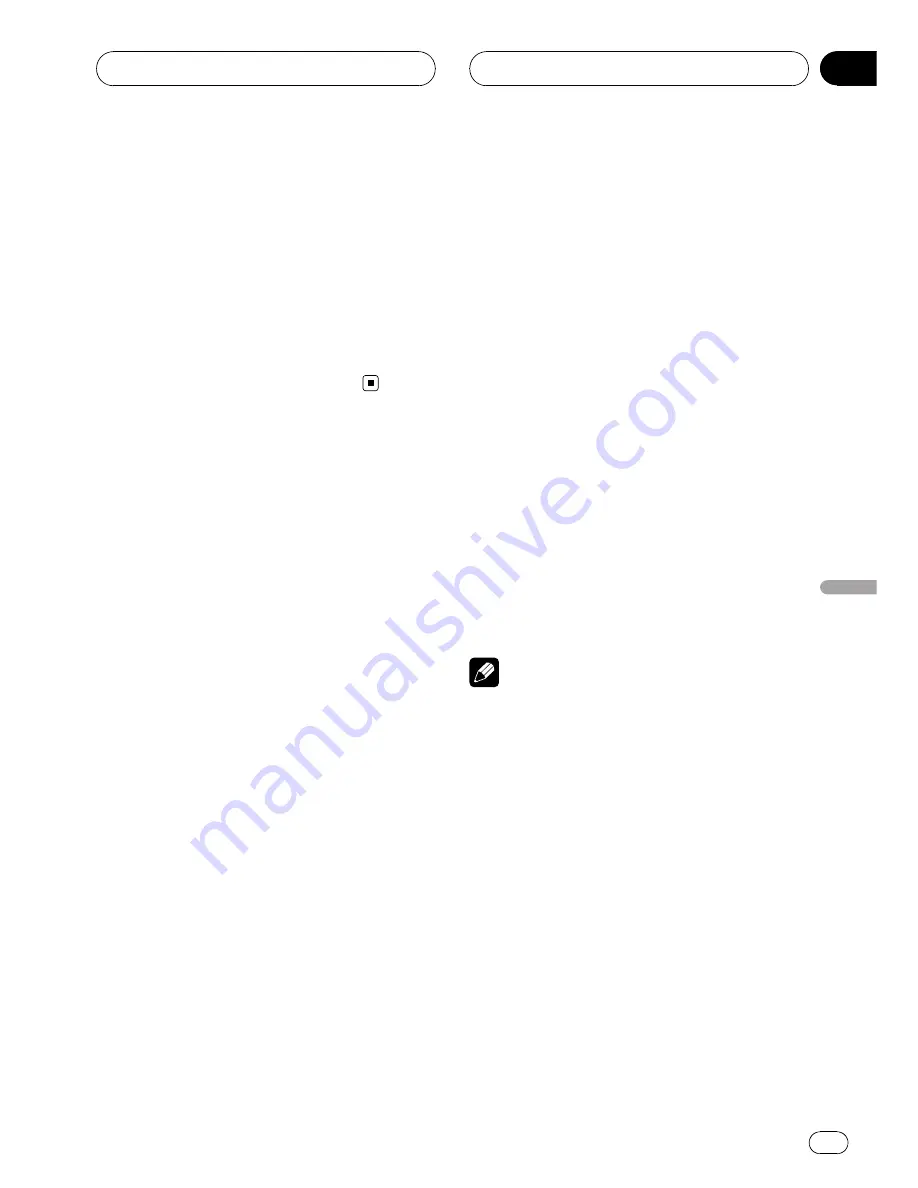
Switching the display on
the sub-display
You can switch between the displays on the
sub-display.
%
Press 2ch/MULTI-CH and hold to switch
the display.
Press and hold
2ch/MULTI-CH
repeatedly to
switch between the following settings:
Source display
—
clock display
—
OFF
Adjusting the screen
Changing the wide screen mode
You can select a desired mode for enlarging a
4:3 picture to a 16:9 one.
%
Press WIDE to select the desired set-
ting.
Press
WIDE
repeatedly to switch between the
following settings:
FULL
(full)
—
JUST
(just)
—
CINEMA
(cinema)
—
ZOOM
(zoom)
—
NORMAL
(normal)
—
AUTO
(auto)
#
You can select
AUTO
only when selecting
DVD
as the source.
FULL
(full)
A 4:3 picture is enlarged in the horizontal direc-
tion only, giving you a 4:3 TV picture (normal pic-
ture) without any omissions.
JUST
(just)
The picture is enlarged slightly at the center and
the amount of enlargement increases horizontally
to the ends, enabling you to enjoy a 4:3 picture
without sensing any disparity even on a wide
screen.
CINEMA
(cinema)
The picture is enlarged by the same proportion as
FULL
or
ZOOM
in the horizontal direction and by
an intermediate proportion between
FULL
and
ZOOM
in the vertical direction; ideal for a cine-
ma-sized picture (wide screen picture) where cap-
tions lie outside.
ZOOM
(zoom)
A 4:3 picture is enlarged in the same proportion
both vertically and horizontally; ideal for a cine-
ma-sized picture (wide screen picture).
NORMAL
(normal)
A 4:3 picture is displayed as it is, giving you no
sense of disparity since its proportions are the
same as that of the normal picture.
AUTO
(auto)
In this mode, this unit selects the appropriate set-
ting from among
FULL
,
JUST
,
CINEMA
,
ZOOM
or
NORMAL
automatically.
Notes
!
Different settings can be memorized for each
video source.
!
When video is viewed in a wide screen mode
that does not match its original aspect ratio, it
may appear different.
!
Remember that using the wide mode feature
of this system for commercial or public view-
ing purposes may constitute an infringement
on the author
’
s rights protected by the Copy-
right Law.
!
Video will appear grainy when viewed in
CINEMA
or
ZOOM
mode.
Changing the picture adjustment
You can adjust
BRIGHTNESS
(brightness),
CONTRAST
(contrast),
COLOR
(color) and
HUE
(hue) for each source and rear view cam-
era.
Other Functions
En
119
Section
24
Other
Functions






























