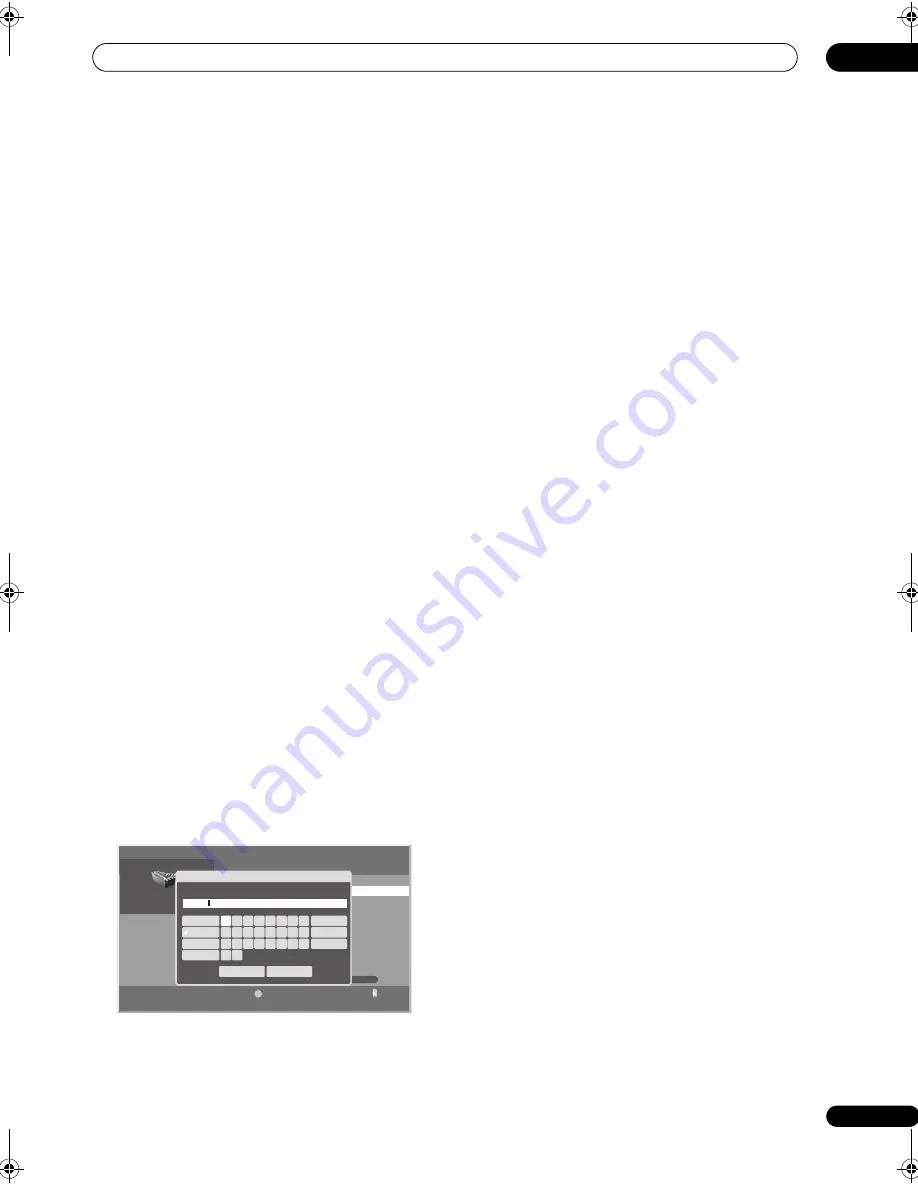
Playback with HOME MEDIA GALLERY inputs
09
93
En
Home Media Gallery Version
You can confirm the version and copyright information
on the Home Media Gallery software. Select ‘
OK
’ to
return to the previous screen (
ENTER
).
Editing files in My Playlist
1
Press HOME MEDIA GALLERY.
The Home Media Gallery screen is displayed.
2
Select ‘My Playlist’ (
/
then ENTER).
3
Select ‘Movie Playlist’, ‘Music Playlist’ or ‘Photo
Playlist’ from the Playlist category (
/
then ENTER).
Five playlists are displayed.
Playlist names can be changed with the
Change Name
command. The order of files in a playlist can be changed
using the
Move
command. Files can be deleted from
playlists using the
Delete from My Playlist
command.
For details, refer to the descriptions of the individual
commands.
Change Name
1
Choose the playlist whose name you want to
change, then press ADV SURR (Yellow) (
/
).
2
Select ‘Change Name’ from the Tool Menu (
/
then ENTER).
A dialog screen appears.
3
Select ‘Playlist Name’ (
then ENTER).
The software keyboard appears.
4
Select ‘OK’ on the software keyboard (
///
then ENTER).
The software keyboard disappears and Playlist Name in
the Change Name dialog screen returns.
5
Select ‘OK’ when the new name is entered (
then
ENTER).
The editing finishes and Change Name dialog screen
disappears.
The new Playlist displays.
The on-screen keyboard (
Software Keyboard
) is
displayed only when you select ‘
Search
’ or ‘
Change
Name
’.
Move
You can change the listing order of the content registered
in My Playlist.
1
Choose the playlist for which you want to change
the order of the contents (
/
then ENTER).
2
Press ADV SURR (Yellow).
3
Select ‘Move’ from the Tool Menu (
/
then
ENTER).
The content selected is placed in a yellow box (
Source
Selection
mode).
4
Select the desired content (
/
then ENTER).
The selected content is highlighted in the yellow box. A
specific icon appears on the left (
Destination Selection
mode).
5
Press
/
to move the content up or down, then
ENTER.
The highlight in the yellow box disappears and the
specific icon returns to the original one.
Repeat steps 2 and 3 to move another content.
6
Press RETURN.
A
Playlist
dialog screen appears.
7
Select ‘OK’ (
then ENTER).
The dialog screen disappears and moving content
finishes.
To cancel, select ‘
Cancel
’ then
ENTER
.
Delete from My Playlist
1
Choose the playlist from which you want to delete
contents (
/
then ENTER).
2
Choose the contents you want to delete, then press
ADV SURR (Yellow) (
/
).
3
Select ‘Delete from My Playlist’ from the Tool
Menu (
/
then ENTER).
A dialog screen appears.
4
Select ‘OK’ (
then ENTER).
The dialog screen disappears and the selected content is
deleted from My Playlist.
To cancel, select ‘
Cancel
’ then
ENTER
.
1/5
Title
Playlist1
Tool
20
0
0
0
0
1
Movie Playlist
Soft Keyboard
OK
Cancel
Playlist1
Playlist Name
a
b
c
d
e
f
g
h
i
j
k
l
m
n
o
p
q
r
y
z
s
t
u
v
w
x
1,2,3...
a,b,c...
A,B,C...
@,$,=...
Delete
Clear
Space
SC_09TX.book Page 93 Monday, November 26, 2007 10:32 PM
Summary of Contents for SC-09TX - Elite AV Network Receiver
Page 1: ...uctions REC ...
Page 160: ......






























