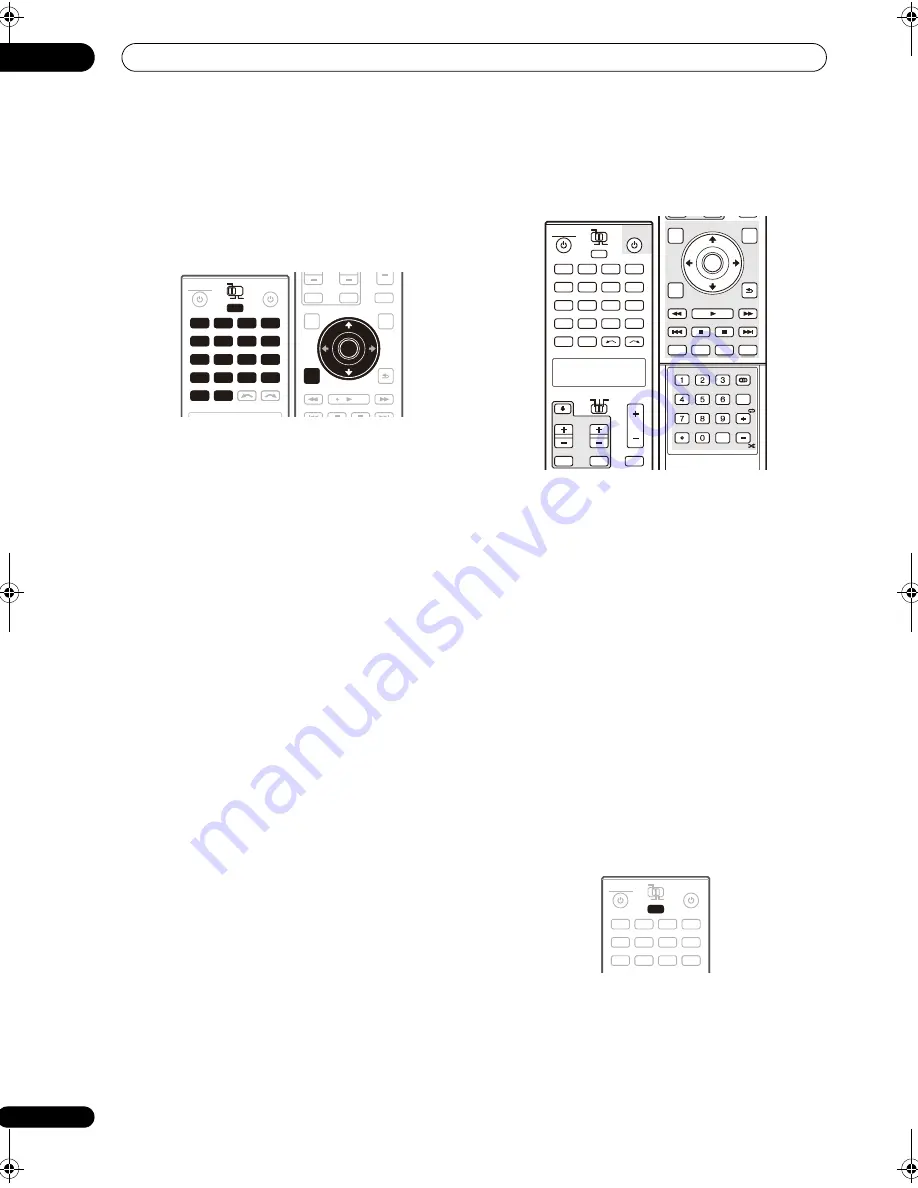
Controlling the rest of your system
13
116
En
Programming a multi-operation or a
shutdown sequence
Set the remote control operation mode selector switch to
RCV
when you want to program this receiver’s
operations, to
SOURCE
when you want to program
operations of other components.
1
While pressing the MULTI OPERATION button,
press SETUP.
The remote LCD display shows
SETUP
.
2
Use
/
to select MULTI OP or SYS OFF from the
menu and press ENTER.
If you selected Multi Operation
(
MULTI OP
), the LCD on
the remote prompts you for an input source button.
If you selected System Off
(
SYS OFF
), go to step 4.
3
Press the input source button for the component
that will start the multi-operation, then press ENTER.
For example, if you want to start the sequence by
switching on your DVD player, press
DVD
.
4
Use
/
to select CODE EDT, then press ENTER.
To erase any previously stored multi-operations (or
shutdown sequences) select
CODE ERS
above.
5
Use
/
to select a command in the sequence, then
press ENTER.
If this is the first command in the sequence, select
1ST
CODE
. Otherwise, simply choose the next command in
the sequence.
PRES KEY
flashes after you press
ENTER
.
6
If necessary, press the input source button for the
component whose command you want to input.
This is only necessary if the command is for a new
component (input source).
7
Select the button for the command you want to
input.
The following remote control commands can be selected:
• You don’t need to program the receiver to switch on
or off. This is done automatically.
With Pioneer components
, you don’t need to:
• program the power to switch off in a shutdown
sequence (except DVD recorders);
• program the power to switch on if it’s the source
component selected in step 3;
• program a Pioneer TV or monitor to switch on if the
input function (selected in step 2) has video input
terminals;
These take priority in multi operations (not shutdown).
8
Repeat steps 5 to 7 to program a sequence of up to
five commands.
9
When you’re finished, use
/
to select EXIT from
the menu and press ENTER.
You will return to the remote control Setup menu. Select
* EXIT *
again to exit.
Using multi operations
You can start multi operations with the receiver switched
on, or in standby.
1
Press MULTI OPERATION.
MULTI OP
flashes in the display.
2
Press an input source button that has been set up
with a multi operation.
The receiver switches on (if it was in standby) and the
programmed multi operation is performed automatically.
DVD
RECEIVER
SOURCE
MAIN
MULTI
OPERATION
ZONE2
3
DVR1
GALLERY
HOME MEDIA
INPUT SELECT
CD
TUNER
iPod
HDMI
PHONO
CD-R
DVR2
VIDEO1
VIDEO2
BD
TV
SAT
SACD
XM
SIRIUS
DVD
DVR1
GALLERY
HOME MEDIA
INPUT SELECT
CD
TUNER
iPod
HDMI
PHONO
CD-R
DVR2
VIDEO1
VIDEO2
BD
TV
SAT
SACD
XM
SIRIUS
MULTI
OPERATION
AUDIO
PARAMETER
TOP MENU
BAND
CATEGORY
STATUS
THX
MPX
MEMORY
CH LEVEL
MENU
T.EDIT
VIDEO
PARAMETER
RETURN
SETUP
INPUT
MUTE
TUNE
TUNE
ST
ST
MUTE
TV CONTROL
Enter
ENTER
SETUP
DVD
RECEIVER
SOURCE
MAIN
MULTI
OPERATION
AUDIO
VIDEO
ZONE2
SOURCE
TV
RCV
3
DVR1
GALLERY
HOME MEDIA
INPUT SELECT
CD
TUNER
INPUT
MUTE
MUTE
VOL
VOL
TV CONTROL
CH
iPod
HDMI
PHONO
CD-R
DVR2
VIDEO1
VIDEO2
BD
TV
SAT
SACD
XM
SIRIUS
AUDIO
PARAMETER
TOP MENU
BAND
CATEGORY
STATUS
THX
MPX
MEMORY
CH LEVEL
MENU
T.EDIT
VIDEO
PARAMETER
RETURN
SETUP
TUNE
TUNE
ST
ST
STEREO/
F.S.SURR
SIGNAL SEL SLEEP
AUDIO
iPod CTRL
DIMMER
SR+
CLR
SBch
PHASE
A.ATT
GENRE HDMI OUT
D.ACCESS
ENTER
MCACC
CLASS
DISP
CH
AUTO/
DIRECT
STANDARD ADV SURR
ENTER
DVD
RECEIVER
SOURCE
MAIN
MULTI
OPERATION
ZONE2
3
DVR1
GALLERY
HOME MEDIA
CD
CD-R
DVR2
VIDEO1
VIDEO2
BD
TV
SAT
SACD
MULTI
OPERATION
SC_09TX.book Page 116 Monday, November 26, 2007 10:32 PM
Summary of Contents for SC-09TX - Elite AV Network Receiver
Page 1: ...uctions REC ...
Page 160: ......
















































