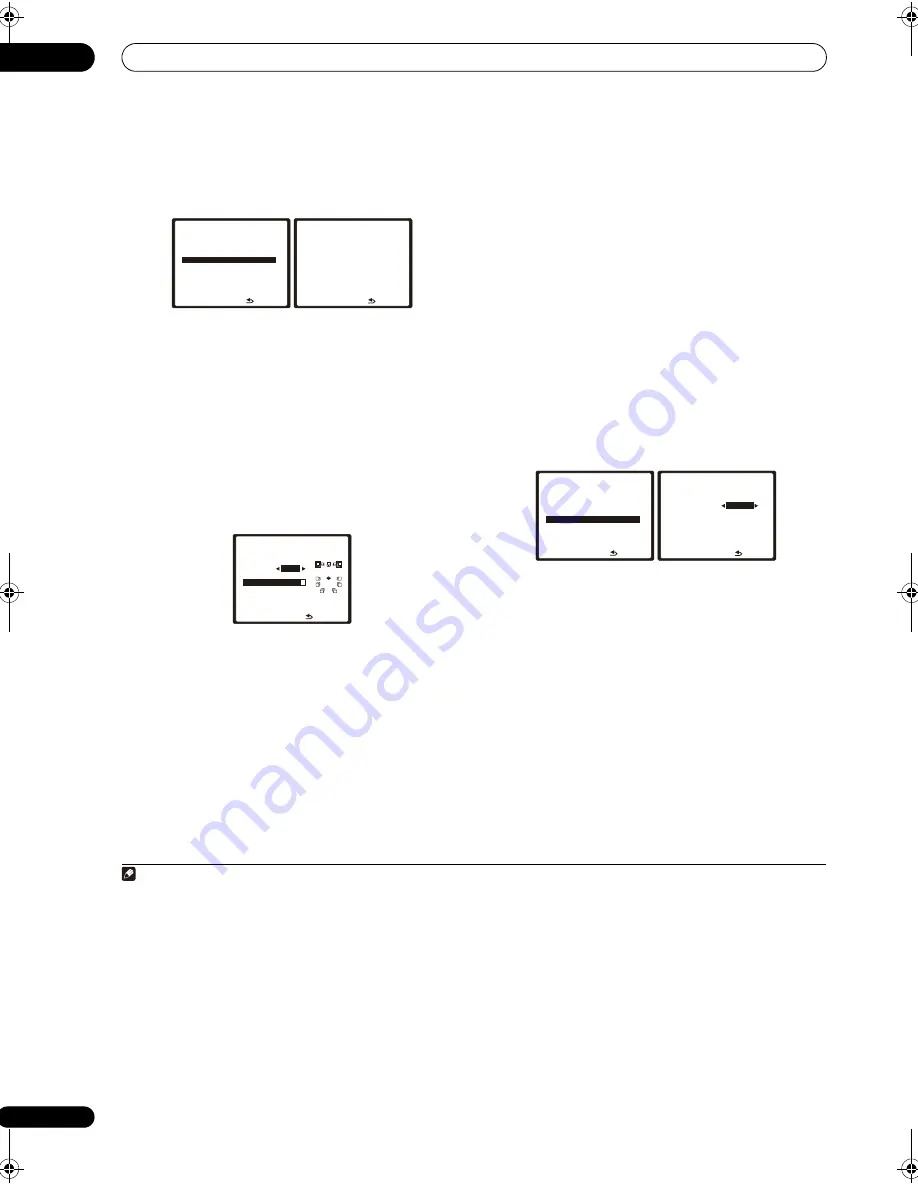
The System Setup menu
07
50
En
1
Select ‘Precision Distance’ from the Manual
MCACC setup menu.
Determine this after connecting the setup microphone.
2
Fine-adjust the positions of the speakers in
sequence, starting from the front right channel.
1
Test tones are output from the speaker for the selected
channel and from one other speaker. Move the position
of the selected speaker to fine-adjust. Watch the screen
when doing so, and fine-adjust the positions of the
speakers so that the gauge reading is maximum. Also,
the channel serving as the standard differs according to
the channel being adjusted. Do not move the speaker
serving as the standard channel.
The maximum gauge reading is 10.0. (If the reading stays
under 10.0, adjust the speaker for the maximum value.)
3
When you’re finished, press RETURN.
You will return to the Manual MCACC setup menu.
Standing Wave
• Default setting:
ON
2
Acoustic standing waves occur when, under certain
conditions, sound waves from your speaker system
resonate mutually with sound waves reflected off the
walls in your listening area. This can have a negative
effect on the overall sound, especially at certain lower
frequencies. Depending on speaker placement, your
listening position, and ultimately the shape of your room,
it results in an overly resonant (‘boomy’) sound. The
Standing Wave Control uses filters to reduce the effect of
overly resonant sounds in your listening area. During
playback of a source, you can customize the filters used
for Standing Wave Control for each of your MCACC
presets.
3
1
Select ‘Standing Wave’ from the Manual MCACC
setup menu.
2
Adjust the parameters for the Standing Wave
Control.
•
Filter Ch
– Select the channel to which you will apply
the filter(s):
Main
(all except center channel and
subwoofer),
Center
or
SW
(subwoofer).
•
TRIM
(only available when the filter channel above is
SW
)
– Adjust the subwoofer channel level (to
compensate for the difference in output post-filter).
•
f
/
Q
/
ATT
– These are the filter parameters where
f
represents the frequency you will be targeting and
Q
is the bandwidth (the higher the Q, the narrower the
bandwidth, or range) of the attenuation (
ATT
, the
amount of reduction to the targeted frequency).
3
When you’re finished, press RETURN.
You will return to the Manual MCACC setup menu.
Note
1 • If the microphone is placed in a different position from when the Auto MCACC procedure was performed, it may not be possible to adjust properly. In
this case, we recommend performing the procedure at
Fine Speaker Distance
on page 49 in the Auto MCACC custom measurements, then performing the
adjustment described here without moving the microphone.
• The adjustment here is for adjusting for an error of 1/2 inch or less (not adjustable with the Auto MCACC Setup). 0.0 may be displayed after distance
correction with the Auto MCACC Setup, but even in this case this adjustment allows you to optimize the correction. Note that if the Auto MCACC Setup is
performed after completing the fine-adjustment here, the correction precision will drop to about 1/2 inch.
• Like with the Auto MCACC Setup, perform this adjustment in as quiet an environment as possible. 0.0 will be displayed if abrupt noise is input during the
adjustment.
• The distance for all the channels can only be made uniform even if the
R
(front right) channel is adjusted in the proper order.
• Be very careful not to tip the speakers over when moving them.
• The result of the adjustment performed here can be checked by listening to the test pulses output at the
Fine-adjusting the positions of the speakers
(Precision Distance)
on page 49 (the test pulses will be more centrally positioned between the speakers than before the adjustment was performed). Be
careful not to change the distance values at this time.
: R e t u r n
a
.
F i n e
C h a n n e l
L ev e l
b
.
F i n e
S P
D i s t a n c e
c
.
P r e c i s i o n
D i s t a n c e
d
.
S t a n d i n g
Wav e
e
.
E Q
A d j u s t
f
.
E Q
P ro fe s s i o n a l
3 . M a nu a l M C AC C
DV D / L D
- 5 5 . 0 dB
P l e a s e w a i t . . . 2 0
C AU T I O N
L o u d t e s t t o n e s w i l l
b e o u t p u t .
: C a n c e l
3 c . P r e c i s i o n D i s t a n c e
DV D / L D
- 2 0 . 0 dB
R e f . C h :
L
C h
R
9 . 2
A d j u s t s p e a k e r
p o s i t i o n
:
F i n i s h
3 c . P r e c i s i o n D i s t a n c e
DV D / L D
0 . 0 dB
2 You can switch on or off the Standing Wave feature in the Audio Parameter menu. See
Setting the Audio options
on page 106 for more on this.
3 • Since they will be overwritten, you may want to save the standing wave settings made with the Auto MCACC Setup to another MCACC preset.
• Standing Wave control filter settings cannot be changed during playback of sources using the HDMI connection.
• When
Standing Wave
is selected for a MCACC preset memory where
S-WAVE
is set to
OFF
in the Audio parameter,
S-WAVE
ON
is automatically
selected.
: R e t u r n
a
.
F i n e
C h a n n e l
L ev e l
b
.
F i n e
S P
D i s t a n c e
c
.
P r e c i s i o n
D i s t a n c e
d
.
S t a n d i n g
Wav e
e
.
E Q
A d j u s t
f
.
E Q
P ro fe s s i o n a l
3 . M a nu a l M C AC C
DV D / L D
- 5 5 . 0 dB
MCACC : M1. MEMORY 1
Filter Ch
SW
TRIM [
+12.0
dB
]
No. 1
2
3
f [ 63
Hz
] [ 110
Hz
] [ 250
Hz
]
Q [ 3.0
] [ 8.0
] [ 5.0
]
[ 2.5
dB
] [ 6.0
dB
] [ 6.0
dB
]
:Finish
3 d. Standing Wave
DV D / L D
- 5 5 . 0 dB
ATT
SC_09TX.book Page 50 Monday, November 26, 2007 10:32 PM
Summary of Contents for SC-09TX - Elite AV Network Receiver
Page 1: ...uctions REC ...
Page 160: ......
















































