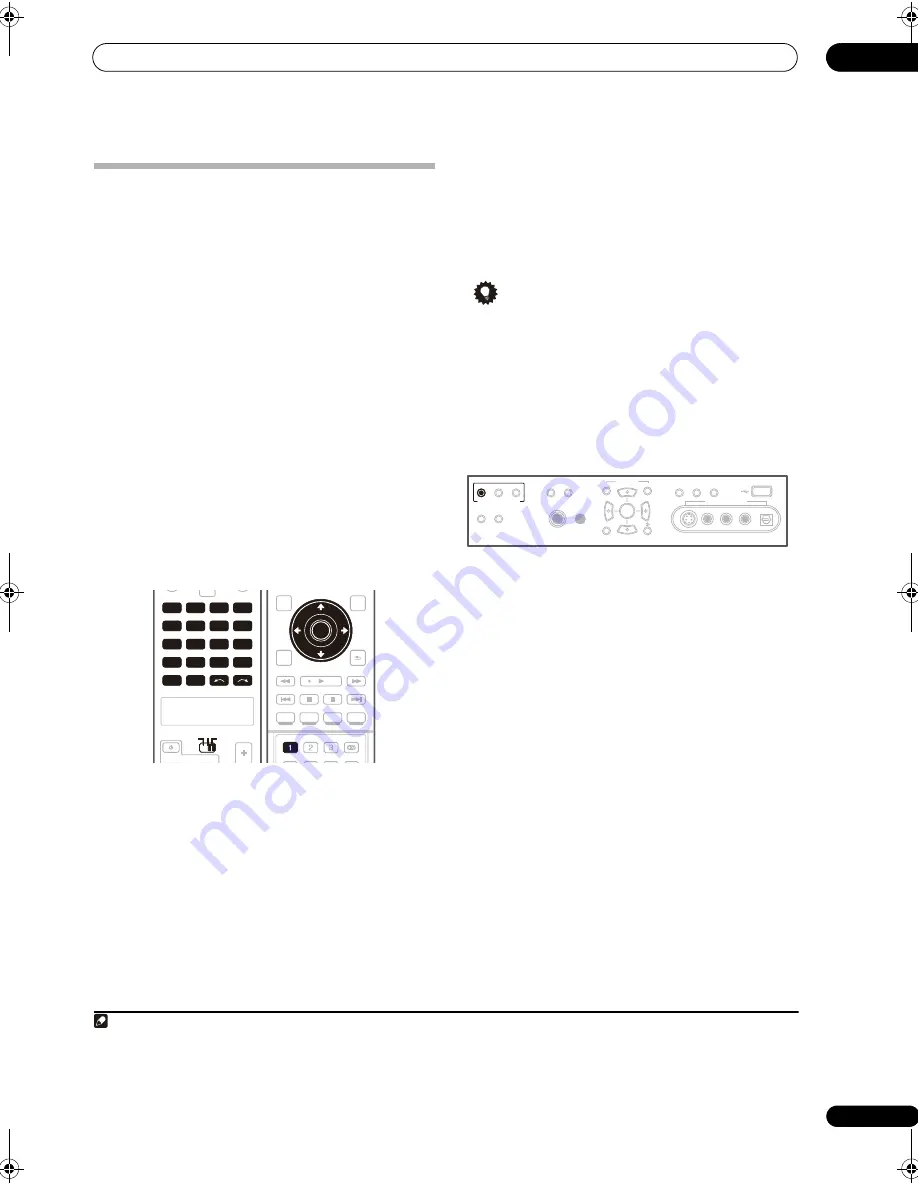
Using other functions
12
109
En
Making an audio or a video recording
You can make an audio or a video recording from the
built-in tuner, or from an audio or video source
connected to the receiver (such as a CD player or TV).
1
To use this feature, you must set
ZONE 3 / RECSEL
Setting
to
RECSEL
and
MULTI-ZONE CONTROL
to
RECOUT SOURCE
in the
ZONE Audio Setup
. For details,
see
ZONE Audio Setup
on page 104.
Keep in mind you can’t make a digital recording from an
analog source or vice-versa, so make sure the
components you are recording to/from are hooked up in
the same way (see
Connecting your equipment
on
page 17 for more on connections).
Since the video converter is not available when making
recordings (from the video
OUT
jacks) make sure to use
the same type of video cable for connecting your recorder
as you used to connect your video source (the one you
want to record) to this receiver. For example, you must
connect your recorder using S-Video if your source has
also been connected using S-Video.
For more information about video connections, see
Connecting a DVD/HDD recorder, VCR and other video
sources
on page 24.
1
Select the source you want to record.
Use the input source buttons (or
INPUT SELECT
).
• If necessary, set the operation selector switch to
RCV
,
then press
SIGNAL SEL
to select the input signal
corresponding to the source component (see
Choosing the input signal
on page 39 for more on
this).
2
Prepare the source you want to record.
Tune to the radio station, load the CD, video, DVD etc.
3
Prepare the recorder.
Insert a blank tape, MD, video etc. into the recording
device and set the recording levels.
Refer to the instructions that came with the recorder if
you are unsure how to do this. Most video recorders set
the audio recording level automatically—check the
component’s instruction manual if you’re unsure.
4
Start recording, then start playback of the source
component.
Tip
• If you have a digital recorder connected to the
ZONE3/SOURCE OUT
digital output and
ZONE 3
is
switched on (see
Using the MULTI-ZONE controls
on
page 74), you can also select a different input source
for this output while
ZONE 3
shows in the display.
Playing a different source when recording
Using this receiver, it’s possible to listen to a different
analog source than the one you’re recording.
1
During recording, press the REC SELECT CONTROL
button on the front panel until RECOUT shows in the
display.
2
2
While RECOUT shows in the display, use the
INPUT SELECTOR dial to select the source you want to
record.
The default,
RECOUT SOURCE
, records the source you’re
currently listening to (as in
Making an audio or a video
recording
on page 109).
• Note that the setting you make here is stored in
memory, even if you switch off the receiver, so if you
want to record a different input source later, you
must do so with
REC SELECT
, or by selecting
RECOUT SOURCE
.
3
After RECOUT disappears from the display, select
the input source you want to listen to.
This will be heard from the main system without affecting
your recording.
3
Note
1 • The receiver’s volume, Audio parameters (the tone controls, for example), and surround effects have no effect on the recorded signal.
• Some digital sources are copy-protected, and can only be recorded in analog.
• Some video sources are copy-protected. These cannot be recorded.
DVD
MULTI
OPERATION
SOURCE
TV
RCV
DVR1
GALLERY
HOME MEDIA
INPUT SELECT
CD
TUNER
VOL
VOL
CH
iPod
HDMI
PHONO
CD-R
DVR2
VIDEO1
VIDEO2
BD
TV
SAT
SACD
XM
SIRIUS
SOURCE
TV
RCV
DVD
DVR1
GALLERY
HOME MEDIA
INPUT SELECT
CD
TUNER
iPod
HDMI
PHONO
CD-R
DVR2
VIDEO1
VIDEO2
BD
TV
SAT
SACD
XM
SIRIUS
AUDIO
PARAMETER
TOP MENU
BAND
CATEGORY
STATUS
THX
MPX
MEMORY
CH LEVEL
MENU
T.EDIT
VIDEO
PARAMETER
RETURN
SETUP
TUNE
TUNE
ST
ST
STEREO
SIGNAL SEL
SLEEP
AUDIO
iPod CTRL
DIMMER
SR+
SBch
PHASE
AUTO/
DIRECT
STANDARD ADV.SURR
Enter
ENTER
RETURN
SETUP
2 If
RECOUT
does not appear in the display, you may have to switch
ZONE 2
off by pressing
MULTI-ZONE CONTROL ZONE 2
and selecting either
ZONE 3
or off. See
Using the MULTI-ZONE controls
on page 74 for more on this.
3 If
RECOUT SOURCE
is selected, changing the input source likewise changes the input source used for your recording.
PHONES
SPEAKERS
AUTO SURROUND
/STREAM DIRECT
STATUS
LCD
VIEW
DIMMER
TUNER EDIT
BAND
CTRL
ZONE2
ZONE3
VIDEO/GAME 2 INPUT
DIGITAL IN
S-VIDEO
VIDEO
L
R
AUDIO
MULTI-ZONE CONTROL
MCACC
SETUP MIC
USB
(TUNE)
(TUNE)
PARAMETER
SETUP
(ST)
(ST)
AUDIO
VIDEO
RETURN
ENTER
CTRL
MULTI-ZONE CONTROL
SC_09TX.book Page 109 Monday, November 26, 2007 10:32 PM
Summary of Contents for SC-09TX - Elite AV Network Receiver
Page 1: ...uctions REC ...
Page 160: ......






























