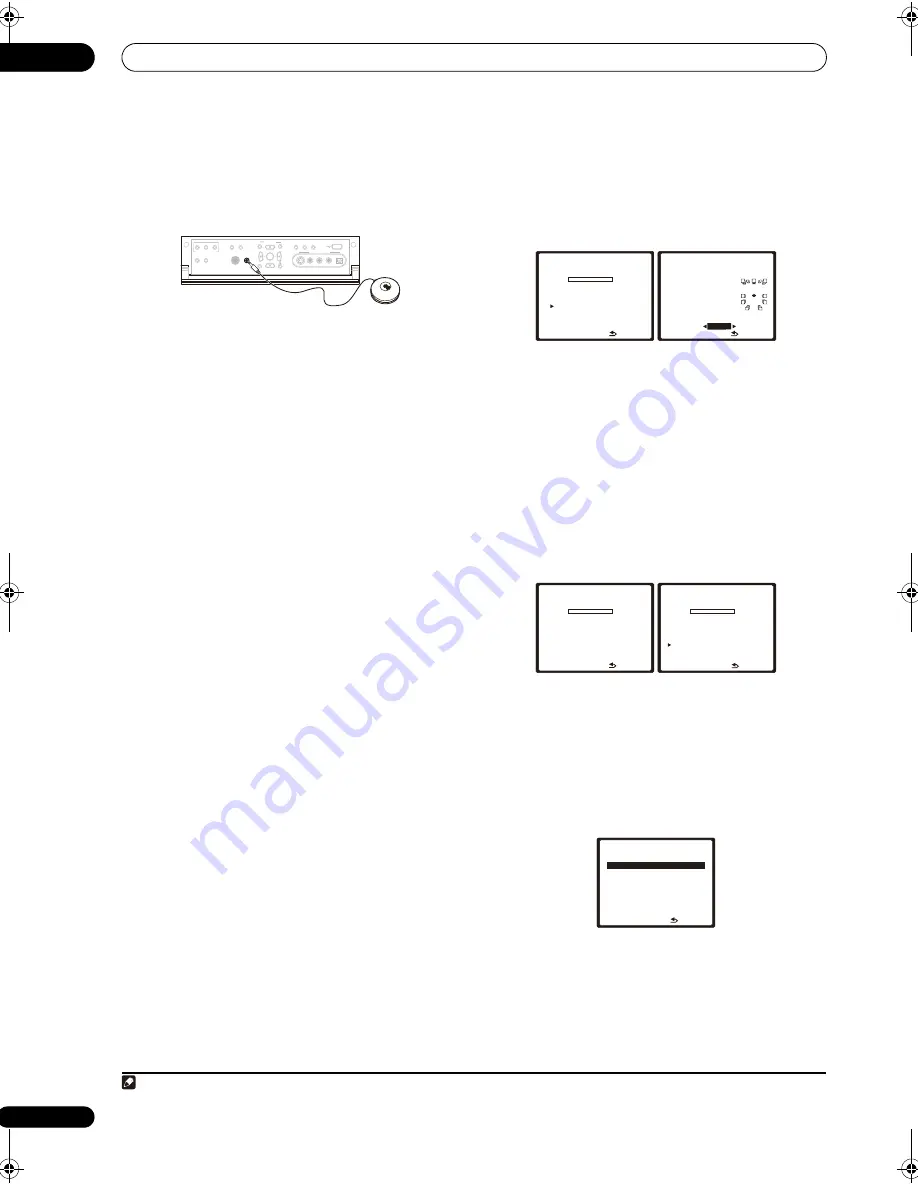
The System Setup menu
07
46
En
3
Connect the microphone to the MCACC SETUP MIC
jack on the front panel.
Make sure there are no obstacles between the speakers
and the microphone.
If you have a tripod, use it to place the microphone so that
it’s about ear level at your normal listening position.
Otherwise, place the microphone at ear level using a
table or a chair.
4
Follow the instructions on-screen.
• Make sure the microphone is connected.
• If you’re using a subwoofer, it is automatically
detected every time you switch on the system. Make
sure it is on and the volume is turned up.
• See
Problems when using the Auto MCACC Setup
on
page 14 for notes regarding high background noise
levels and other possible interference.
5
Wait for the Auto MCACC Setup to finish
outputting test tones.
A progress report is displayed on-screen while the
receiver outputs test tones to determine the speakers
present in your setup. Try to be as quiet as possible while
it’s doing this.
• Do not adjust the volume during the test tones. This
may result in incorrect speaker settings.
• With error messages (such as
Too much ambient
noise!
or
Check Microphone
) select
RETRY
after
checking for ambient noise (see
Problems when
using the Auto MCACC Setup
on page 14) and
verifying the mic connection. If there doesn’t seem to
be a problem, you can simply select
GO NEXT
and
continue.
6
If necessary, confirm the speaker configuration in
the OSD.
1
The configuration shown on-screen should reflect the
actual speakers you have.
If no operations are performed for 10 seconds while the
speaker configuration check screen is being displayed,
the Auto MCACC Setup will resume automatically. In this
case, you don’t need to select ‘
OK
’ and press
ENTER
in
step 7.
If you see an error message (
ERR
) in the right side
column (or the speaker configuration displayed isn’t
correct), there may be a problem with the speaker
connection. If selecting
RETRY
doesn’t work, turn off the
power and check the speaker connections. If there
doesn’t seem to be a problem, you can simply use
/
to select the speaker and
/
to change the setting
(and number for surround back) and continue.
7
Make sure ‘OK’ is selected, then press ENTER.
A progress report is displayed on-screen while the
receiver outputs more test tones to determine the
optimum receiver settings for channel level, speaker
distance, and Acoustic Calibration EQ.
Again, try to be as quiet as possible while this is
happening. It may take 3 to 7 minutes.
• If you selected a
Stand.Wave Multi-Point
setup (in
step 2), you will be asked to place the mic at the 2nd
and 3rd reference points before finally placing it at
your main listening position.
8
The Auto MCACC Setup has finished! Press RETURN
to go back to the System Setup menu.
Note
1 This screen is only shown if you selected
ALL
or
Speaker System
in
Custom Menu
from the Auto MCACC
CUSTOM
menu.
PHONES
SPEAKERS
AUTO SURROUND
/STREAM DIRECT
STATUS
LCD
VIEW
DIMMER
TUNER EDIT
BAND
CTRL
ZONE2
ZONE3
VIDEO/GAME 2 INPUT
DIGITAL IN
S-VIDEO
VIDEO
L
R
AUDIO
MULTI-ZONE CONTROL
MCACC
SETUP MIC
USB
(TUNE)
(TUNE)
PARAMETER
SETUP
(ST)
(ST)
AUDIO
VIDEO
RETURN
ENTER
MCACC
SETUP MIC
N ow A n a ly z i n g …
( 2 / 1 0 )
E nv i ro n m e n t C h e ck
A m b i e n t N o i s e
[ O K ]
M i c ro p h o n e
[
]
S p e a k e r Y E S / N O
[
]
: C a n c e l
DV D / L D
0 . 0 dB
1. Auto MCACC
C H E C K
F ro n t [
Y E S
]
C e n t e r [
Y E S
]
S u r r A
[ Y E S ]
S u r r B
[ Y E S ]
S B [
Y E S x 2
]
S W [
Y E S x 2
]
O K
: C a n c e l
DV D / L D
0 . 0 dB
1 . Au t o M C AC C
10:Next
N ow A n a ly z i n g …
S u b wo o fe r C h e ck
: C a n c e l
1 . Au t o M C AC C
DV D / L D
0 . 0 dB
N ow A n a ly z i n g … ( 6 / 1 0 )
S u r ro u n d A n a ly s i s
S p e a k e r S y s t e m
[ O K ]
C h a n n e l L ev e l
[ O K ]
S p e a k e r D i s t a n c e [
]
: C a n c e l
1 . Au t o M C AC C
DV D / L D
- 5 5 . 0 dB
: R e t u r n
5 a . M C AC C D a t a C h e ck
DV D / L D
- 5 5 . 0 dB
1 . S p e a k e r S e t t i n g
2 . C h a n n e l L ev e l
3 . S p e a k e r D i s t a n c e
4 . S t a n d i n g Wav e
5 . A c o u s t i c C a l E Q
6 . F U L L BA N D P H A S E C T R L
E N T E R : N ex t
SC_09TX.book Page 46 Monday, November 26, 2007 10:32 PM
Summary of Contents for SC-09TX - Elite AV Network Receiver
Page 1: ...uctions REC ...
Page 160: ......






























