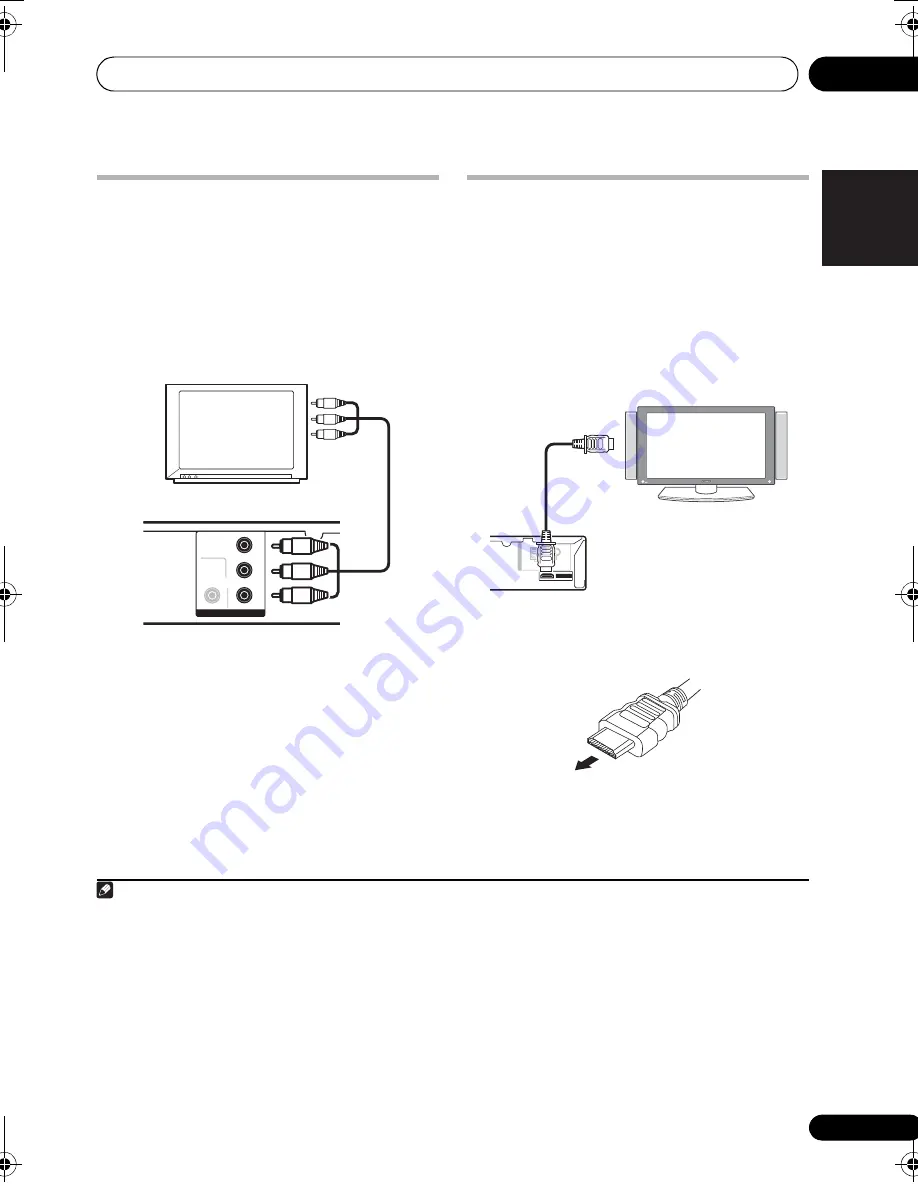
Other connections
09
35
En
Engli
s
h
Françai
s
Deut
s
ch
Nederland
s
Italiano
E
s
pañol
Connecting using the
component video output
If you
r
TV has com
p
onent video in
p
uts, you can
use these instead of the standa
r
d video out
p
uts
fo
r
a bette
r
quality
p
ictu
r
e.
1
•
Use a component video cable to connect
the COMPONENT VIDEO OUT to a set of
component inputs on your TV.
About progressive scan video
Com
p
a
r
ed to inte
r
lace video,
pr
og
r
essive scan
video effectively doubles the scanning
r
ate of
the
p
ictu
r
e,
r
esulting in a ve
r
y stable, flicke
r
-
f
r
ee image. P
r
og
r
essive scan video is available
only f
r
om the com
p
onent video out
p
ut.
Compatibility of this player with
progressive-scan and high-definition TVs.
• This
p
laye
r
is com
p
atible with
pr
og
r
essive
video Mac
r
o Vision System Co
p
y Gua
r
d.
2
Connecting using HDMI
If you have a HDMI o
r
DVI (with HDCP)
equi
pp
ed monito
r
o
r
dis
p
lay, you can connect
it to this
p
laye
r
using a comme
r
cially available
HDMI cable fo
r
high quality digital video.
3
See
About HDMI
below fo
r
mo
r
e about the
HDMI connection.
•
Use an HDMI cable to connect the HDMI
OUT interconnect on this player to an HDMI
interconnect on a HDMI-compatible monitor.
• The a
rr
ow on the cable connecto
r
body
should be face down fo
r
co
rr
ect alignment
with the connecto
r
on the
p
laye
r
.
You can also adjust the HDMI settings fo
r
r
esolution and colo
r
. Fo
r
mo
r
e on these
settings see
Video Output settings
on
p
age 30.
Note
1 • The com
p
onent video out
p
ut is switchable between inte
r
laced and
pr
og
r
essive fo
r
mats. See
Video Output settings
on
p
age 30.
• While the
p
laye
r
is connected using HDMI cable, the com
p
onent video out
p
ut cannot be switched between
Interlace
and
Progressive
fo
r
mats. When HDMI Resolution is set to
720x480i (NTSC), Interlace
fo
r
mat is automatically selected, and
Progressive
fo
r
mat is automatically selected in othe
r
settings.
2 Consume
r
s should note that not all high-definition television sets a
r
e fully com
p
atible with this
pr
oduct and may cause
a
r
tifacts to be dis
p
layed in the
p
ictu
r
e. In case of 525
pr
og
r
essive scan
p
ictu
r
e
pr
oblems, it is
r
ecommended that the use
r
switch
the connection to the ‘standa
r
d definition’ out
p
ut (Inte
r
lace). If the
r
e a
r
e questions
r
ega
r
ding ou
r
TV set com
p
atibility with this
model,
p
lease contact ou
r
custome
r
se
r
vice cente
r
.
VIDEO OUT
VIDEO
Y
P
R
P
B
COMPONENT
VIDEO
TV
To
c
omponent
input
3 • An HDMI connection can only be made with DVI-equi
pp
ed com
p
onents com
p
atible with both DVI and High Bandwidth
Digital Content P
r
otection (HDCP). If you choose to connect to a DVI connecto
r
, you will need a se
p
a
r
ate ada
p
to
r
(DVI
HDMI)
to do so. A DVI connection, howeve
r
, does not su
pp
o
r
t audio signals. Consult you
r
local audio deale
r
fo
r
mo
r
e info
r
mation.
• De
p
ending on the com
p
onent you have connected, using a DVI connection may
r
esult in un
r
eliable signal t
r
ansfe
r
s.
• When you change the com
p
onent connected to the HDMI out
p
ut, you will also need to change the HDMI settings to match
the new com
p
onent (see
Video Output settings
on
p
age 30 to do this).
A
N
T
E
N
N
A
HDMI OUT
FM
UNBAL 75
Ω
AM LOOP
HDMI-com
p
atible dis
p
lay
To HDMI
input
HTZ575_580_EN.book Page 35 Wednesday, May 21, 2008 1:17 PM
















































