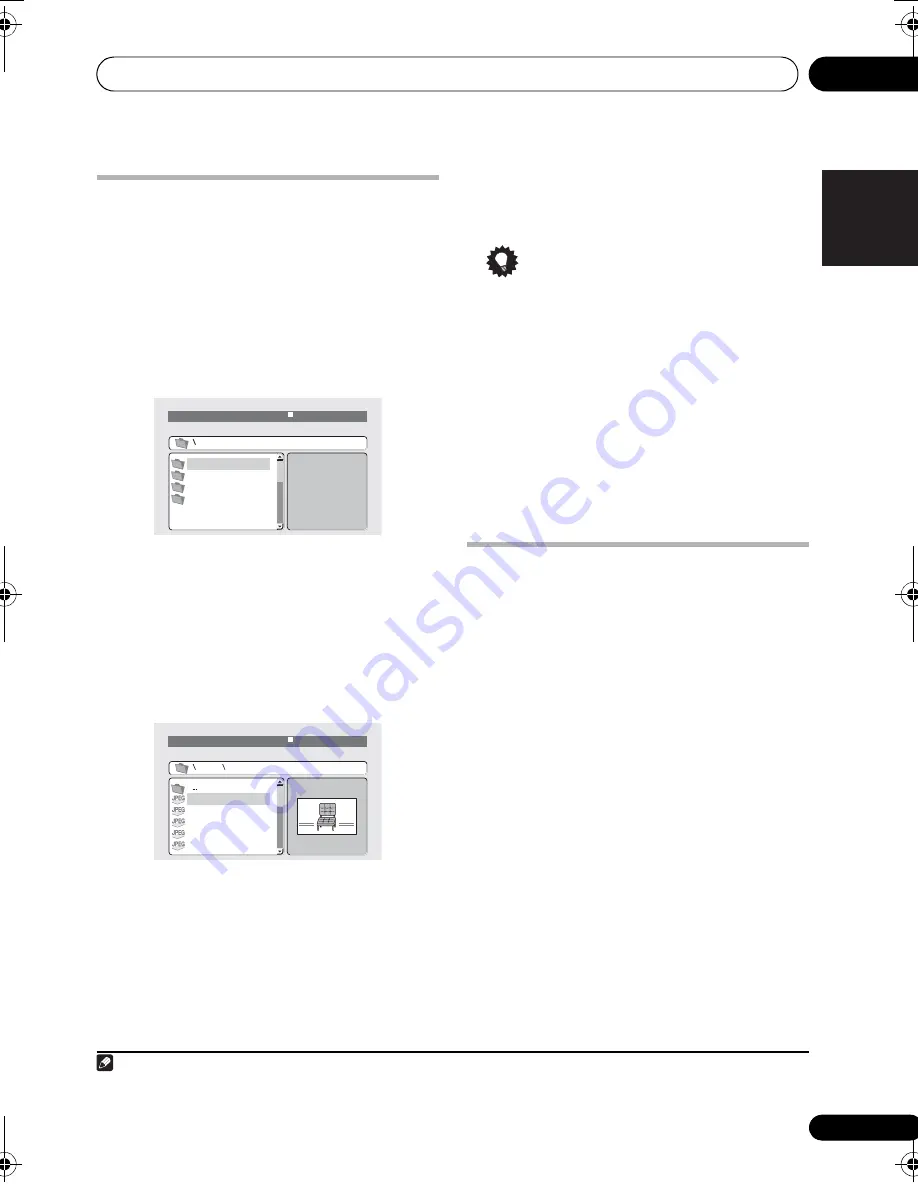
Disc playback features
04
21
En
English
Français
Deutsch
Nederlands
Italiano
Español
Browsing Windows Media
TM
Audio (WMA), MP3, MPEG-4
AAC, DivX video/WMV and JPEG
files with the Disc Navigator
Use the Disc Navigato
r
to find a
p
a
r
ticula
r
file
o
r
folde
r
by filename.
1
Press HOME MENU and select ‘Disc
Navigator’ from the on-screen menu.
2
Use
///
and ENTER to navigate.
Use
/
to move u
p
and down the folde
r
/file
list.
Use
to
r
etu
r
n to the
p
a
r
ent folde
r
.
1
Use
ENTER
o
r
to o
p
en a highlighted folde
r
.
• When a JPEG file is highlighted, a
thumbnail image is dis
p
layed on the
r
ight.
3
To play the highlighted track or DivX
video/WMV file or display the highlighted
JPEG file, press ENTER.
• When a WMA/MP3/MPEG-4 AAC o
r
DivX
video/WMV file is selected,
p
layback
begins f
r
om that file, and continues until
the end of the folde
r
.
• When a JPEG file is selected, a slideshow
begins, sta
r
ting with that file, and
continues to the end of the folde
r
.
Tip
• You can also
p
lay a JPEG slideshow while
listening to WMA/MP3/MPEG-4 AAC
p
layback. Sim
p
ly select the audio file you
want to listen to followed by the JPEG f
r
om
which you want the slideshow to sta
r
t.
Playback of both the slideshow and the
audio files
r
e
p
eats. Playback cont
r
ols a
r
e
effective fo
r
the JPEG slideshow only.
• To
p
lay the contents of the whole disc
r
athe
r
than just the cu
rr
ent folde
r
, exit the
Disc Navigato
r
and sta
r
t
p
layback using
the
(
p
lay) button.
Using Playlists
With this featu
r
e, you can make u
p
to th
r
ee
p
laylists of 30 files each fo
r
discs containing
WMA, MP3, MPEG-4 AAC and JPEG files.
Since this unit will
r
emembe
r
all
p
laylists fo
r
the last ten discs you have loaded, this is useful
if you have a la
r
ge numbe
r
of files that you
want to o
r
ganize quickly and easily.
2
Programming playlists
1
With the disc stopped, press HOME
MENU and select ‘Disc Navigator’ from the
on-screen menu.
2
Select the file you want to add to the
playlist.
See
Browsing Windows Media
TM
Audio (WMA),
MP3, MPEG-4 AAC, DivX video/WMV and JPEG
files with the Disc Navigator
above if you don’t
know how to do this.
3
Press PLAYLIST 1, 2 or 3.
The file is added to the
p
laylist you select.
4
Repeat steps 2 and 3 until you’re done.
Note
1 You can also do this by going to the ‘
..
’ folde
r
at the to
p
, then
pr
essing
ENTER
.
00:00/ 00:00 0kbps
Folder1
Folder2
Folder3
Folder4
File1
File2
File3
File4
File5
Folder 2
00:00/ 00:00 0kbps
2 The disc must be loaded fo
r
the files in you
r
p
laylist to
p
lay back.
HTZ575_580_EN.book Page 21 Wednesday, May 21, 2008 1:17 PM






























