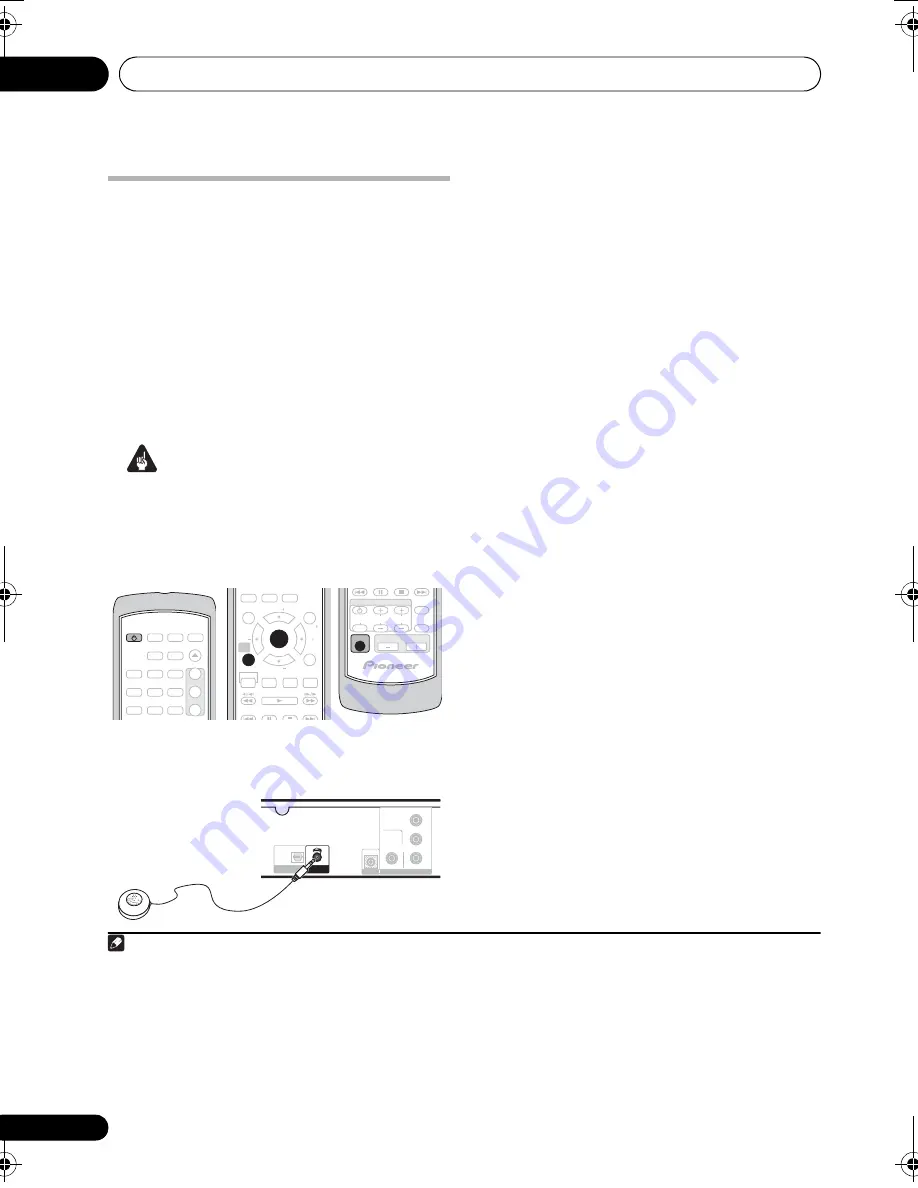
Getting started
02
12
En
Using the Auto MCACC setup for
optimal surround sound
The Multichannel Acoustic Calib
r
ation (MCACC)
system measu
r
es the acoustic cha
r
acte
r
istics of
you
r
listening a
r
ea, taking into account ambient
noise and testing fo
r
channel delay and channel
level. Afte
r
you have set u
p
the mic
r
o
p
hone
pr
ovided with you
r
system, the
r
eceive
r
uses the
info
r
mation f
r
om a se
r
ies of test tones to o
p
timize
the s
p
eake
r
settings and equalization (Acoustic
Calib
r
ation EQ) fo
r
you
r
p
a
r
ticula
r
r
oom.
1
Important
• These test tones a
r
e loud; howeve
r
, do not
tu
r
n the volume down du
r
ing setu
p
as this
may
r
esult in a sub-o
p
timal calib
r
ation.
• Make su
r
e the mic and s
p
eake
r
s a
r
e not
moved du
r
ing the MCACC setu
p
.
1
Connect the microphone to the MCACC
MIC jack on the rear panel.
2
Place the microphone at your normal
listening position.
Place it about ea
r
height, and make su
r
e it is
level by using a table o
r
chai
r
.
Make su
r
e the
r
e a
r
e no obstacles between the
s
p
eake
r
s and the mic
r
o
p
hone.
3
If the system is off, press
STANDBY/ON to turn the power on.
If the tune
r
is selected, switch the in
p
ut sou
r
ce.
4
Press SHIFT+MCACC.
T
r
y to be as quiet as
p
ossible afte
r
pr
essing
SHIFT+MCACC
. The volume inc
r
eases
automatically and the system out
p
uts a se
r
ies
of test tones.
• P
r
ess
SHIFT+MCACC
to cancel and
r
eve
r
t
to the
pr
evious Auto MCACC settings.
• If the noise level is too high,
NOISY
blinks
in the dis
p
lay fo
r
five seconds. To exit and
check the noise levels
2
,
pr
ess
SHIFT+MCACC
, o
r
to t
r
y again,
pr
ess
ENTER
when
RETRY
shows in the dis
p
lay.
• If you see an
ERR MIC
o
r
ERR SP
message
in the dis
p
lay, the
r
e may be a
pr
oblem with
you
r
mic o
r
the s
p
eake
r
connections. To t
r
y
again,
pr
ess
ENTER
when you see
RETRY
.
3
When the MCACC setu
p
is com
p
lete, the
volume level
r
etu
r
ns to no
r
mal and
COMPLETE
4
shows in the dis
p
lay, indicating
that the MCACC setu
p
is com
p
lete and
Acoustic Calib
r
ation EQ has been activated.
5
Note
1 You only need to use the Auto MCACC setu
p
once (unless you change the
p
lacement of you
r
s
p
eake
r
s o
r
you
r
r
oom layout).
PLAYLIST
STANDBY
/ON
LINE
1
2
3
1
2
3
4
5
6
7
8
9
USB
SUBTITLE
AUDIO
ZOOM
ANGLE
OPEN/CLOSE
DVD CD
TUNER
(FM/AM)
SOUND
RETRIEVER
HOME
MENU
TOP MENU
RETURN
TEST TONE
MCACC
SURROUND
SOUND
CLEAR
DISPLAY
0
ADVANCED
TUNE
TUNE
ST
ST
ENTER
SETUP
SR
F.S.SURR
MENU
SHIFT
SLEEP
MUTE
INPUT CHANNEL VOLUME
VOLUME
TV CONTROL
VIDEO OUT
VIDEO
Y
P
R
P
B
COMPONENT
VIDEO
MCACC
SETUP MIC
DIGITAL IN
OPTICAL
LINE 1
CONTROL
IN
2 • If the
r
oom envi
r
onment is not o
p
timal fo
r
the Auto MCACC setu
p
(too much ambient noise, echo off the walls, obstacles
blocking the s
p
eake
r
s f
r
om the mic
r
o
p
hone) the final settings may be inco
rr
ect. Check fo
r
household a
pp
liances (ai
r
conditione
r
,
f
r
idge, fan, etc.), that may be affecting the envi
r
onment and switch them off if necessa
r
y.
• Some olde
r
TVs may inte
r
fe
r
e with the o
p
e
r
ation of the mic. If this seems to be ha
pp
ening, switch off the TV du
r
ing the Auto
MCACC setu
p
.
3 If this doesn’t wo
r
k,
pr
ess
SHIFT+MCACC
, tu
r
n off the
p
owe
r
, and check the
pr
oblem indicated by the e
rr
o
r
message, then t
r
y
the Auto MCACC setu
p
again.
4 If
COMPLETE
doesn’t a
pp
ea
r
, it is likely an e
rr
o
r
occu
rr
ed du
r
ing the setu
p
. Please check all connections and t
r
y again.
5 See
Listening with Acoustic Calibration EQ
on
p
age 18 to switch on/off Acoustic Calib
r
ation EQ.
HTZ575_580_EN.book Page 12 Wednesday, May 21, 2008 1:17 PM



























