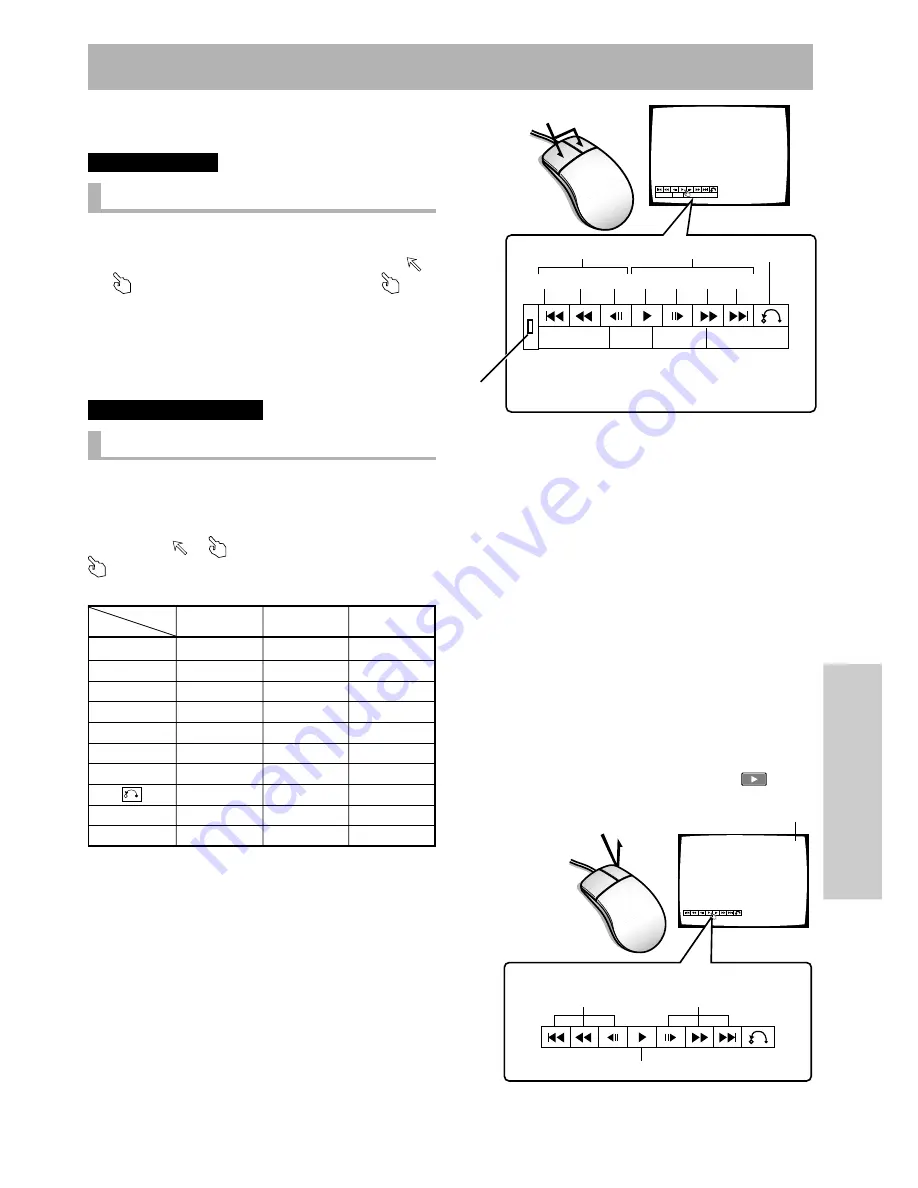
49
En
Advanced Operations
Player control using a mouse
Mouse operation is possible by connecting a PS/2 mouse and
turning power ON.
DVD
.
I
Video CD
.
Button Selection
You can use the mouse to select DVD Menu buttons and but-
tons displayed on the screen.
When the mark cursor is placed on a button, it changes
to
the
mark. While the cursor is displayed as the
mark,
clicking on a button with the left button on the mouse lets you
perform operations in the same way as with the remote con-
trol.
* Menu selection with the mouse is not possible with Video
CDs.
DVD
.
I
Video CD
.
I
CD
..
Player control icon
Pressing the mouse’s left and right button simultaneously or
clicking the right button while holding the left button displays
the player control icons on the bottom left of the screen. When
the mouse pointer is placed on a player control icon, the pointer
changes from
to
. While the pointer is in the form of
, clicking with the left mouse button performs the same
operation as the remote control unit button.
÷
The buttons appearing in video images recorded on com-
mercially available DVD video discs may not be located in
the recognized positions. With such discs, please use the
remote control unit instead of the mouse.
Discs
Function
¢
¡
E
3
e
1
4
TOP MENU
MENU
DVD
YES
YES
YES
YES
YES
YES
YES
YES
YES
YES
Video CD
YES
YES
YES
YES
NO
YES
YES
YES
NO
NO
CD
YES
YES
NO
YES
NO
YES
YES
NO
NO
NO
TOP MENU MENU
TOP MENU MENU
SKIP SCAN STEP PLAY STEP SCAN SKIP
RETURN
FWD
REV
A
When the player control icon already mentioned is left-
clicked with the mouse, an action is performed similar to
that when each button of the remote control unit is pressed.
During
playback
In the case of a DVD
In the case of a Video CD
In case of left click, this unit works as the icon indicatedVideo
titles cannot be directly selected with a mouse. Right- clicking
the player control icon, as in the figure, displays a number at
the upper right of the screen, and pressing the
the title
of the number that has been input to be selected.
÷
When SETUP LOCK (MOUSE) on the ADV. SETUP menu is set to
OFF, the SETUP and ADV. SETUP buttons appear on the player
control panel. You can click these buttons with the mouse to enter
the corresponding SETUP menu.
÷
When SETUP LOCK (MOUSE) is set to OFF and point “A” is dragged
with the left mouse button held down, the location of the player control
panel can be changed. Once the location is changed, the new loca-
tion will be maintained until the power is turned off. The default panel
position is restored when the power is turned off, then back on again.
Initialization is also performed when the OSD position is changed
and when the video blackboard is displayed.
NOTE
÷
The position of the player controls cannot be changed during play-
back of PAL discs.
÷
The position of the player control panel cannot be changed when the
[OSD Position] in the SETUP MENU is set to [Wide] or when the
video blackboard is displayed.
Track number
4
The numbers consecutively
decrease by one.
ENTER
The numbers consecutively
increase by one.
In the case of the rignt click
Note
If the title of the number that has been input is not present
or mouse operation is prohibited, it cannot be executed.
















































