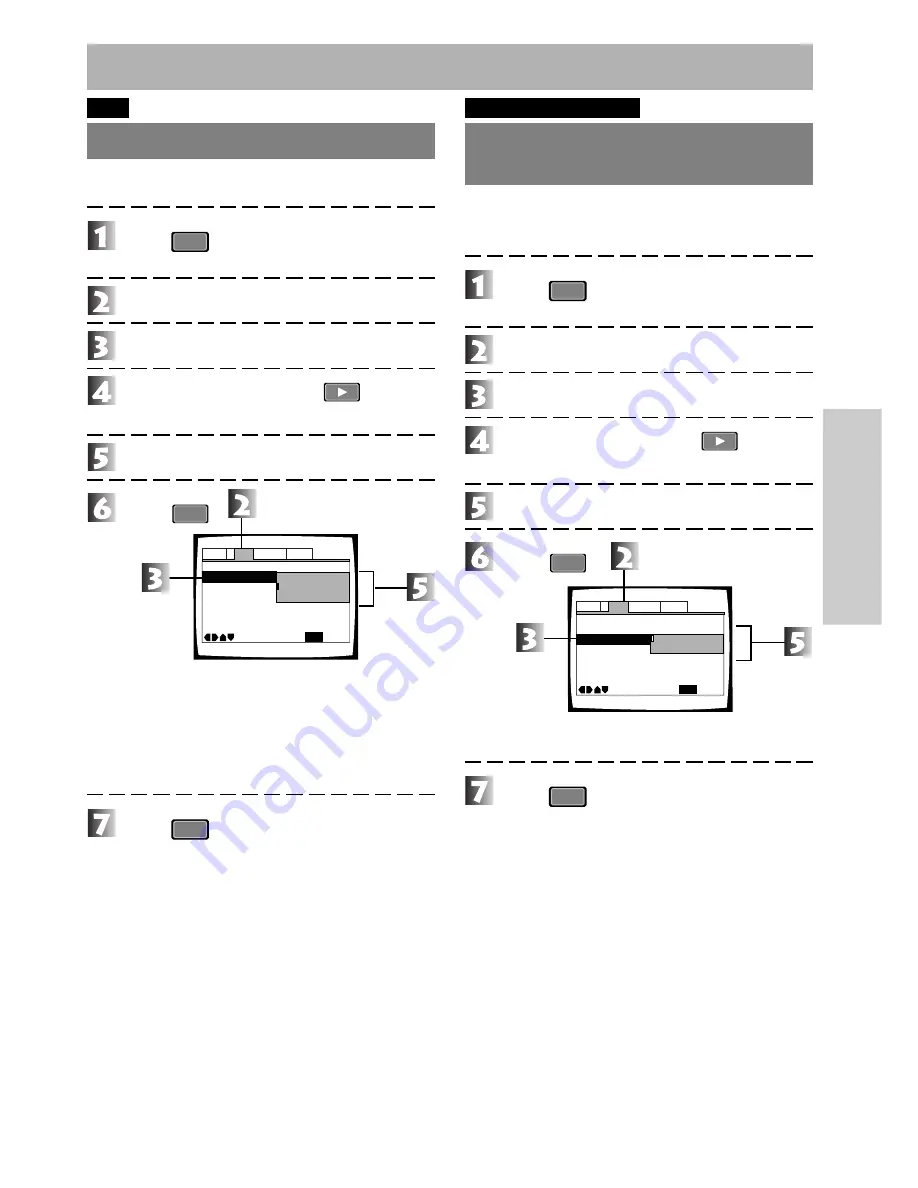
31
En
Settings
DVD
.
Switching still pictures
Eliminating the burriness of a picture when the DVD has
paused, and viewing the picture clearly is possible.
Press
SETUP
.
The initial setup menu is displayed.
Select [Video].
Select [Still Picture].
Press the cursor button
(right direction).
Select the preferred item.
Press
ENTER
.
Field:
Eliminates the burriness of the picture when in
the still picture state.
Frame: Normal mode. (Setting when shipped)
÷
Scenes that the picture moves dynamic,
jittering occurs in the still picture.
Auto:
Field and Frame automatically switch.
Press
SETUP
.
Note
÷
Depending on the disc, there are times when the picture
quality may not become clear, even if “Field” is selected.
Changing visual settings
DVD
.
I
Video CD
.
I
CD
..
Switching the screen display
on/off
The setting can be changed when you don’t want to have the
display when this player is operated such as “Play” and “Stop”
displayed in the television screen.
Press
SETUP
.
The initial setup menu is displayed.
Select [Video].
Select [On Screen Display].
Press the cursor button
(right direction).
Select the preferred item.
Press
ENTER
.
On: Displays screen. (Setting when shipped)
Off: Does not display screen.
Press
SETUP
.
TV Screen
Still Picture -
On Screen Display -
OSD Position -
Angle Indicator -
Audio1
General
Language
Video
2
Move
Exit
Frame
Auto
On
Field
16:9(Wide)
SETUP
TV Screen
Still Picture -
On Screen Display -
OSD Position -
Angle Indicator -
Audio1
General
Language
Video
2
Move
Exit
On
Off
On
Field
16:9(Wide)
SETUP






























