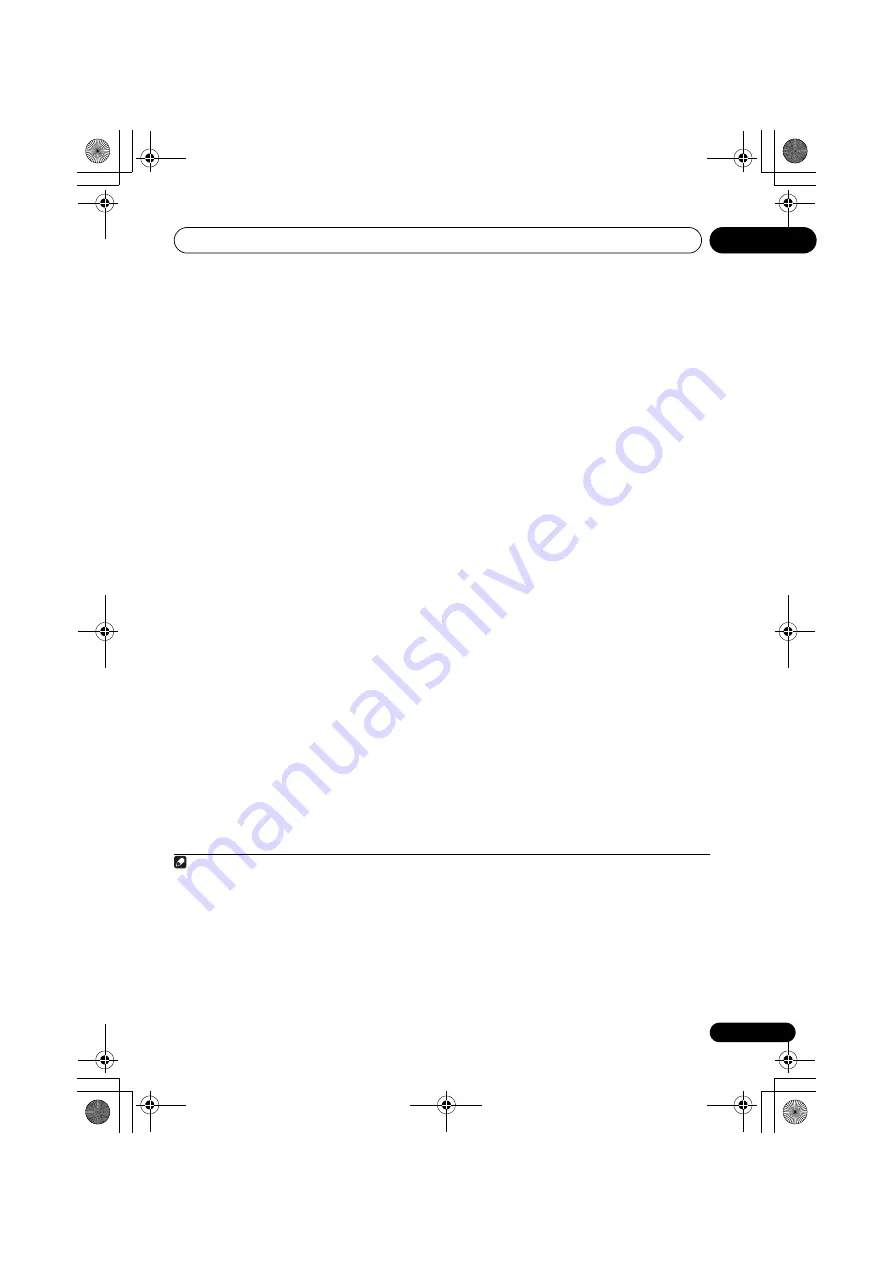
The Advanced MCACC menu
10
93
En
6
Wait for the Auto MCACC Setup to finish
outputting test tones.
A progress report is displayed on-screen while
the receiver outputs test tones to determine the
speakers present in your setup. Try to be as
quiet as possible while it’s doing this.
1
• With error messages (such as
Too much
ambient noise!
or
Check microphone
)
select
RETRY
after checking for ambient
noise (see
Problems when using the Auto
MCACC Setup
on page 44) and verifying the
mic connection. If there doesn’t seem to be
a problem, you can simply select
GO NEXT
and continue.
7
If necessary, confirm the speaker
configuration in the GUI screen.
2
The configuration shown on-screen should
reflect the actual speakers you have.
If no operations are performed for 10 seconds
while the speaker configuration check screen
is being displayed, the Auto MCACC Setup will
resume automatically. In this case, you don’t
need to select ‘
OK
’ and press
ENTER
in step 8.
• If you see an
ERR
message (or the speaker
configuration displayed isn’t correct), there
may be a problem with the speaker
connection.
If selecting
RETRY
doesn’t work, turn off
the power and check the speaker
connections. If there doesn’t seem to be a
problem, you can simply use
/
to select
the speaker and
/
to change the
setting and continue.
• If
Reverse Phase
is displayed, the
speaker’s wiring (+ and –) may be inverted.
Check the speaker connections.
3
–
If the connections were wrong, turn off
the power, disconnect the power cord, then
reconnect properly. After this, perform the
Full Auto MCACC procedure again.
– If the connections were right, select
GO
NEXT
and
continue.
8
Make sure ‘OK’ is selected, then press
ENTER.
2
A progress report is displayed on-screen while
the receiver outputs more test tones to
determine the optimum receiver settings for
channel level, speaker distance, and Acoustic
Calibration EQ.
Again, try to be as quiet as possible while this
is happening. It may take 3 to 7 minutes.
• If you selected a
STAND.WAVE Multi-P
setup (in step 2), you will be asked to place
the mic at the 2nd and 3rd reference points
before finally placing it at your main
listening position.
9
The Auto MCACC Setup procedure is
completed and the Advanced MCACC menu
reappears automatically.
The settings made in the Auto MCACC Setup
should give you excellent surround sound from
your system, but it is also possible to adjust
these settings manually using the
Manual
MCACC
setup menu (starting below) or
Manual SP Setup
menu (starting on
page 104).
4
Note
1 Do not adjust the volume during the test tones. This may result in incorrect speaker settings.
2 This screen is only shown if you selected
ALL
or
Speaker Setting
from the
Auto MCACC
menu.
3 If the speaker is not pointed to the microphone (listening position) or when using speakers that affect the phase
(dipole speakers, reflective speakers, etc.),
Reverse Phase
may be displayed even if the speakers are properly
connected.
4 • Depending on the characteristics of your room, sometimes identical speakers with cone sizes of around 12 cm (5
inches) will end up with different size settings. You can correct the setting manually using the
Manual speaker setup
on page 104.
• The subwoofer distance setting may be farther than the actual distance from the listening position. This setting
should be accurate (taking delay and room characteristics into account) and generally does not need to be changed.
• If Auto MCACC Setup measurement results are incorrect due to the interaction of the speakers and viewing
environment, we recommend adjusting the settings manually.
VSX-31_30_UC.book 93 ページ 2010年8月25日 水曜日 午前9時28分
















































