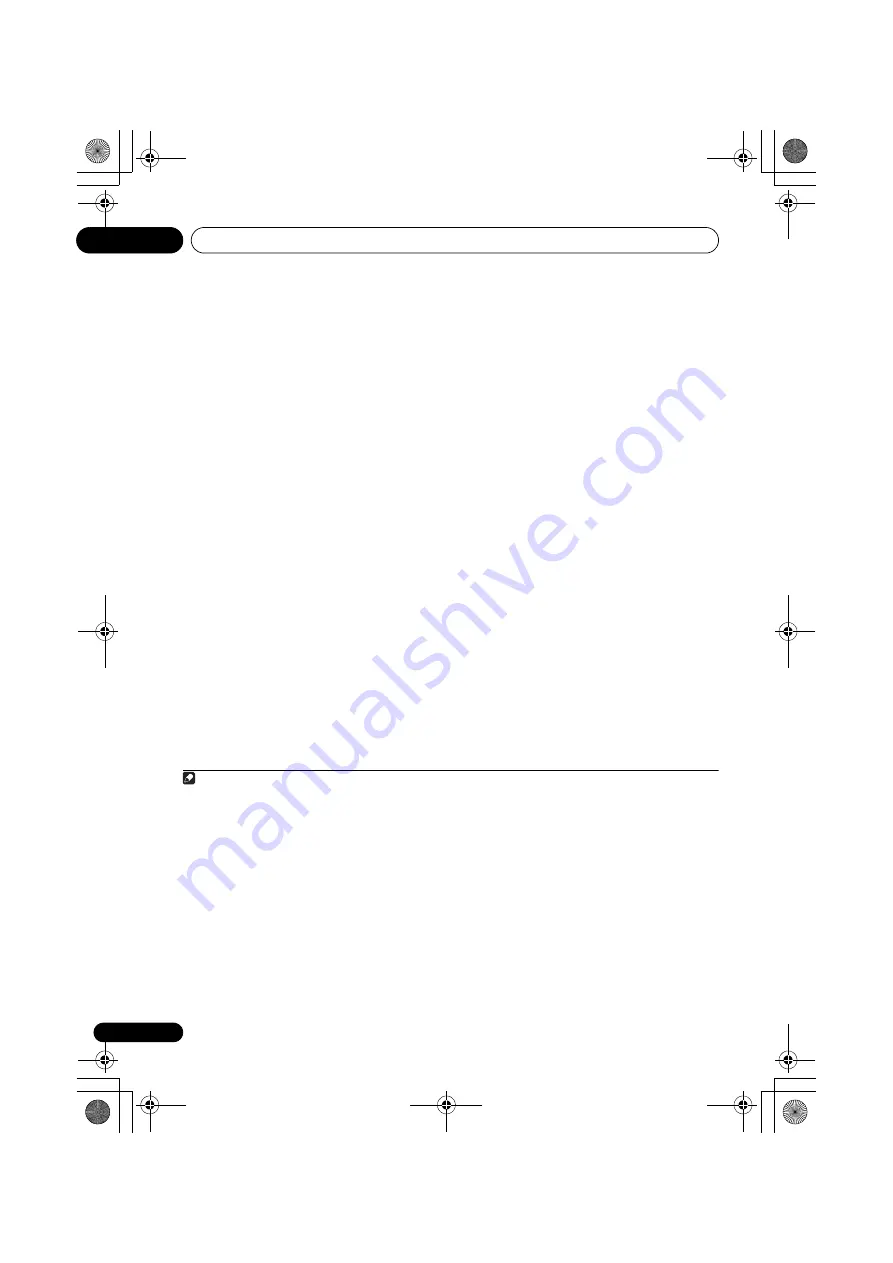
Connecting your equipment
03
26
En
About HDMI
1
The HDMI connection transfers
uncompressed digital video, as well as almost
every kind of digital audio that the connected
component is compatible with, including DVD-
Video, DVD-Audio, SACD, Dolby Digital Plus,
Dolby TrueHD, DTS-HD Master Audio (see
below for limitations), Video CD/Super VCD
and CD. See
About the video converter
on
page 24 for more on HDMI compatibility.
This receiver incorporates High-Definition
Multimedia Interface (HDMI
®
) technology.
This receiver supports the functions described
below through HDMI connections.
2
• Digital transfer of uncompressed video
(contents protected by HDCP (1080p/24,
1080p/60, etc.))
• 3D signal transfer
3
• Deep Color signal transfer
3
• x.v.Color signal transfer
3
• Input of multi-channel linear PCM digital
audio signals (192 kHz or less) for up to 8
channels
• Input of the following digital audio
formats:
4
– Dolby Digital, Dolby Digital Plus, DTS,
High bitrate audio (Dolby TrueHD, DTS-HD
Master Audio, DTS-HD High Resolution
Audio), DVD-Audio, CD, SACD (DSD
signal), Video CD, Super VCD
• Synchronized operation with components
using the
Control
with HDMI function (see
Control with HDMI function
on page 67).
HDMI, the HDMI Logo and High-Definition
Multimedia Interface are trademarks or
registered trademarks of HDMI Licensing, LLC in
the United States and other countries.
“x.v.Color” and x.v.Color logo are trademarks of
Sony Corporation.
Note
1 • An HDMI connection can only be made with DVI-equipped components compatible with both DVI and High
Bandwidth Digital Content Protection (HDCP). If you choose to connect to a DVI connector, you will need a separate
adaptor (DVI
HDMI) to do so. A DVI connection, however, does not support audio signals. Consult your local audio
dealer for more information.
• If you connect a component that is not compatible with HDCP, an
HDCP ERROR
message is displayed on the front
panel display. Some components that are compatible with HDCP still cause this message to be displayed, but so long
as there is no problem with displaying video this is not a malfunction.
• Depending on the component you have connected, using a DVI connection may result in unreliable signal transfers.
• This receiver supports SACD, Dolby Digital Plus, Dolby TrueHD and DTS-HD Master Audio. To take advantage of
these formats, however, make sure that the component connected to this receiver also supports the corresponding
format.
2 • Use a High Speed HDMI
®
cable. If an HDMI cable other than a High Speed HDMI
®
cable is used, it may not work
properly.
• When an HDMI cable with a built-in equalizer is connected, it may not operate properly.
3 Signal transfer is only possible when connected to a compatible component.
4 • HDMI format digital audio transmissions require a longer time to be recognized. Due to this, interruption in the
audio may occur when switching between audio formats or beginning playback.
• Turning on/off the device connected to this unit's HDMI OUT terminal during playback, or disconnecting/
connecting the HDMI cable during playback, may cause noise or interrupted audio.
VSX-31_30_UC.book 26 ページ 2010年8月25日 水曜日 午前9時28分
















































