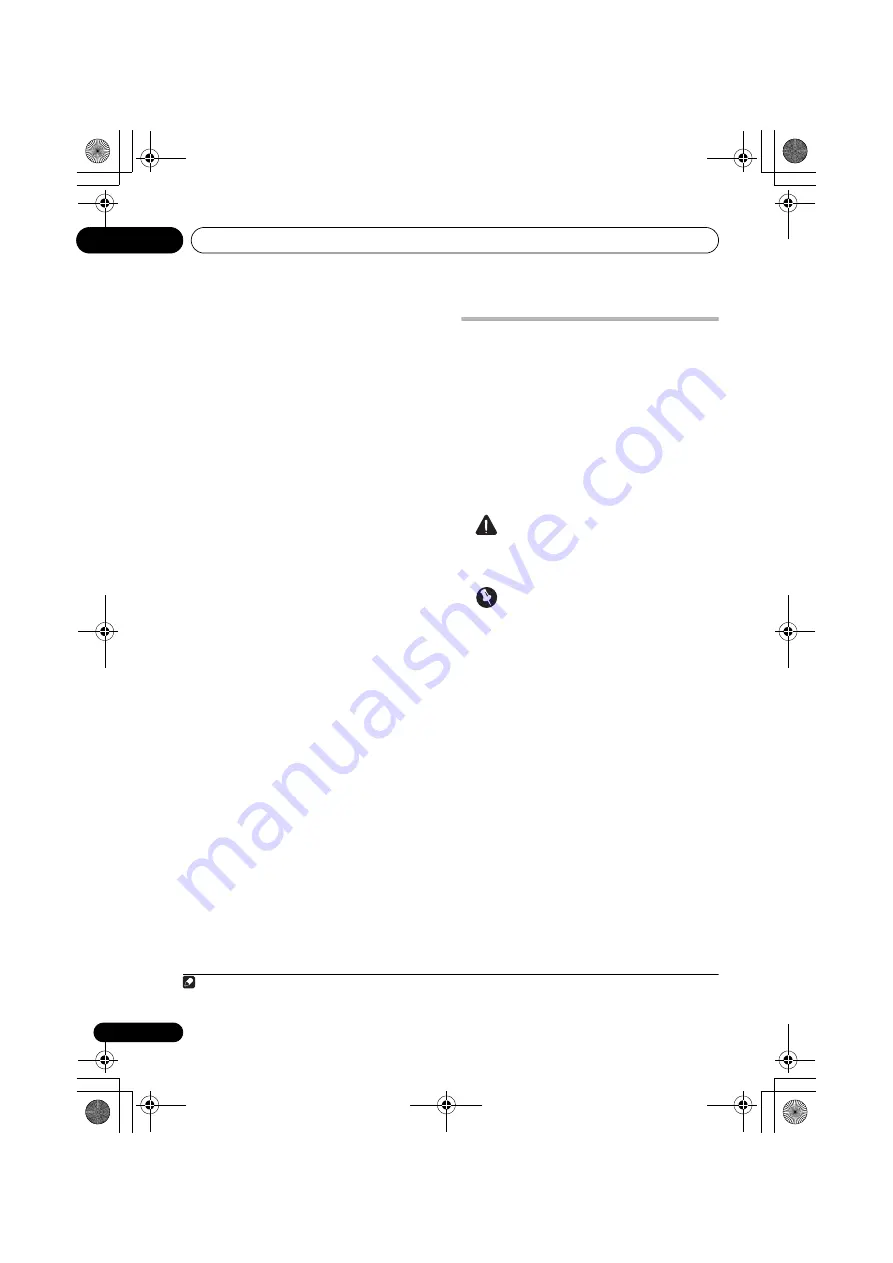
The Advanced MCACC menu
10
94
En
You can also choose to view the settings by
selecting individual parameters from the
MCACC Data Check
screen:
•
Speaker Setting
– The size and number of
speakers you’ve connected (see page 106
for more on this)
•
Channel Level
– The overall balance of
your speaker system (see page 95 or 107
for more on this)
•
Speaker Distance
– The distance of your
speakers from the listening position (see
page 95 or 107 for more on this)
1
•
Standing Wave
– Filter settings to control
lower ‘boomy’ frequencies (see page 96 for
more on this)
•
Acoustic Cal EQ
– Adjustments to the
frequency balance of your speaker system
based on the acoustic characteristics of
your room (see page 97 for more on this)
•
Output MCACC data
– MCACC data and
parameters can be transferred from this
receiver to a USB device and the data
imported into other devices using a special
application via a computer (see
Output
MCACC data
on page 101 for more on this).
Press
RETURN
after you have finished checking
each screen. When you’re finished, select
RETURN
to go back to the
Home Menu
.
Be sure to disconnect the microphone from
this receiver upon completion of the Auto
MCACC Setup.
Manual MCACC setup
You can use the settings in the
Manual
MCACC
setup menu to make detailed
adjustments when you’re more familiar with
the system. Before making these settings, you
should have already completed
Automatically
conducting optimum sound tuning (Auto
MCACC
on page 41.
You only need to make these settings once
(unless you change the placement of your
current speaker system or add new speakers).
CAUTION
• The test tones used in the
Manual MCACC
setup are output at high volume.
Important
• Press the
MCACC
button while the
pertinent setup screens are displayed to
select MCACC presets.
• For some of the settings below, you’ll have
to connect the setup microphone to the
front panel and place it about ear level at
your normal listening position. Press
HOME MENU
to display the
Home Menu
before you connect the microphone to this
receiver. If the microphone is connected
while the
HOME MENU
is not being
displayed, the display will change to the
Full Auto MCACC
under
Advanced
MCACC
.
• See
Problems when using the Auto MCACC
Setup
on page 44 for notes regarding high
background noise levels and other possible
interference.
• If you’re using a subwoofer, switch it on
and turn up the volume to the middle
position.
Note
1 Since the distance measurements have been set according to the sound characteristics of your speakers, there are
cases where (for optimal surround sound) the actual distance may differ from the speaker distance setting.
VSX-31_30_UC.book 94 ページ 2010年8月25日 水曜日 午前9時28分
















































