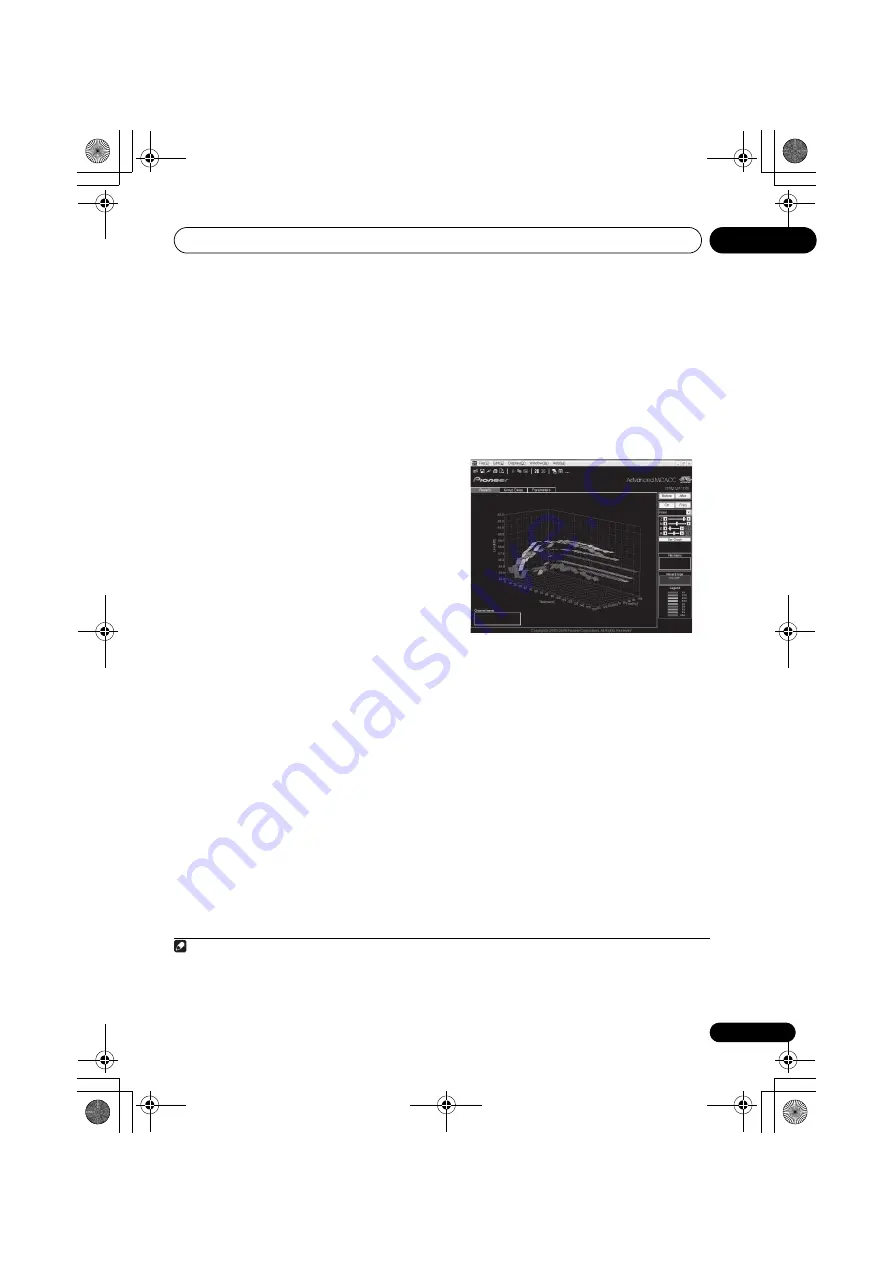
The Advanced MCACC menu
10
101
En
Standing Wave
Use this to display the standing wave related
adjustment values for the various MCACC
memories. See
Standing Wave
on page 96 for
1
Select ‘Standing Wave’ from the MCACC
Data Check menu.
2
When ‘Filter Channel’ is highlighted, use
/
to select the channel for which you
want to check standing wave control.
The standing wave related calibration value for
the selected channel stored at the selected
MCACC preset and its graph are displayed.
3
Press
to highlight ‘MCACC’, then use
/
to select the MCACC preset you want to
check.
Acoustic Cal EQ
Use this to display the calibration values for the
frequency response of the various channels set
in the different MCACC presets. See
Acoustic
Calibration EQ Adjust
on page 97 for more on
this.
1
Select ‘Acoustic Cal EQ’ from the MCACC
Data Check menu.
2
When ‘Ch’ is highlighted, use
/
to
select the channel.
The calibration value for the frequency response
of the selected channel stored at the selected
MCACC preset and its graph are displayed.
3
Press
to highlight ‘MCACC’, then use
/
to select the MCACC preset you want to
check.
Output MCACC data
Before continuing, make sure you have
completed step 2 in
Checking MCACC Data
on
page 100. The data measured with the
Advanced MCACC function is transmitted to
the USB device.
1
The 3D graphs of the reverb
characteristics before and after calibration and
the MCACC results (parameters) can be
checked on your computer.
1
Select ‘Output MCACC data’ from the
MCACC Data Check menu.
When the receiver is ready for transmission,
“Please connect your USB memory for the
MCACC data, then press OK to output
them.”
shows on the GUI screen.
2
Connect your USB device to the USB
terminal on the front panel, then select “OK”.
“Please wait...”
will be displayed on the
screen and transmission of measurement data
to the USB device will begin.
Transmission is complete when
“Complete”
is
displayed.
2
Note
1 MCACC data and parameters are transferred from this receiver to a USB device and by connecting the USB device
to a computer, the data is imported via the MCACC software in the computer. See
Connecting a USB device for
Advanced MCACC output
on page 37 for more on this.
2 Only one set of reverb characteristics is stored on the receiver. If you wish to compare several different measurement
results, transmit the data to the USB memory each time reverb measurements are taken.
VSX-31_30_UC.book 101 ページ 2010年8月25日 水曜日 午前9時28分
















































