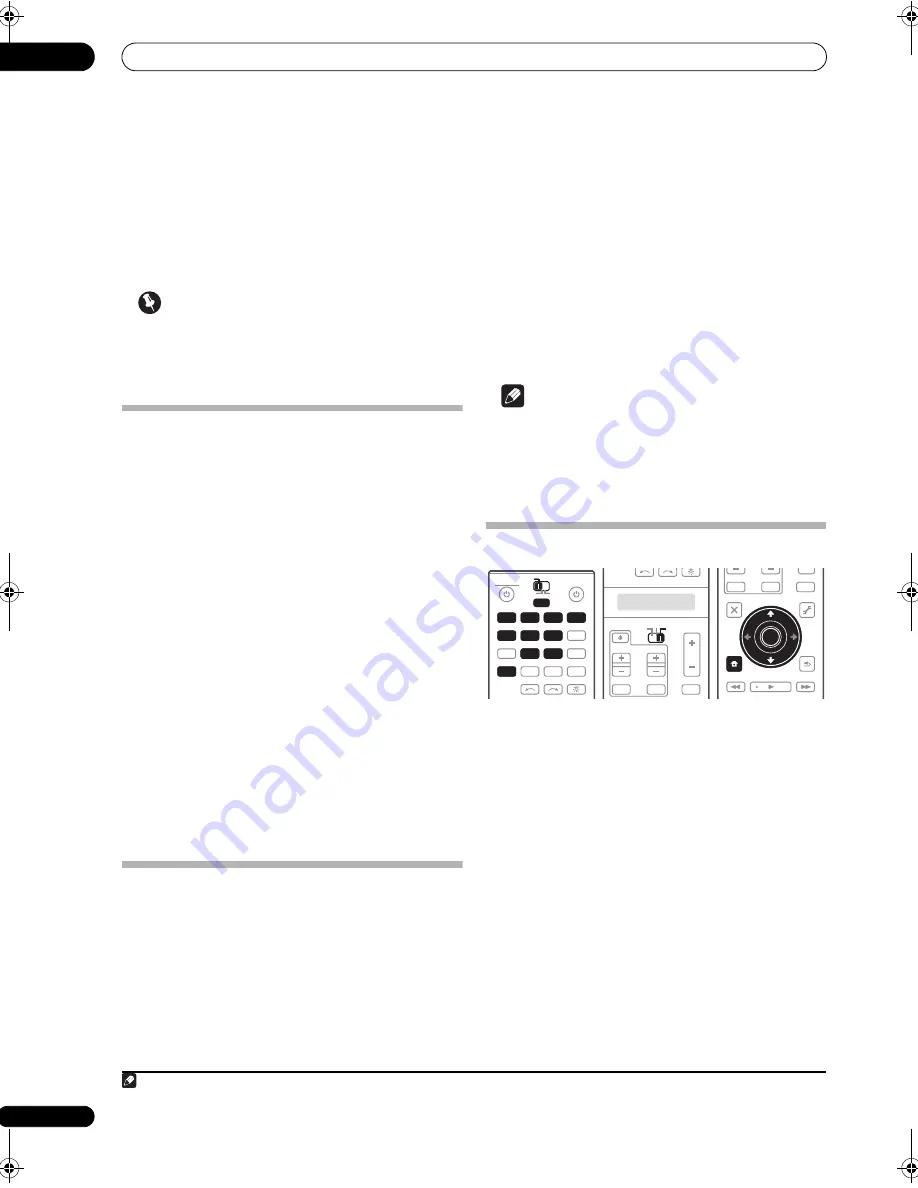
Controlling the rest of your system (In case of SC-27)
10
96
en
Chapter 10:
Controlling the rest of your system
(In case of SC-27)
Important
• This section includes explanations for the SC-27’s
remote control. For instructions for the SC-25’s
remote control, see
Controlling the rest of your
system (In case of SC-25)
on page 103.
Operating multiple receivers
The remote control included with this receiver can be
used to operate up to three other receivers (of the same
model as this receiver) in addition to this receiver. The
receiver to be operated is switched by inputting the
preset code to set the remote control setting.
• Set the remote modes on the receivers before using
this function (see
Remote Control Mode Setup
on
page 130).
1
Check that the remote control’s MULTI-ZONE
selector switch is set to MAIN and that the operation
selector switch is set to RECEIVER.
2
While pressing MULTI OPERATION, press HOME
MENU.
The remote LCD display shows
SETUP
.
3
Use
/
to select RC MODE, then press ENTER.
4
Use
/
to select the remote mode.
RC MODE 1
to
4
can be selected.
5
Press ENTER to set the remote mode.
The selected mode flashes for 3 seconds.
To operate another receiver, start over from step 1 to
input its preset code.
Setting the remote to control other
components
Most components can be assigned to one of the input
function buttons (such as
DVD
or
CD
) using the
component’s manufacturer preset code stored in the
remote.
However, there are cases where only certain functions
may be controllable after assigning the proper preset
code, or the codes for the manufacturer in the remote
control will not work for the model that you are using.
If you can’t find a preset code that matches the
component you want to control, you can still teach the
remote individual commands from another remote
control (see
Programming signals from other remote
controls
on page 97).
Note
• You can cancel or exit any of the steps by pressing
MULTI OPERATION
. To go back a step, press
RETURN
.
• After one minute of inactivity, the remote
automatically exits the operation.
Selecting preset codes directly
1
While pressing MULTI OPERATION, press HOME
MENU.
The remote LCD display shows
SETUP
.
2
Use
/
to select PRESET, then press ENTER.
3
Press the input function button for the component
you want to control, then press ENTER.
When assigning preset codes to
TV CONTROL
, set the
remote control operation selector switch to
TV
here.
The LCD on the remote displays the component you want
to control (for example
DVD
or
TV
).
1
4
Use
/
to select the first letter of the brand name
of your component, then press ENTER.
This should be the manufacturer’s name (for example,
P
for Pioneer).
5
Use
/
to select the manufacturer’s name from
the list, then press ENTER.
Note
1 You can’t assign
TUNER
,
HOME MEDIA GALLERY
,
iPod USB
,
XM
or
SIRIUS
.
DVD
RECEIVER
SOURCE
MAIN
MULTI
OPERATION
ZONE2
3
VIDEO1
iPod
USB
MULTI CH
GALLERY
HOME MEDIA
INPUT SELECT
CD
PHONO
XM
SIRIUS
IN
TUNER
VIDEO2
HDMI
BD
TV
DVR
CD-R
MAIN
MULTI
OPERATION
DVD
VIDEO1
USB
CD
PHONO
VIDEO2
HDMI
BD
TV
DVR
CD-R
AUDIO
VIDEO
SOURCE
TV
RECEIVER
INPUT
MUTE
MUTE
VOL
VOL
TV CONTROL
CH
RECEIVER
AUDIO
PARAMETER
TOP MENU
BAND
iPod CTRL
CATEGORY
LIST
TOOLS
HOME
MENU
STATUS
THX
PQLS
MPX
MEMORY
PHASE CTRL
CH LEVEL
T.EDIT
GUIDE
VIDEO
PARAMETER
INPUT
MUTE
TUNE
TUNE
PRESET
PRESET
MUTE
TV CONTROL
ENTER
RETURN
ENTER
HOME
MENU
SC-27_25.book Page 96 Monday, April 6, 2009 7:15 PM






























