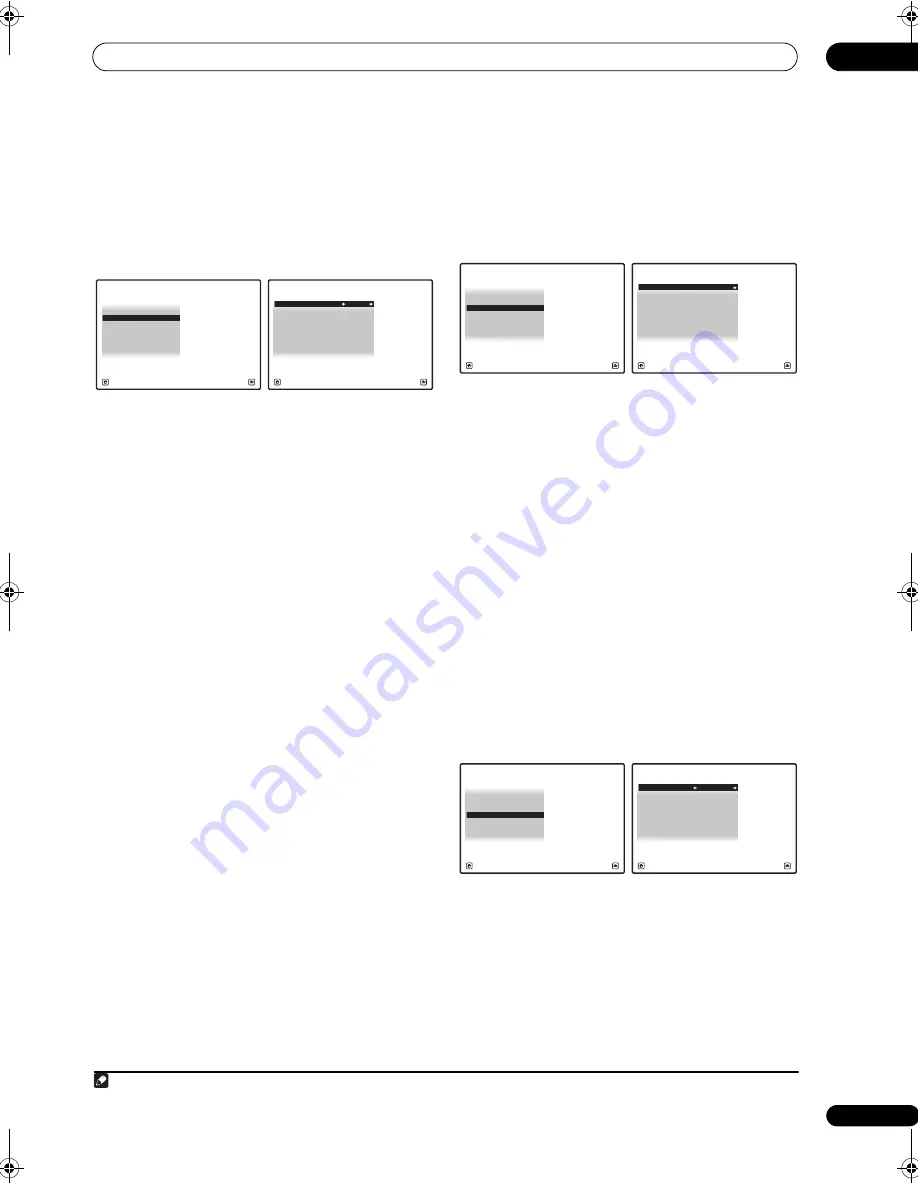
The system and the other setup
12
129
en
ZONE Audio Setup
If you’ve made MULTI-ZONE connections (see
Using the
MULTI-ZONE controls
on page 91), you may need to
specify your volume setting.
1
Select ‘ZONE Audio Setup’ from the Other Setup
menu.
2
Select the volume level setting of ZONE 2
1
and
ZONE 3.
•
Variable
– Use this setting if you’ve connected a
power amplifier in the sub room (this receiver is
simply being used as a pre-amp) and you will be
using this receiver’s controls to adjust the volume.
•
Fixed
– Use this setting if you’ve connected a fully
integrated amplifier (such as another Pioneer VSX
receiver) in the sub room and want to use that
receiver’s volume controls.
With the
Fixed
setting, the source is sent from this
receiver at maximum volume, so make sure the volume is
quite low in the sub zone at first, and then experiment to
find the correct level.
3
When you’re finished, press RETURN.
You will return to the
Other Setup
menu.
Power ON Level Setup
The volume can be set so that it is always set to the same
level when the receiver’s power is turned on.
1
Select ‘Power ON Level Setup’ from the Other
Setup menu.
2
Select the Power ON Level setting you want.
•
LAST
– When the power is turned on, the volume is
set to the same level as when the power was last
turned off.
• “
---
” – When the power is turned on, the volume is set
to minimum level.
•
–80.0dB
to
+12.0dB
– Specify the volume to be set
when the power is turned, in steps of 0.5 dB.
It is not possible to set a volume level greater than the
value specified at Volume Limit Setup.
3
When you’re finished, press RETURN.
You will return to the
Other Setup
menu.
Volume Limit Setup
Use this function to limit the maximum volume. The
volume cannot be increased above the level set here,
even by operating
MASTER VOLUME
button (or the dial
on the front panel).
1
Select ‘Volume Limit Setup’ from the Other Setup
menu.
2
Select the Volume Limit setting you want.
•
OFF
– The maximum volume is not limited.
•
–20.0dB
/
–10.0dB
/
0.0dB
– The maximum volume is
limited to the value set here.
3
When you’re finished, press RETURN.
You will return to the
Other Setup
menu.
Note
1 If you selected
ZONE 2
in the
Surround back speaker setting
on page 124, you won’t be able to change the volume level.
2. Multi Ch In Setup
3. ZONE Audio Setup
4. Power ON Level Setup
5. Volume Limit Setup
6. Remote Control Mode Setup
7. Flicker Reduction Setup
1. KURO LINK Setup
4d.Other Setup
A/V RECEIVER
Exit
Return
4d3.ZONE Audio Setup
A/V RECEIVER
Exit
Finish
ZONE 2 Volume Level : Variable
ZONE 3 Volume Level : Variable
4d.Other Setup
A/V RECEIVER
Exit
Return
3. ZONE Audio Setup
4. Power ON Level Setup
5. Volume Limit Setup
6. Remote Control Mode Setup
7. Flicker Reduction Setup
2. Multi Ch In Setup
1. KURO LINK Setup
4d4.Power ON Level Setup
A/V RECEIVER
Exit
Finish
Power ON Level :
LAST
4d.Other Setup
A/V RECEIVER
Exit
Return
3. ZONE Audio Setup
4. Power ON Level Setup
5. Volume Limit Setup
6. Remote Control Mode Setup
7. Flicker Reduction Setup
2. Multi Ch In Setup
1. KURO LINK Setup
4d5.Volume Limit Setup
A/V RECEIVER
Exit
Finish
Volume Limit : OFF
SC-27_25.book Page 129 Monday, April 6, 2009 7:15 PM






























