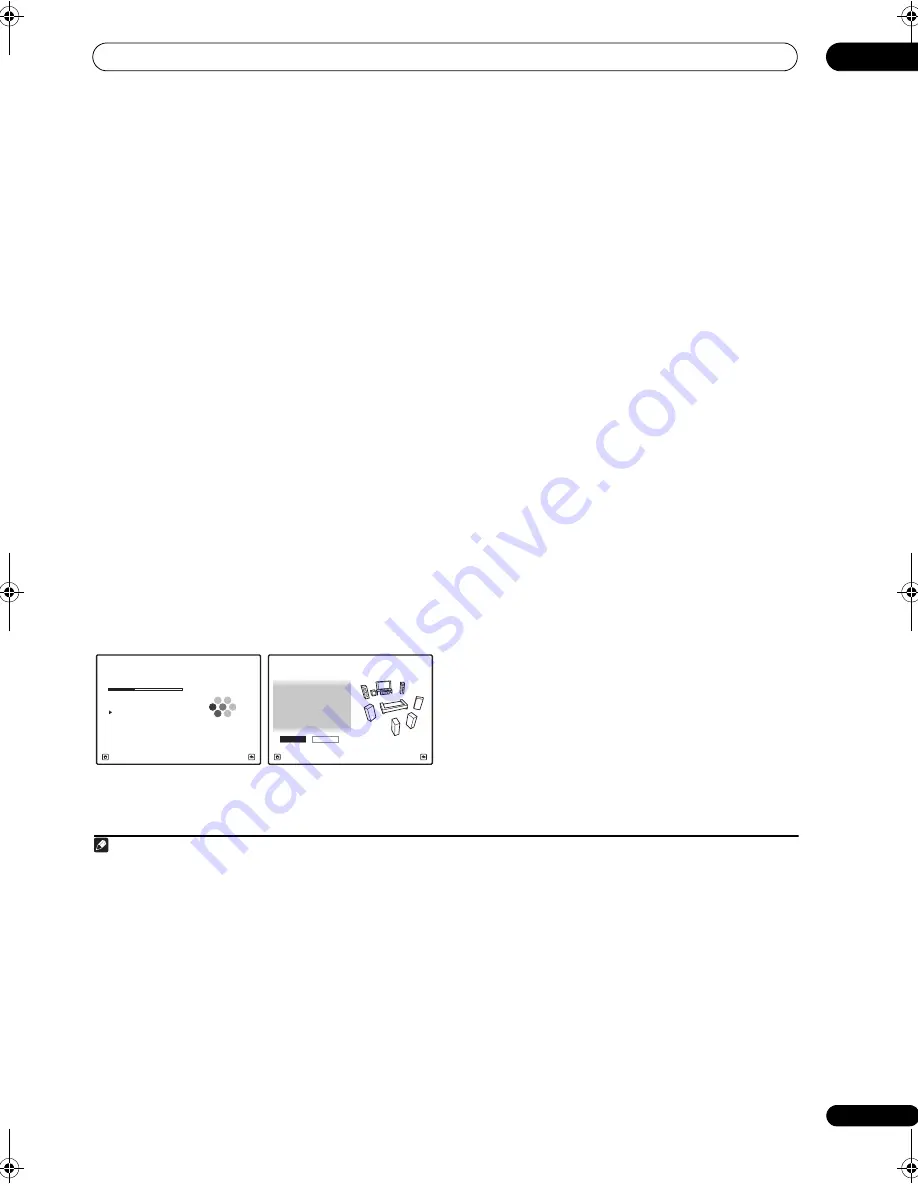
Basic Setup
04
47
en
4
Select Surr Back System setting,
1
select an MCACC
preset
2
, then select START.
3
Select
Normal
(Surround back),
Speaker B
,
Front Bi-
Amp
or
ZONE 2
for the
Surr Back System
setting
according to connections to the surround back speaker
terminals.
5
Follow the instructions on-screen.
Make sure the microphone is connected, and if you’re
using a subwoofer, make sure it is switched on and set to
a comfortable volume level.
6
Wait for the test tones to finish, then confirm the
speaker configuration in the GUI screen.
A progress report is displayed on-screen while the
receiver outputs test tones to determine the speakers
present in your setup. Try to be as quiet as possible while
it’s doing this.
4
If no operations are performed for 10 seconds while the
speaker configuration check screen is being displayed,
the Auto MCACC Setup will resume automatically. In this
case, you don’t need to select ‘
OK
’ and press
ENTER
in
step 7.
• With error messages (such as
Too much ambient
noise!
or
Check microphone.
) select
RETRY
after
checking for ambient noise (see
Problems when
using the Auto MCACC Setup
below) and verifying the
mic connection. If there doesn’t seem to be a
problem, you can simply select
GO NEXT
and
continue.
The configuration shown on-screen should reflect the
actual speakers you have.
• If you see an
ERR
message (or the speaker
configuration displayed isn’t correct), there may be a
problem with the speaker connection.
If selecting
RETRY
doesn’t work, turn off the power
and check the speaker connections. If there doesn’t
seem to be a problem, you can simply use
/
to
select the speaker and
/
to change the setting
and continue.
• If
Reverse Phase
is displayed, the speaker’s wiring
(+ and –) may be inverted. Check the speaker
connections.
5
– If the connections were wrong, turn off the power,
disconnect the power cord, then reconnect properly.
After this, perform the Full Auto MCACC procedure
again.
– If the connections were right, select
GO NEXT
and
continue.
7
Make sure ‘OK’ is selected, then press ENTER.
A progress report is displayed on-screen while the
receiver outputs more test tones to determine the
optimum receiver settings for Channel Level, Speaker
Distance, Standing Wave, Acoustic Cal EQ and Full Band
Phase Control.
Again, try to be as quiet as possible while this is
happening. It may take 3 to 10 minutes.
8
The Auto MCACC Setup procedure is completed and
the Home Menu menu reappears automatically.
6
Be sure to disconnect the microphone from this receiver
upon completion of the Auto MCACC Setup.
The settings made in the Auto MCACC Setup should give
you excellent surround sound from your system, but it is
also possible to adjust these settings manually using
The
Advanced MCACC menu
on page 109 or
The system and
the other setup
on page 123.
7
Note
1 • For details on the speaker layout and the
Surr Back System
setting, see
Determining the speakers’ application
on page 22.
• If you are planning on bi-amping your front speakers, or setting up a separate speaker system in another room, read through
Surround back
speaker setting
on page 124 and make sure to connect your speakers as necessary before continuing to step 5.
• If you have THX-certified speakers, select
Return
, then select
Auto MCACC
for the THX Speaker setting. See
Automatic MCACC (Expert)
on
page 110 for more on this.
2 The six MCACC presets are used for storing surround sound settings for different listening positions. Simply choose an unused preset for now
(you can rename it later in
Data Management
on page 121).
3 Note that correction curves are saved only when set to
SYMMETRY
. Select
Return
, then select
Auto MCACC
to save other correction curves
(such as
ALL CH ADJ
and
FRONT ALIGN
). See
Automatic MCACC (Expert)
on page 110 for more on this.
4 Do not adjust the volume during the test tones. This may result in incorrect speaker settings.
Now Analyzing...
2/10
Environment Check
1a.Full Auto MCACC
A/V RECEIVER
Exit
Cancel
Ambient Noise
: OK
Microphone :
Speaker YES/NO
:
L : YES
R : YES
C : YES
1a.Full Auto MCACC
SR : YES
SBR :
YES
SBL :
YES
SL : YES
SW :
YES
10
OK
RETRY
A/V RECEIVER
Exit
Cancel
5 If the speaker is not pointed to the microphone (listening position) or when using speakers that affect the phase (dipole speakers, reflective
speakers, etc.),
Reverse Phase
may be displayed even if the speakers are properly connected.
6 You can also choose to view the settings from the
MCACC Data Check
screen. See
Checking MCACC Data
on page 118 for more on this.
7 • Depending on the characteristics of your room, sometimes identical speakers with cone sizes of around 12 cm (5 inches) will end up with
different size settings. You can correct the setting manually using the
Manual speaker setup
on page 124.
• The subwoofer distance setting may be farther than the actual distance from the listening position. This setting should be accurate (taking
delay and room characteristics into account) and generally does not need to be changed.
• If Auto MCACC Setup measurement results are incorrect due to the interaction of the speakers and viewing environment, we recommend
adjusting the settings manually.
SC-27_25.book Page 47 Monday, April 6, 2009 7:15 PM






























