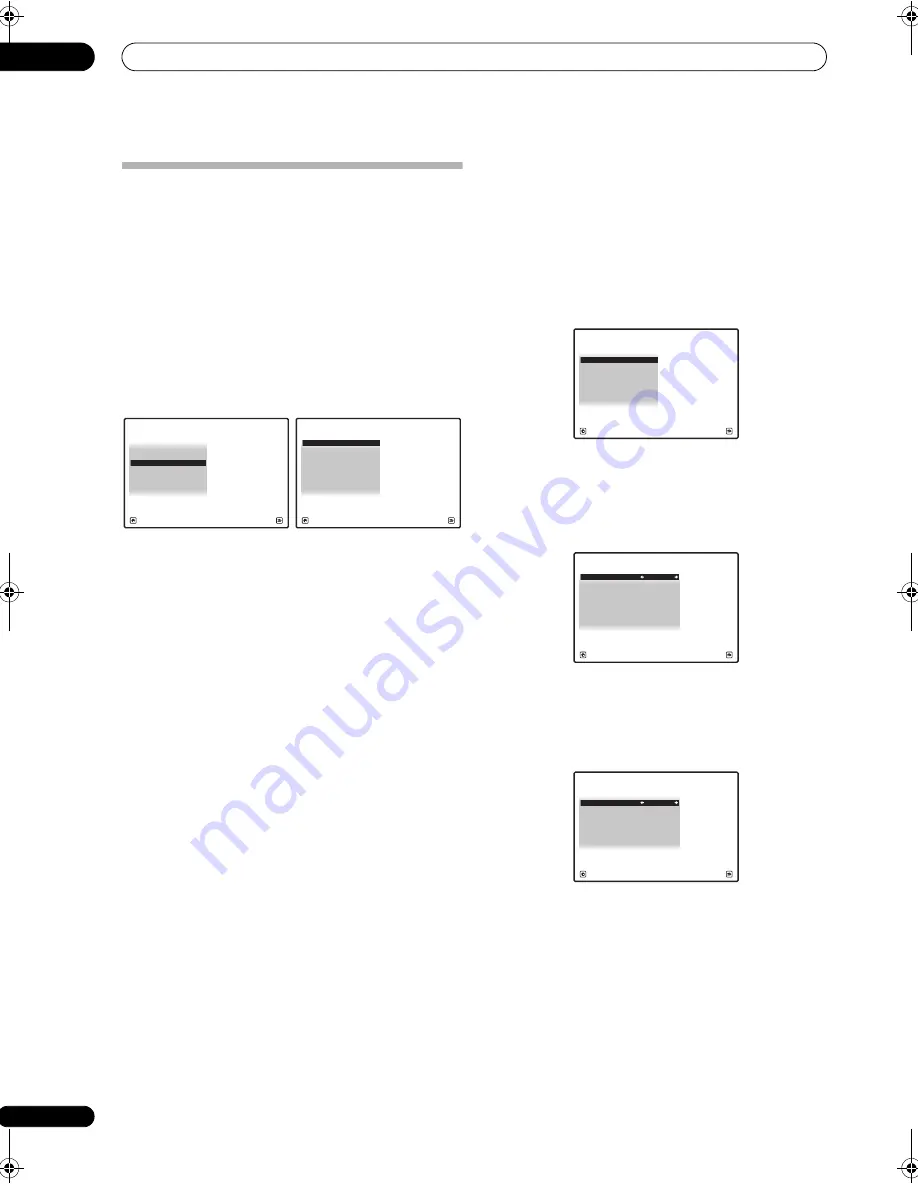
The system and the other setup
12
128
en
The Other Setup menu
The
Other Setup
menu is where you can make
customized settings to reflect how you are using the
receiver.
1
Set the remote control to the receiver operation
mode, then press HOME MENU.
A Graphical User Interface (GUI) screen appears on your
TV. Use
///
and
ENTER
to navigate through the
screens and select menu items. Press
RETURN
to
confirm and exit the current menu.
2
Select ‘System Setup’ from the HOME MENU.
3
Select ‘Other Setup’, then press ENTER.
4
Select the setting you want to adjust.
If you are doing this for the first time, you may want to
adjust these settings in order:
•
KURO LINK Setup
– Synchronizes this receiver with
your Pioneer component supporting KURO LINK (see
KURO LINK Setup
on page 85).
•
Multi Ch In Setup
– Specifies the optional settings for
a multi-channel input (page 128).
•
ZONE Audio Setup
– Specifies the volume setting
for a MULTI-ZONE setup (page 129).
•
Power ON Level Setup
– Specifies the volume level
set when the power is turned on (page 129).
•
Volume Limit Setup
– Limits the maximum volume
(page 129).
•
Remote Control Mode Setup
– Sets this receiver’s
remote control mode (page 130).
•
Flicker Reduction
– Adjusts the way the GUI screen
looks (page 130).
5
Make the adjustments necessary for each setting,
pressing RETURN to confirm after each screen.
Multi Channel Input Setup
You can adjust the level of the subwoofer for a multi-
channel input. Also, when the multi-channel input is
selected as an input function, you can display the video
images of other input functions. In the Multi Channel
Input Setup, you can assign a video input to the multi-
channel input.
1
Select ‘Multi Ch In Setup’ from the Other Setup
menu.
2
Select the ‘SW Input Gain’ setting you want.
•
0dB
– Outputs sound of the subwoofer at the level
originally recorded on the source.
•
+10dB
– Outputs sound of the subwoofer at the level
increased by 10 dB.
3
Select the ‘Video Input’ setting you want.
When the multi-channel input is selected as an input
function, you can display the video images of other input
functions. The video input can be selected from the
following:
DVD
,
TV/SAT
,
DVR
,
VIDEO 1
,
VIDEO 2
,
OFF
.
4
When you’re finished, press RETURN.
You will return to the
Other Setup
menu.
A/V RECEIVER
Exit
Return
a.Manual SP Setup
b. Input Setup
c. OSD Language
d. Other Setup
4.SystemSetup
2. Multi Ch In Setup
3. ZONE Audio Setup
4. Power ON Level Setup
5. Volume Limit Setup
6. Remote Control Mode Setup
7. Flicker Reduction Setup
1. KURO LINK Setup
4d.Other Setup
A/V RECEIVER
Exit
Return
4d.Other Setup
A/V RECEIVER
Exit
Return
3. ZONE Audio Setup
4. Power ON Level Setup
5. Volume Limit Setup
6. Remote Control Mode Setup
7. Flicker Reduction Setup
2. Multi Ch In Setup
1. KURO LINK Setup
4d2.Multi Ch In Setup
A/V RECEIVER
Exit
Finish
SW Input Gain
:
0dB
Video Input
:
DVD
4d2.Multi Ch In Setup
A/V RECEIVER
Exit
Finish
SW Input Gain
:
+10dB
Video Input
:
DVD
SC-27_25.book Page 128 Monday, April 6, 2009 7:15 PM






























