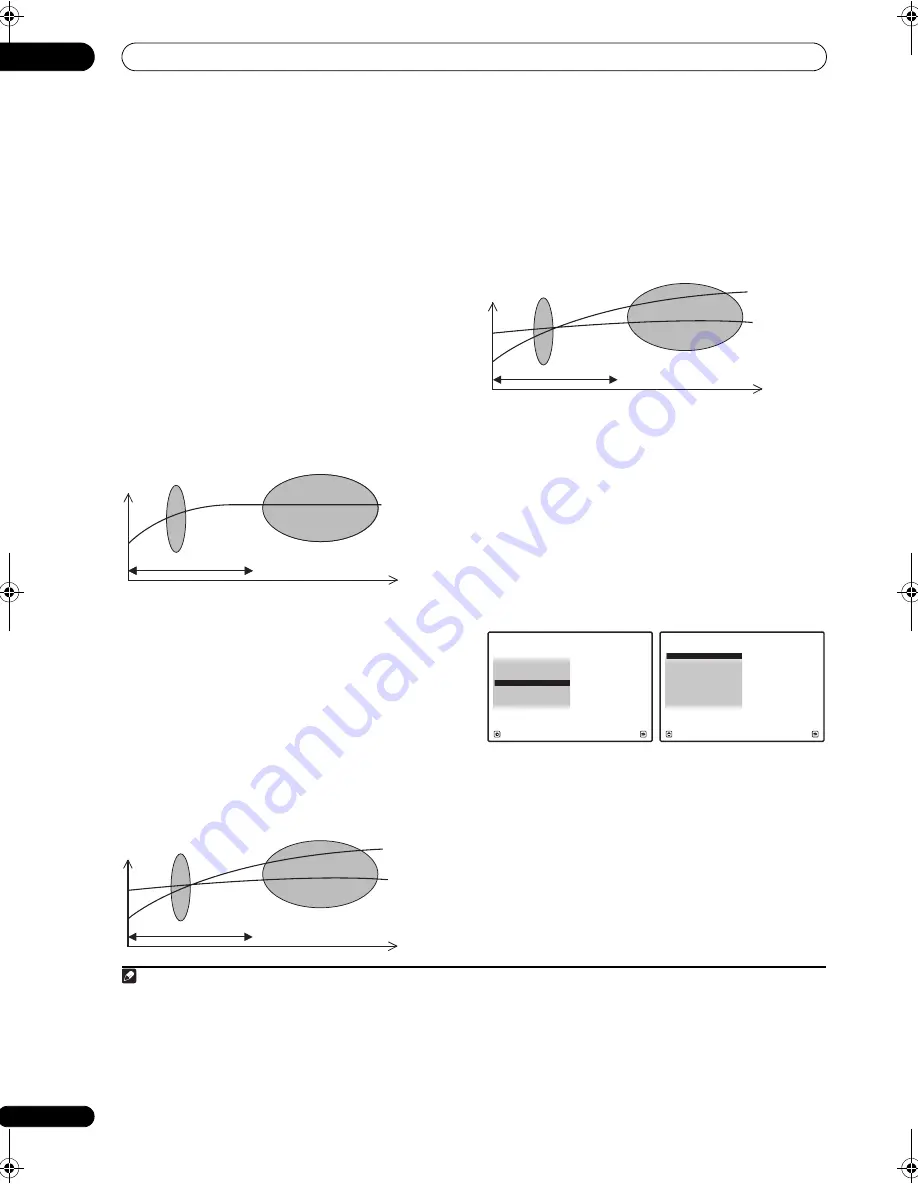
The Advanced MCACC menu
11
116
en
By analyzing the graph, you should be able to see how
your room is responding to certain frequencies.
Differences in channel level and speaker distance are
taken into account automatically (compensation is
provided for comparison purposes), and the frequency
measurements can be examined both with and without
the equalization performed by this receiver.
1
Setting Acoustic Calibration EQ Professional
according to your room characteristics
Using the manual setup, you can set the time period at
which the frequency response is analyzed, pinpointing
the time that is best for system calibration with your
particular room characteristics.
The graph below shows the difference between
conventional acoustic calibration and professional
calibration (the gray circle indicates the point where the
microphone captures sound during frequency analysis).
As soon as audio is output from your speaker system, it
is influenced by room characteristics, such as walls,
furniture, and the dimensions of the room. The sooner
the frequency analysis, the less it is influenced by the
room. We recommend an earlier time setting of
30-50ms
to compensate for two major factors that will influence
the sound of most rooms:
•
Reverberance of high vs. low frequencies
–
Depending on your room, you may find that lower
frequencies seem overly reverberant compared to
higher frequencies (i.e. your room sounds ‘boomy’).
This may result in a skewed frequency analysis if the
measurement is done too late.
•
Reverb characteristics for different channels
–
Reverb characteristics can be somewhat different for
each channel. Since this difference increases as the
sound is influenced by the various room
characteristics, it is often better to capture a
frequency analysis early on for smoother mixing of
channel frequencies/sounds.
If your room isn’t affected by the factors above, it is often
not necessary to make a
30-50ms
setting. Later time
settings may provide a more detailed sound experience
with your speaker system. It is best to try and see what
works best for your particular room.
Note that changing the room (for example, moving
furniture or paintings) will affect the calibration results.
In such cases, you should recalibrate your system.
Using Acoustic Calibration EQ Professional
1
Select ‘EQ Professional’, then press ENTER.
2
Select an option and press ENTER.
•
Reverb Measurement
– Use this to measure the
reverb characteristics of your room (for graphical
output using a PC, see
Connecting a PC for Advanced
MCACC output
on page 41 to connect an RS-232C
cable before selecting this option).
•
Reverb View
– You can check the reverb
measurements made for specified frequency ranges
in each channel.
2
Note
1 Note that due to an effect known as ‘group delay’, lower frequencies will take longer to be generated than higher frequencies (this is most
obvious when comparing the frequencies at 0 ms). This initial slope is not a problem (i.e. excessive reverb) with your listening room.
Level
Test tone
Acoustic Cal. EQ Pro.
calibration range
Conventional MCACC
EQ calibration range
Time
(in msec)
80
160
0
Level
Low
frequencies
Acoustic Cal. EQ Pro.
calibration range
Time
(in msec)
80
160
High
frequencies
Conventional MCACC
EQ calibration range
0
2 If the
Reverb View
procedure is performed after the
Automatically setting up for surround sound (Auto MCACC & Full Band Phase Control)
on
page 46 or
Reverb Measurement
operation, depending on the standing wave control setting, differences may appear on the reverb graph.
With the Auto MCACC function, the reverberations are measured with the standing waves controlled, so the reverb characteristics graph
shows the characteristics with the effect of the standing waves eliminated. By contrast, the
Reverb Measurement
function measures the
reverberations without controlling the standing waves, so the graph indicates the reverb characteristics including the effect of the standing
waves. If you wish to check the reverb characteristics of the room itself (with the standing waves as such), we recommend using the
Reverb
Measurement
function.
Level
Front L
Acoustic Cal. EQ Pro.
calibration range
Time
(in msec)
80
160
Front R
Conventional MCACC
EQ calibration range
0
1. Fine Channel Level
2. Fine SP Distance
3. Standing Wave
1c.Manual MCACC
4. EQ Adjust
5. EQ Professional
A/V RECEIVER
Exit
Return
6. Precision Distance
Precision Distance is only for
SC-27.
a. Reverb Measurement
b. Reverb View
c. Advanced EQ Setup
1c5.EQ Professional
A/V RECEIVER
Exit
Return
SC-27_25.book Page 116 Monday, April 6, 2009 7:15 PM






























