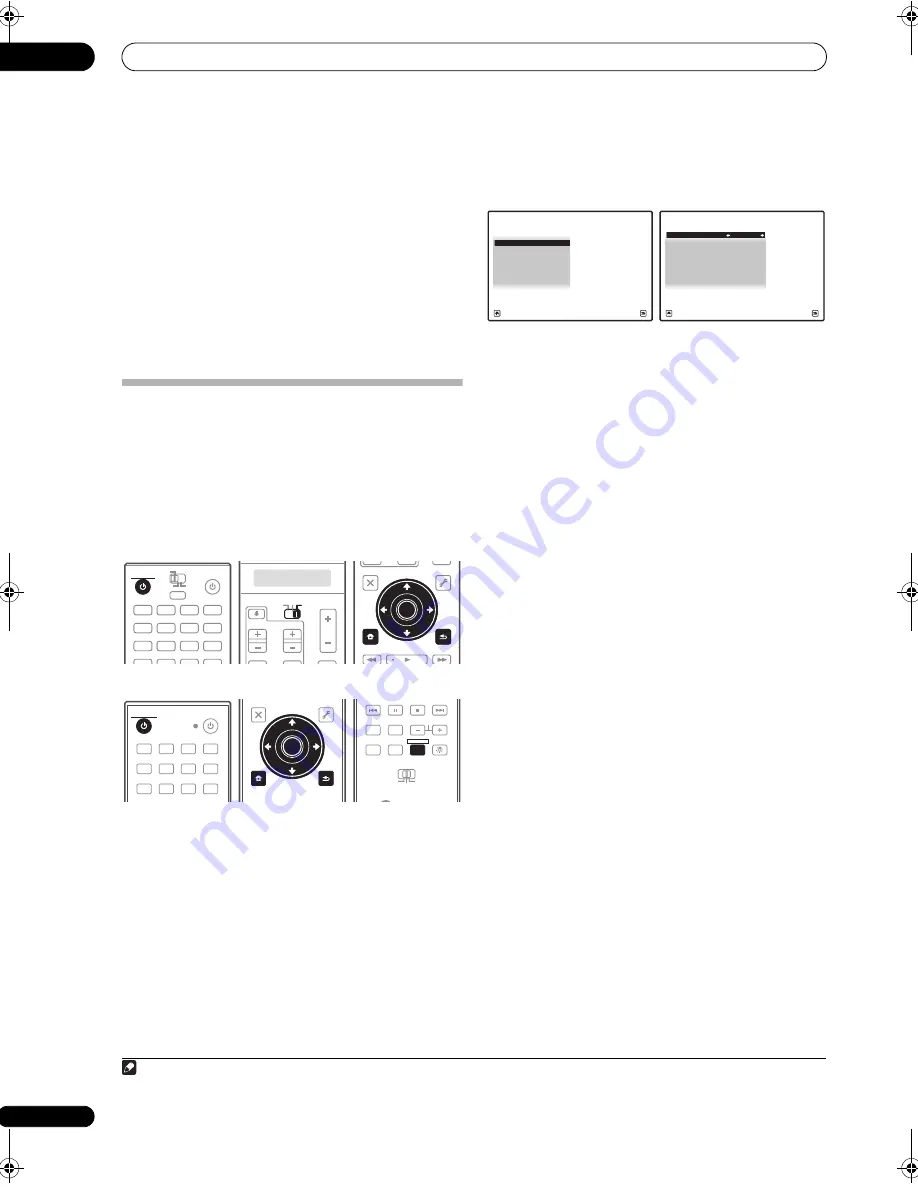
Basic Setup
04
48
en
Problems when using the Auto MCACC Setup
If the room environment is not optimal for the Auto
MCACC Setup (too much background noise, echo off the
walls, obstacles blocking the speakers from the
microphone) the final settings may be incorrect. Check
for household appliances (air conditioner, fridge, fan,
etc.), that may be affecting the environment and switch
them off if necessary. If there are any instructions
showing in the front panel display, please follow them.
• Some older TVs may interfere with the operation of
the microphone. If this seems to be happening,
switch off the TV when doing the Auto MCACC Setup.
The Input Setup menu
You only need to make settings in the
Input Setup
menu
if you didn’t hook up your digital equipment according to
the default settings (see
Input function default and
possible settings
on page 49). In this case, you need to
tell the receiver what equipment is hooked up to which
terminal so the buttons on the remote control
correspond to the components you’ve connected.
SC-27:
SC-25:
1
Switch on the receiver and your TV.
Use
RECEIVER
to switch on.
2
Set the remote control to the receiver operation
mode, then press HOME MENU.
A Graphical User Interface (GUI) screen appears on your
TV. Use
///
and
ENTER
to navigate through the
screens and select menu items. Press
RETURN
to
confirm and exit the current menu.
3
Select ‘System Setup’ from the HOME MENU.
4
Select ‘Input Setup’ from the System Setup menu.
5
Select the input function that you want to set up.
The default names correspond with the names next to the
terminals on the rear panel (such as
DVD
or
VIDEO1
)
which, in turn, correspond with the names on the remote
control.
6
Select the input(s) to which you’ve connected your
component.
For example, if your DVD player only has an optical
output, you will need to change the
DVD
input function’s
Digital In
setting from
COAX-1
(default) to the optical
input you’ve connected it to. The numbering (
OPT-1
to
4
)
corresponds with the numbers beside the inputs on the
back of the receiver.
• If your component is connected via a component
video cable to an input terminal other than the
default, you must tell the receiver which input
terminal your component is connected to, or else you
may see the S-Video or composite video signals
instead of the component video signals.
1
7
When you’re finished, proceed to the settings for
other inputs.
There are three optional settings in addition to the
assignment of the input jacks:
•
Input Name
– You can choose to rename the input
function for easier identification. Select
Rename
to
do so, or
Default
to return to the system default.
•
Input Skip
– When set to
ON
, that input is skipped
when selecting the input using
INPUT SELECT
or the
front panel
INPUT SELECTOR
dial. (
DVD
and other
inputs can be still be selected directly with the input
function buttons.)
DVD
RECEIVER
SOURCE
MAIN
MULTI
OPERATION
ZONE2
3
VIDEO1
iPod
USB
MULTI CH
GALLERY
HOME MEDIA
CD
PHONO
XM
SIRIUS
IN
TUNER
VIDEO2
HDMI
BD
TV
DVR
CD-R
RECEIVER
SOURCE
TV
RECEIVER
VOL
VOL
TV CONTROL
CH
RECEIVER
AUDIO
PARAMETER
TOP MENU
BAND
iPod CTRL
CATEGORY
LIST
TOOLS
HOME
MENU
STATUS
PHASE CTRL
CH LEVEL
T.EDIT
GUIDE
VIDEO
PARAMETER
INPUT
MUTE
TUNE
TUNE
PRESET
PRESET
MUTE
ENTER
RETURN
HOME
MENU
ENTER
RETURN
DVD
BD
DVR
HDMI
TV
CD
CD-R
TUNER
XM
SIRIUS
HOME MEDIA
GALLERY
iPod USB
INPUT
RECEIVER
SOURCE
RECEIVER
T.EDIT
GUIDE
TOP MENU
BAND
RETURN
iPod CTRL
HOME
MENU
LIST
TOOLS
CATEGORY
AUDIO
PARAMETER
ENTER
TUNE
PRESET
PRESET
TUNE
VIDEO
PARAMETER
HOME
MENU
RETURN
ENTER
REMOTE
SETUP
ZONE 2
MAIN
ZONE 3
ANT
AUDIO
MULTI OPE
INFO
DISP
MPX
PQLS
MEMORY
CH
RECEIVER
TV CTRL
RECEIVER
Note
1 For high-definition video (using component video connections), or when digital video conversion is switched off (in
Setting the Video options
on page 90), you must connect your TV to this receiver using the same type of video cable as you used to connect your video component.
A/V RECEIVER
Exit
Return
a.Manual SP Setup
b. Input Setup
c. OSD Language
d. Other Setup
4.SystemSetup
4b.Input Setup
A/V RECEIVER
Exit
Finish
Input :
DVD
Input Name
:
Rename
Digital In
:
COAX-1
HDMI Input
:
- - -
Input Skip
:
OFF
Component In
:
Comp-1
12V Trigger1
:
OFF
12V Trigger2
:
OFF
SC-27_25.book Page 48 Monday, April 6, 2009 7:15 PM






























