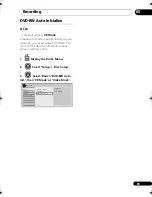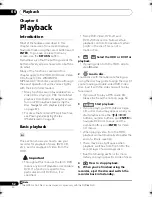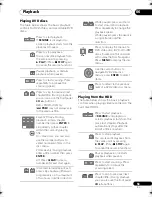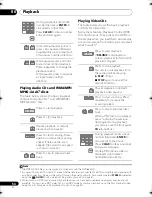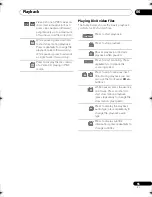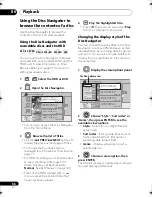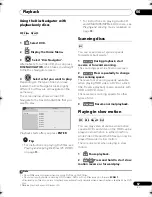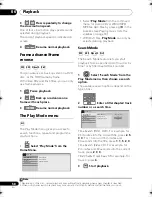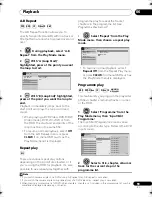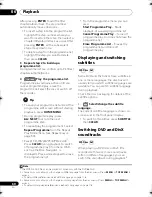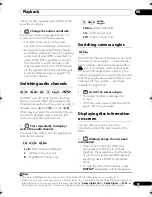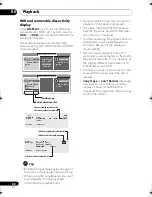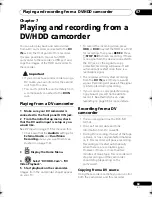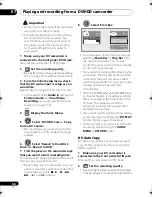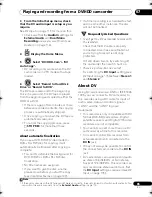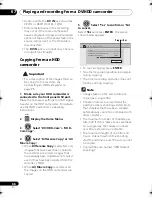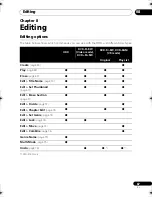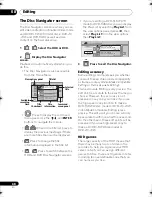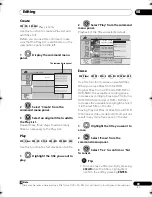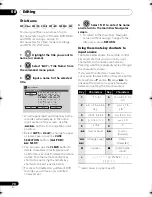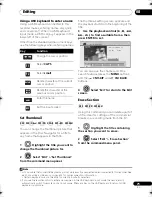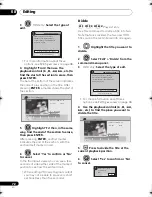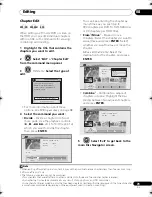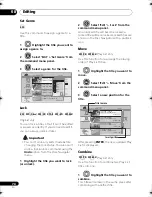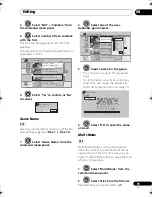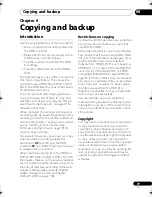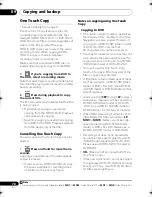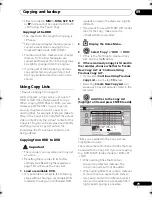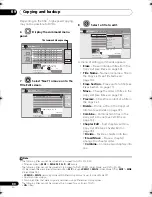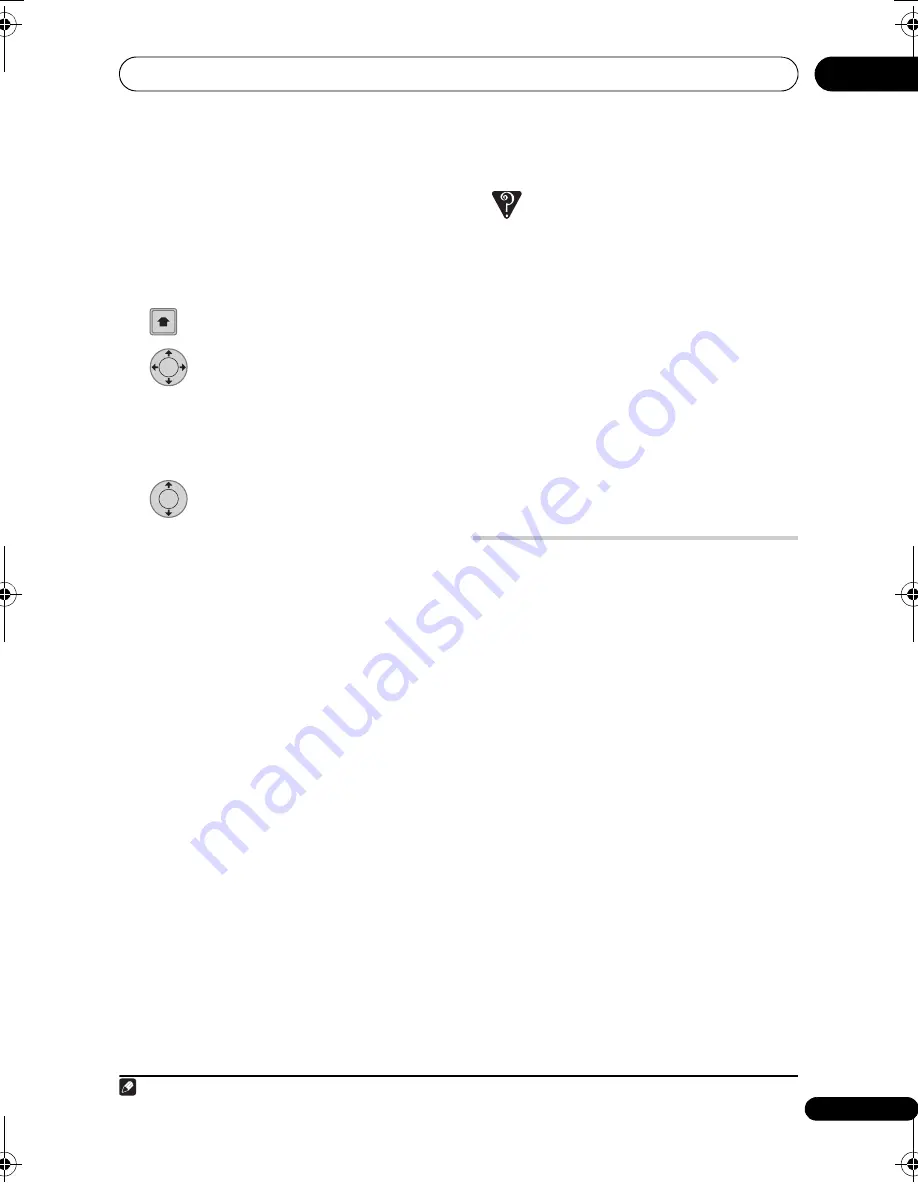
Playing and recording from a DV/HDD camcorder
65
En
07
3
From the Initial Setup menu, check
that the DV audio input is setup as you
require.
See
DV Input
on
p
age 115 fo
r
mo
r
e on this.
• Check also that the
Audio In
settings fo
r
External Audio
and
Dual Mono
Recording
a
r
e as you want them (see
Audio In
on
p
age 114).
4
Display the Home Menu.
5
Select ‘DV/HDD-Cam’ > ‘DV
Auto Copy’.
• DV
r
eco
r
ding only wo
r
ks when the DV
camco
r
de
r
is in VTR mode with a ta
p
e
loaded.
6
Select ‘Record to Hard Disk
Drive’ or ‘Record to DVD’.
The DV ta
p
e is
r
ewound to the beginning.
Once it is
r
ewound, the DV ta
p
e is
p
layed
f
r
om the beginning and co
p
ied to eithe
r
the
HDD o
r
a DVD.
• If the
r
e is a ga
p
of two minutes o
r
mo
r
e
between
r
eco
r
ded contents, the co
p
ying
pr
ocess is automatically sto
pp
ed.
• Once co
p
ying is finished, the DV ta
p
e is
automatically
r
ewound.
• To cancel the co
p
ying
pr
ocess,
pr
ess
F
STOP REC
fo
r
mo
r
e than th
r
ee
seconds.
About automatic finalization
If you use a DVD-R/-RW (Video mode) o
r
DVD+R/+RW disc fo
r
co
p
ying, it will
automatically be finalized afte
r
co
p
ying is
com
p
lete.
• You can’t customize the backg
r
ound fo
r
DVD-R/-RW o
r
DVD+R/+RW disc
finalization.
• No title names a
r
e assigned.
• If you want to give the disc a name,
p
lease do so befo
r
e you sta
r
t the co
p
y
(see
Input Disc Name
on
p
age 107).
• If a time
r
r
eco
r
ding is scheduled to sta
r
t,
and in some othe
r
instances, the disc
will not be finalized.
Frequently Asked Questions
• I can’t get my DV camcorder to work with
the recorder!
Check that the DV cable is
pr
o
p
e
r
ly
connected. Also make su
r
e that what
you’
r
e t
r
ying to
r
eco
r
d is not co
p
y-
pr
otected.
If it still doesn’t wo
r
k, t
r
y switching off
the camco
r
de
r
then switch back on.
• There’s a picture, but no sound!
T
r
y switching the
DV Input
setting (see
DV Input
on
p
age 115) between
Stereo 1
and
Stereo 2
.
1
About DV
Using DV, also known as i.LINK o
r
IEEE 1394-
1995, you can connect a DV camco
r
de
r
to
this
r
eco
r
de
r
using a DV cable fo
r
in
p
ut of
audio, video, data and cont
r
ol signals.
“i.LINK” and the “i.LINK” logo a
r
e
t
r
adema
r
ks.
• This
r
eco
r
de
r
is only com
p
atible with DV-
fo
r
mat (DVC-SD) camco
r
de
r
s. Digital
satellite
r
eceive
r
s and Digital VHS video
r
eco
r
de
r
s a
r
e not com
p
atible.
• You cannot connect mo
r
e than one DV
camco
r
de
r
at a time to this
r
eco
r
de
r
.
• You cannot cont
r
ol this
r
eco
r
de
r
f
r
om
exte
r
nal equi
p
ment connected via the
DV IN
jack.
• It may not always be
p
ossible to cont
r
ol
the connected camco
r
de
r
via the
DV IN
jack.
• DV camco
r
de
r
s can usually
r
eco
r
d audio
as ste
r
eo 16-bit/48 kHz, o
r
twin ste
r
eo
t
r
acks of 12-bit/32 kHz. This
r
eco
r
de
r
can
only
r
eco
r
d one ste
r
eo audio t
r
ack. Set
the
DV Input
setting as
r
equi
r
ed (see
DV
Input
on
p
age 115).
HOME
MENU
ENTER
ENTER
Note
1 If the audio subcode on the DV ta
p
e cannot be
r
ead co
rr
ectly, the audio ty
p
e will not switch automatically. You
can switch the audio manually f
r
om the
External Audio
setting (
p
age 114).
DVR660HK_KC_EN.book 65 ページ 2008年2月7日 木曜日 午後2時34分