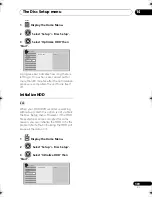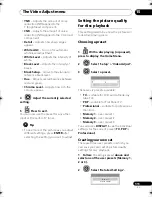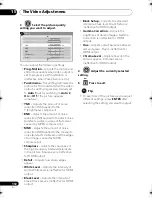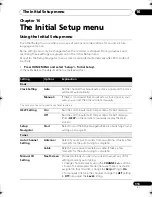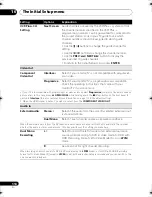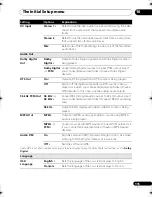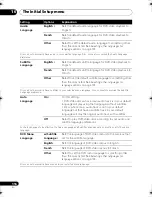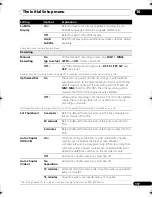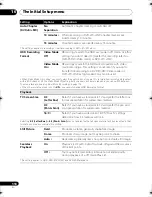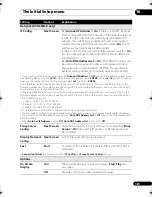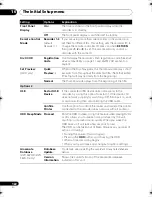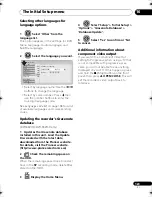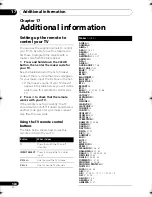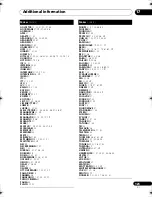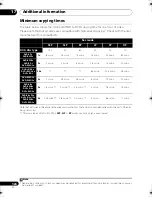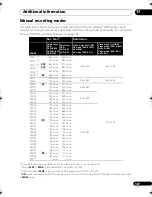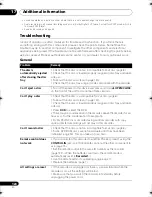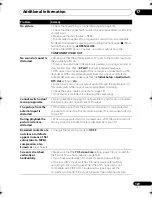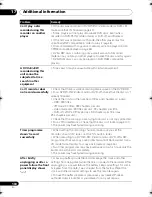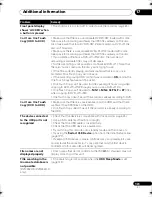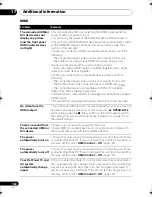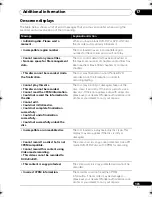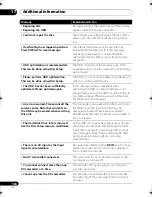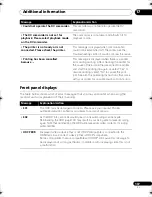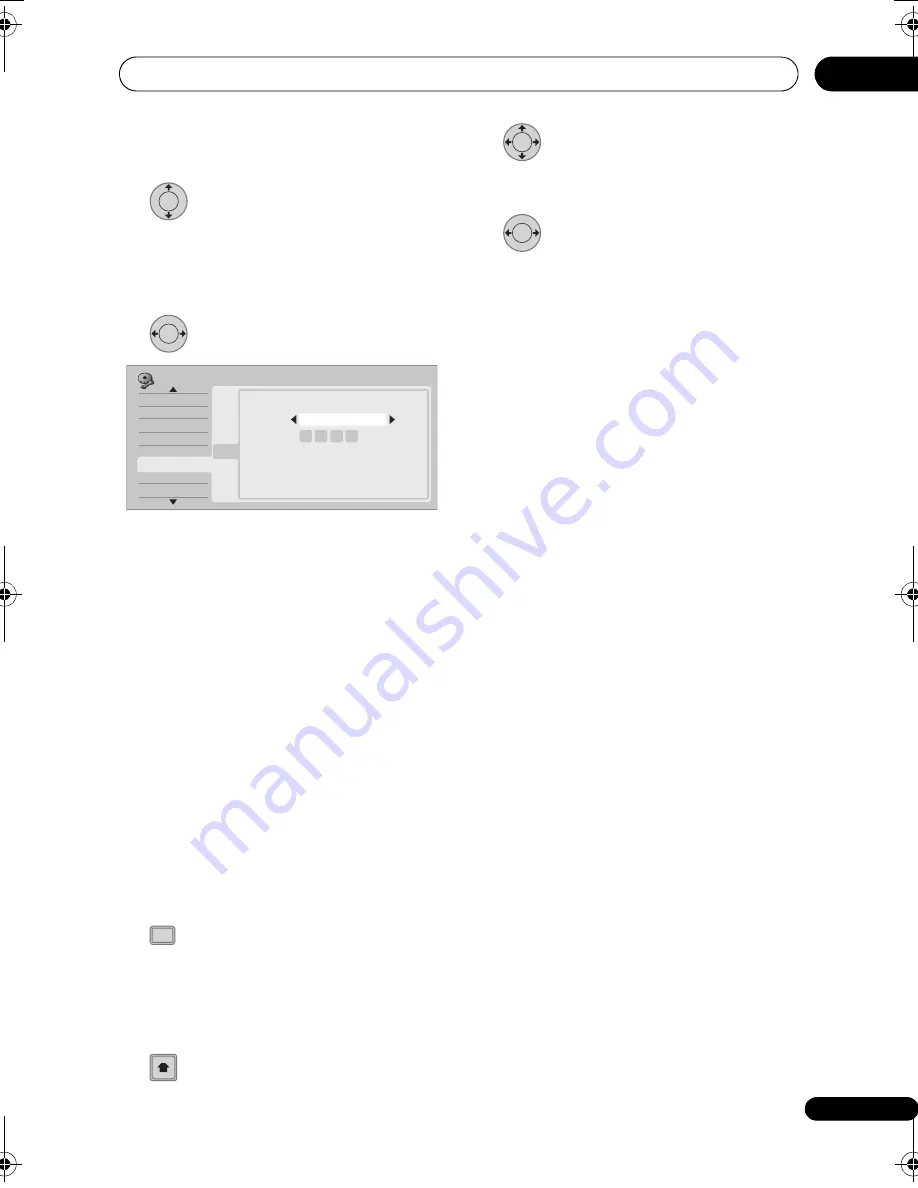
The Initial Setup menu
123
En
16
Selecting other languages for
language options
1
Select ‘Other’ from the
language list.
This option appears in the settings for DVD
Menu Language, Audio Language, and
Subtitle Language.
2
Select the language you want.
• Select by language name: Use the
/
buttons to change the language.
• Select by code number: Press
then
use the number buttons to enter the
four-digit language code.
See
Language code list
on page 138 for a list
of available languages and corresponding
codes.
Updating the recorder’s Gracenote
database
(DVR-660H-K/DVR-560H-K only)
1
Updates the Gracenote database
installed in this unit. Load the Update
Disc created with the latest data
downloaded from the Pioneer website.
For details, visit the Pioneer website.
(http://www.pioneerelectronics.ca)
2
Check the remaining space on
the HDD.
When the remaining space drops to under 1
hour in the
SP
recording mode, delete titles
stored on the HDD.
3
Display the Home Menu.
4
Select ‘Setup’ > ‘Initial Setup’ >
‘Option2’ > ‘Gracenote Database’ >
‘Database Update’.
5
Select ‘Yes’ to confirm or ‘No’
to cancel.
Additional information about
component video output
If you switch the Component Video Out
setting to Progressive when using a TV that
is not compatible with progressive-scan
video, you will not be able to see anything
displayed on your TV. If this happens, press
and hold the
(Stop) button on the front
panel, then press
OPEN/CLOSE
. This will
set the recorder’s video output back to
Interlace.
ENTER
ENTER
Basic
Tuner
Video Out
Audio In
Audio Out
Language
Recording
Playback
Initial Setup
OSD
Audio Language
Subtitle Language
Auto Language
DVD Menu Language
Subtitle Display
DVD Menu Language
DVD Menu Language
Language
Number
English
0
5
1
4
Language
DISPLAY
HOME
MENU
ENTER
ENTER
17 Initial_Settings.fm 123 ページ 2008年2月7日 木曜日 午後6時36分