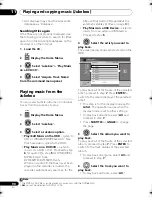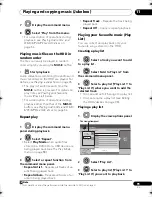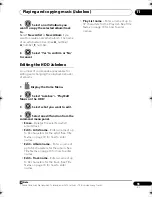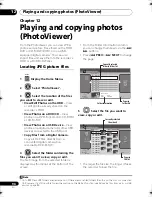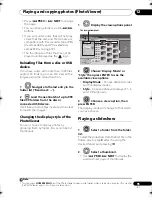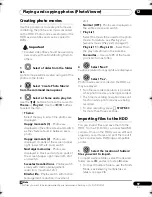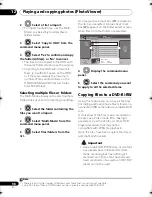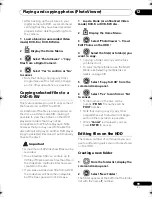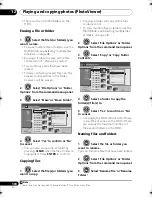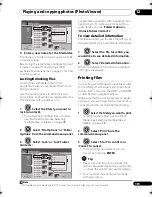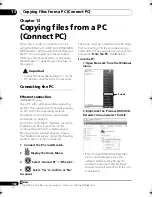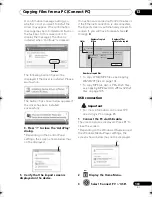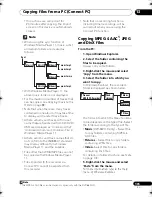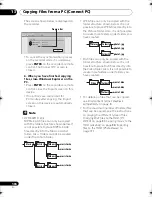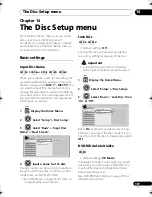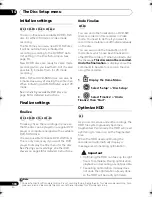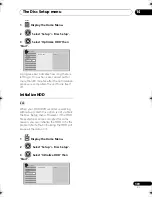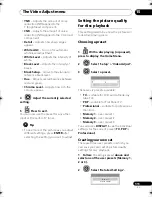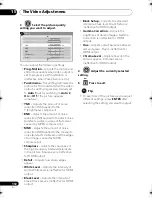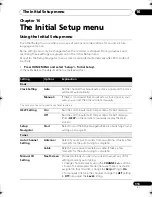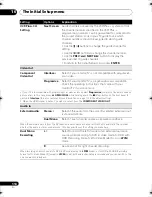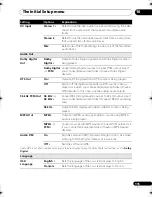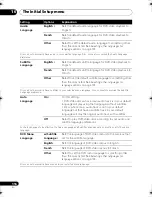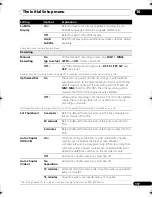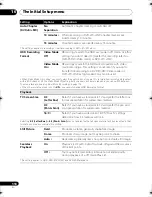Copying files from a PC (Connect PC)
13
104
En
4
Select ‘Yes’ to confirm or ‘No’
to cancel.
O
p
e
r
ating the PC, click ‘
’ on the window in
ste
p
1
to close it.
5
Verify that the import screen is
displayed on the device.
If no actions a
r
e ca
rr
ied out fo
r
20 minutes, the
im
p
o
r
t sc
r
een is automatically closed. To
r
eo
p
en
it, you will have to
r
e
p
eat ste
p
s
2
th
r
ough
4
.
• To co
p
y WMA/MP3 files, see
Copying
WMA/MP3 files
below.
• To co
p
y MPEG-4 AAC, JPEG, DivX files,
see
Copying MPEG-4 AAC, JPEG and DivX
files
on
p
age 105.
Copying WMA/MP3 files
From the PC:
1. Open Windows Media Player 11.
The device settings sc
r
een a
pp
ea
r
s.
Click ‘Cancel’.
*De
p
ending on the settings fo
r
Windows
Media Playe
r
11, the sc
r
een shown
below may not be dis
p
layed.
2. Click ‘Sync’.
3. Choose the artist, album or song
you would like to copy, and press the
right mouse button.
4. Click ‘Add to Sync list’.
5. Click ‘Start Sync’.
This begins the synch
r
onization
pr
ocess.
When finished, the message
‘Synch
r
onized to Device’ is dis
p
layed in
Windows Media Playe
r
11.
For more information refer to the Help
menu of Windows Media Player 11.
The sc
r
een shown below is dis
p
layed on
the
r
eco
r
de
r
.
•To cancel the synch
r
onization
pr
ocess
on the
r
eco
r
de
r
while it is unde
r
way,
pr
ess
ENTER
on the
r
eco
r
de
r
’s
r
emote
cont
r
ol. The Connect PC sc
r
een is
closed.
•If synch
r
onization fails, make su
r
e that
the Pionee
r
. HDD/DVD-Reco
r
de
r
device is selected at the
synch
r
onization sc
r
een of Windows
Media Playe
r
11, and t
r
y again.
6. When you have finished copying
files, close Windows Media Player 11
on the PC.
•P
r
ess
ENTER
on the
r
eco
r
de
r
’s
r
emote
cont
r
ol, close the im
p
o
r
t sc
r
een on this
device.
ENTER
‘Cancel’
‘Start Sync’
Connect PC
00001 Folders
( 000 error )
000003 Files
( 000 error )
Copying
Exit
Progress Bar
DVR660HK_KC_EN.book 104 ページ 2008年2月7日 木曜日 午後2時34分