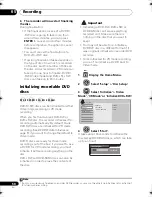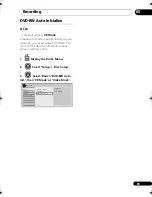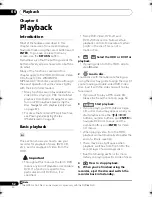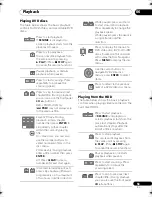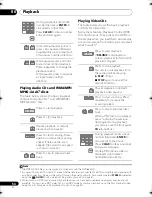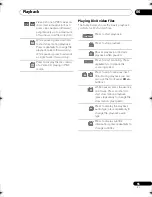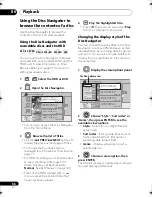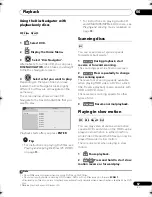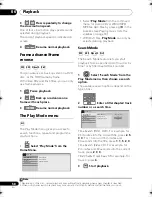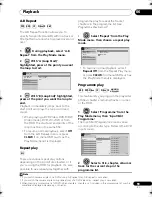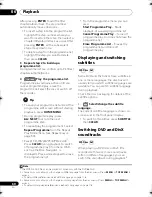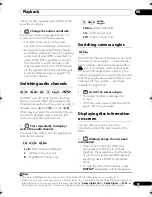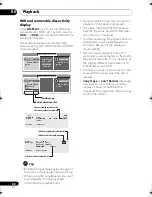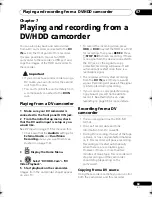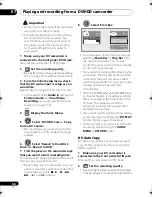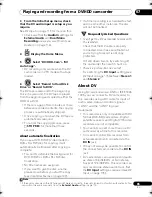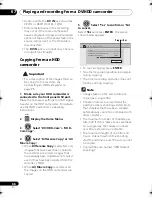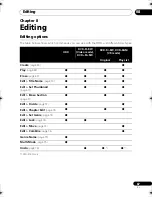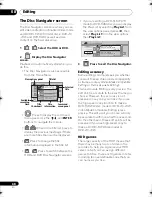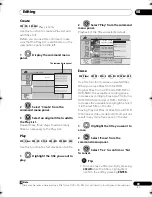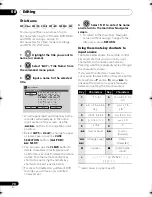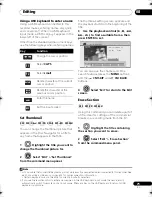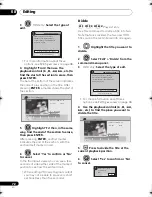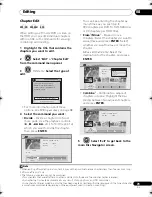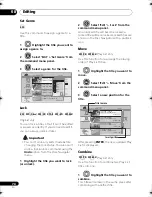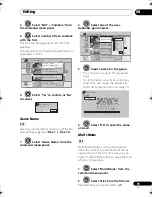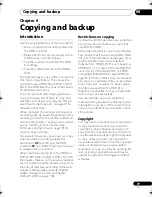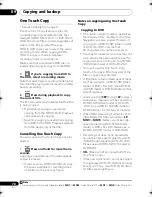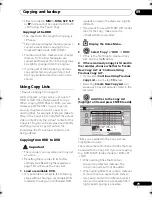Playing and recording from a DV/HDD camcorder
07
64
En
Important
• Some camco
r
de
r
s cannot be cont
r
olled
using this
r
eco
r
de
r
’s
r
emote.
• Fo
r
best
r
esults when
r
eco
r
ding f
r
om a
DV camco
r
de
r
to this
r
eco
r
de
r
, we
r
ecommend cueing the camco
r
de
r
to
the
p
lace you want to sta
r
t
r
eco
r
ding
f
r
om and setting the camco
r
de
r
to
p
lay-
p
ause.
1
Make sure your DV camcorder is
connected to the front panel DV IN jack.
Also, set the camco
r
de
r
to VTR mode.
2
Set the recording quality.
• See
Setting the picture quality/recording
time
on
p
age 37 fo
r
detailed info
r
mation.
3
From the Initial Setup menu, check
that the DV audio input is setup as you
would like.
See
DV Input
on
p
age 115 fo
r
mo
r
e on this.
• Check also that the
Audio In
settings fo
r
External Audio
and
Dual Mono
Recording
a
r
e as you want them (see
Audio In
on
p
age 114).
4
Display the Home Menu.
5
Select ‘DV/HDD-Cam’ > ‘Copy
from a DV Source’.
• DV
r
eco
r
ding only wo
r
ks when the DV
camco
r
de
r
is in VTR mode with a ta
p
e
loaded.
6
Select ‘Record to Hard Disk
Drive’ or ‘Record to DVD’.
7
Find the place on the camcorder tape
that you want to start recording from.
Fo
r
best
r
esults,
p
ause
p
layback at the
p
oint
f
r
om which you want to
r
eco
r
d.
• De
p
ending on you
r
camco
r
de
r
, you can
use this
r
eco
r
de
r
’s
r
emote to cont
r
ol the
camco
r
de
r
using the
,
,
,
,
,
and
buttons.
8
Select ‘Start Rec’.
• You can
p
ause o
r
sto
p
the
r
eco
r
ding by
selecting
Pause Rec
o
r
Stop Rec
f
r
om
the on-sc
r
een dis
p
lay. You cannot
cont
r
ol the camco
r
de
r
f
r
om this
r
emote
cont
r
ol du
r
ing
r
eco
r
ding.
• If you
r
esta
r
t
r
eco
r
ding afte
r
sto
pp
ing the
camco
r
de
r
, the fi
r
st few seconds of the
camco
r
de
r
ta
p
e will not be
r
eco
r
ded.
Use the
p
ause button on you
r
camco
r
de
r
instead and
r
eco
r
ding will sta
r
t
immediately.
•
HDD, DVD (VR Mode) and DVD-RAM only:
A cha
p
te
r
ma
r
ke
r
is inse
r
ted eve
r
y time
the
r
e is a b
r
eak in the timecode on the
DV ta
p
e. This ha
pp
ens when the
r
eco
r
ding is sto
pp
ed o
r
p
aused then
r
esta
r
ted, fo
r
exam
p
le.
• If you don’t want to see the DV
r
eco
r
ding
sc
r
een du
r
ing
r
eco
r
ding,
pr
ess
DISPLAY
to hide it (
pr
ess again to dis
p
lay).
• While
r
eco
r
ding, you cannot exit the DV
r
eco
r
ding sc
r
een using the
HOME
MENU
o
r
RETURN
button.
DV Auto Copy
DV Auto Co
p
y allows you to make an exact
co
p
y of the contents of a DV sou
r
ce to the
HDD o
r
a DVD.
1
Make sure your DV camcorder is
connected to the front panel DV IN jack.
Also, set the camco
r
de
r
to VTR mode.
2
Set the recording quality.
• See
Setting the picture quality/recording
time
on
p
age 37 fo
r
detailed info
r
mation.
REC MODE
HOME
MENU
ENTER
ENTER
ENTER
Start Rec
Pause Rec
Stop Rec
SP (2h00m/DVD)
32h45m
Stop
Stop
1.02.22
Control with these
buttons
Rem.
HDD
REC MODE
DVR660HK_KC_EN.book 64 ページ 2008年2月7日 木曜日 午後2時34分