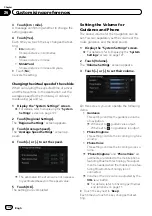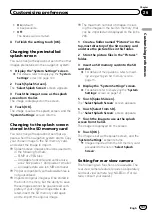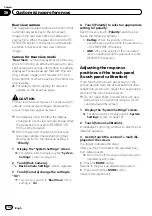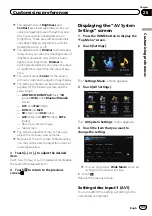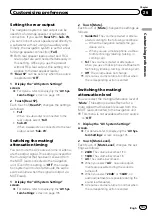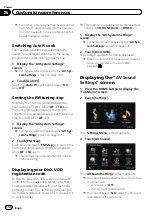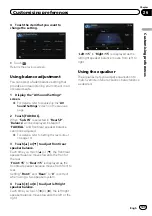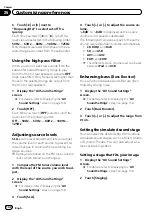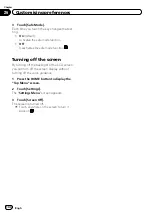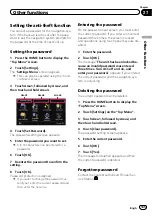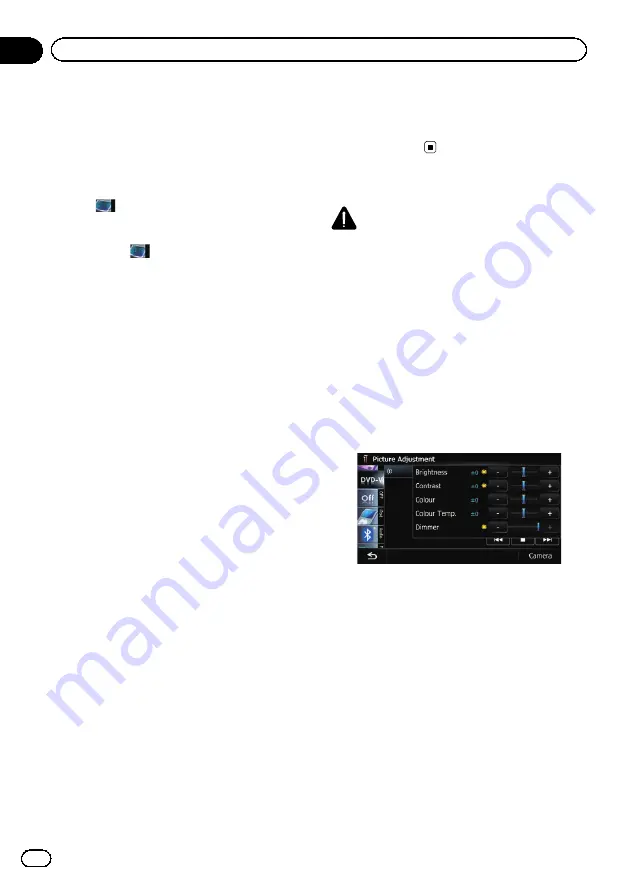
Selecting the video for
“
Rear display
”
You can choose either to show the same
image as the front screen or to show the se-
lected source on the
“
Rear display
”
.
%
Tap
on the left edge of the screen.
p
The appearance of this key changes accord-
ing to the current setting.
Each touch of
changes the settings as fol-
lows:
!
Mirror AV
: The video on the front screen of
the navigation unit is output to the
“
Rear
display
”
!
DISC
: The video and sound of the DVDs are
output to the
“
Rear display
”
!
iPod
: The video and sound of the iPod are
output to the
“
Rear display
”
!
AV1
: The video and sound of
AV1
are out-
put to the
“
Rear display
”
!
AV2
: The video and sound of
AV2
are out-
put to the
“
Rear display
”
p
When
“
Mirror AV
”
is selected, the following
restrictions are applied to
“
Rear display
”
.
—
When selecting
“
Rear View
”
in the map
display, nothing is displayed.
—
All sounds cannot be output for
“
Rear
display
”
.
—
When playing back video files on the ex-
ternal storage device (USB, SD), the
video image is not output.
p
When
“
DISC
”
is selected, the following re-
striction is applied to
“
Rear display
”
.
—
When a CD or MP3/WMA/AAC disc is
set in the built-in DVD drive, only the
sound is output.
p
When
“
iPod
”
is selected, the following re-
striction is applied to
“
Rear display
”
.
—
The video image and sound are output
only when the appropriate setting on
“
AV1 Input
”
is
“
iPod
”
.
p
When
“
AV
”
is selected, the following re-
strictions are applied to
“
Rear display
”
.
—
The video image and sound are output
only when
AV1
/
AV2
has both video and
sound.
—
The video image and sound are output
only when the appropriate setting on
“
AV1 Input
”
or
“
AV2 Input
”
are
“
Video
”
.
Adjusting the picture
CAUTION
For safety reasons, you cannot use some of these
navigation functions while your vehicle is in mo-
tion. To enable these functions, you must stop in
a safe place and apply the handbrake. Refer to
Important Information for the user (a separate
manual).
You can adjust the picture for each source and
rear view camera.
1
Press and hold the MODE button.
The
“
Picture Adjustment
”
screen appears.
2
Touch [+] or [
–
] to adjust the desired
item.
!
Brightness
: Adjusts the black intensity.
!
Contrast
: Adjusts the contrast.
!
Colour
: Adjusts the colour saturation.
!
Colour Temp.
: Adjusts the tone of colour
(red is emphasised or green is empha-
sised).
!
Dimmer
: Adjusts the brightness of display.
p
Touching [
Camera
] switches to the picture
adjustment screen for the rear view cam-
era.
p
Touching [
Source
] while adjusting the rear
view camera image returns you to the pre-
vious screen.
Engb
134
Chapter
26
Customising preferences