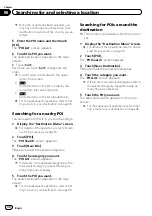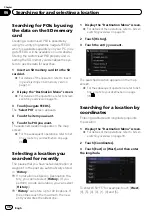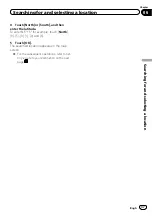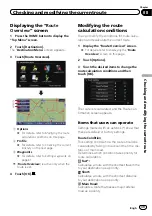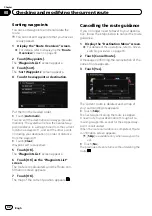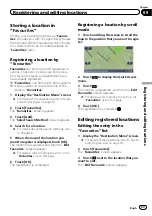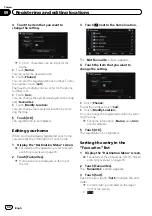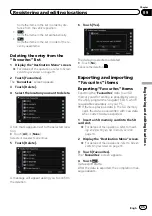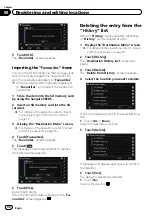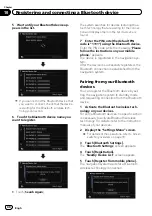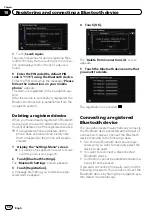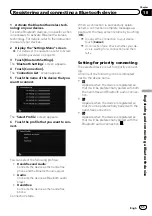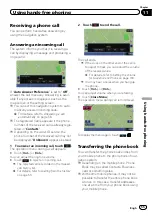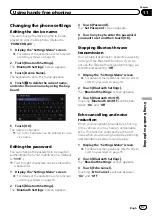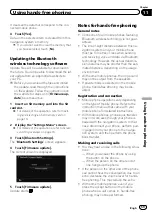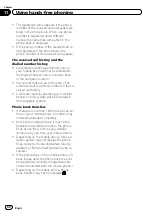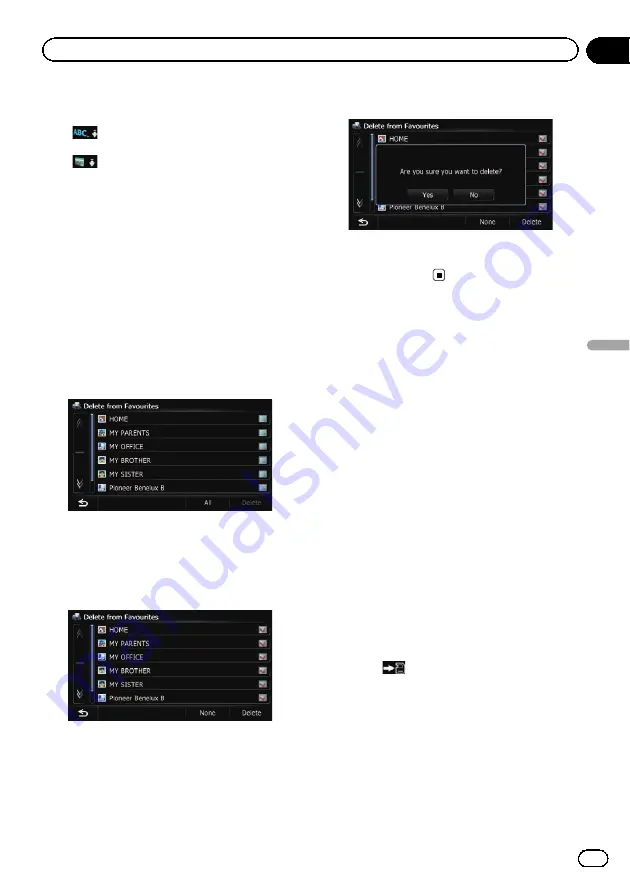
Sorts the items in the list in order by dis-
tance from the vehicle position.
!
:
Sorts the items in the list alphabetically.
!
:
Sorts the items in the list in order of the re-
cently used items.
Deleting the entry from the
“
Favourites
”
list
1
Display the
“
Destination Menu
”
screen.
=
For details of the operations, refer to
2
Touch [Favourites].
The
“
Favourites
”
screen appears.
3
Touch [Delete].
4
Select the location you want to delete.
A tick mark appears next to the selected loca-
tion.
#
Touch [
All
] or [
None
].
Selects or deselects all entries.
5
Touch [Delete].
A message will appear asking you to confirm
the deletion.
6
Touch [Yes].
The data you selected is deleted.
#
Touch [
No
].
Cancels the deletion.
Exporting and importing
“
Favourites
”
items
Exporting
“
Favourites
”
items
Exporting the
“
Favourites
”
data to an SD
memory card for editing is possible by using
the utility programme navgate FEEDS which
is available separately, on your PC.
p
If there is previous data in the SD memory
card, the data is overwritten with new data
when current data is exported.
1
Insert an SD memory card into the SD
card slot.
=
For details of the operation, refer to
ing and ejecting an SD memory card
2
Display the
“
Destination Menu
”
screen.
=
For details of the operations, refer to
3
Touch [Favourites].
The
“
Favourites
”
screen appears.
4
Touch
.
Data export starts.
After the data is exported, the completion mes-
sage appears.
Engb
45
Chapter
09
Registering
and
editing
locations
Registering and editing locations