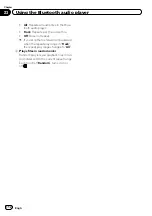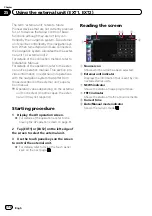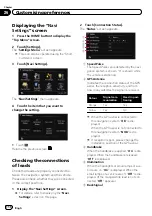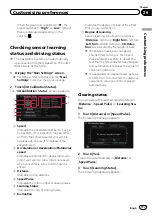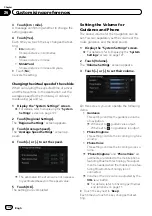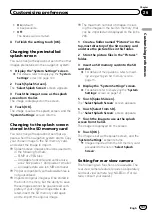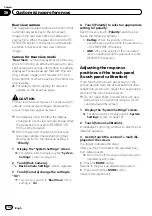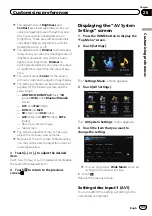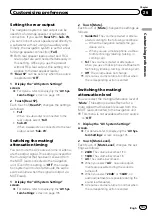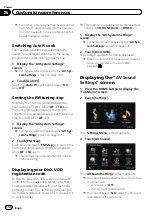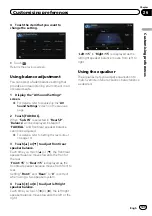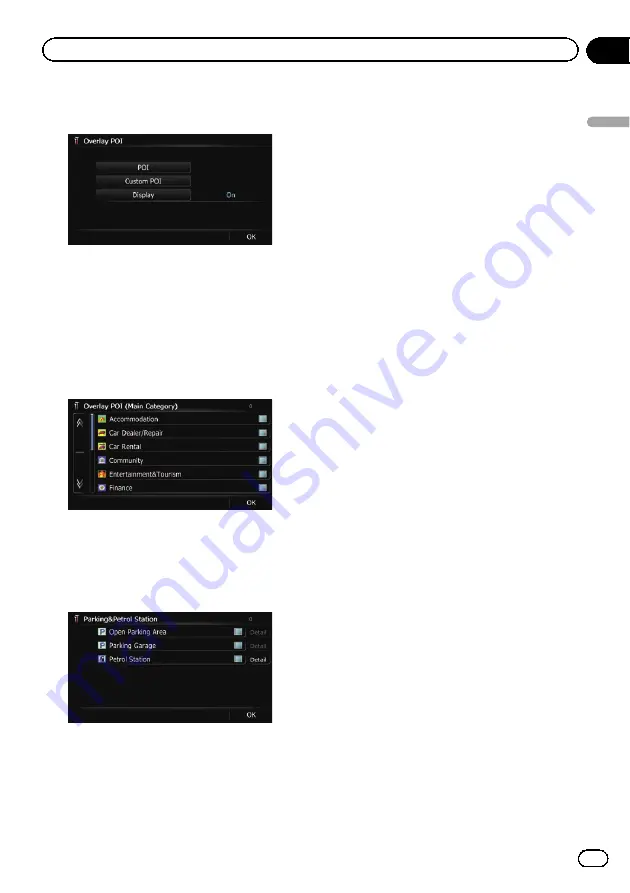
3
Touch [Display] to change the setting to
“
On
”
.
p
If you do not want to display the POI icon
on the map, touch [
Display
] to turn it
“
Off
”
. (Even if
“
Display
”
is turned
“
Off
”
,
the POI selection setting is retained.)
4
Touch [POI].
The
“
Overlay POI (Main Category)
”
screen
appears.
5
Touch the main category you want.
A list of subcategories under the selected
main category appears.
p
Categories that are already selected will
have a blue tick mark.
6
Touch the subcategory to display.
A red tick mark appears next to the selected
category. To cancel the selection, touch the
entry again.
If there are more detailed categories within the
subcategory, [
Detail
] is active. If you select
the subcategory that has more detailed cate-
gories, all detailed categories within the sub-
category is selected and [
Detail
] becomes
inactive.
#
Touch [
Detail
].
The detailed category list is displayed. Touch the
item and touch [
OK
] to complete selecting the
detailed categories you want to display.
p
When only a few types of the detailed cate-
gories are selected, blue tick marks will ap-
pear.
7
Touch [OK].
The
“
Overlay POI (Main Category)
”
screen
returns.
If you want to select or deselect other items,
repeat these steps as many as necessary.
8
To finish the selection, touch [OK] in
the
“
Overlay POI (Main Category)
”
screen.
Displaying the customised POIs
Creating a customised POI is possible by
using the utility programme navgate FEEDS
which is available separately, on your PC. (nav-
gate FEEDS will be available on our website.)
Storing the customised POI properly and in-
serting the SD memory card enables the sys-
tem to display the icons on the map screen.
p
You can select up to 10 items from the sub-
categories or detailed categories.
1
Insert an SD memory card into the SD
card slot.
=
For details of the operation, refer to
ing and ejecting an SD memory card
2
Display the
“
Map Settings
”
screen.
=
For details, refer to
3
Touch [Overlay POI].
The
“
Overlay POI
”
screen appears.
Engb
125
Chapter
26
Customising
pr
eferences
Customising preferences