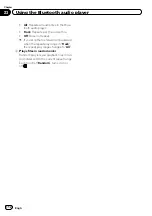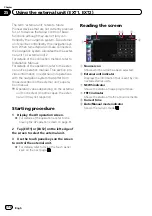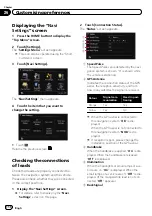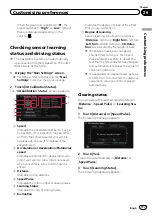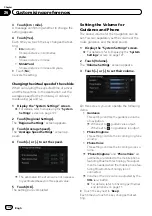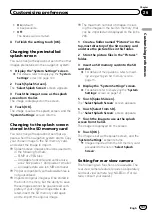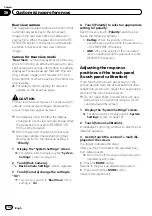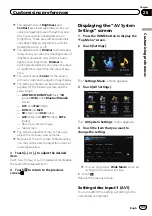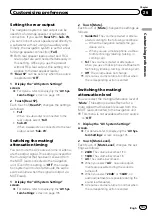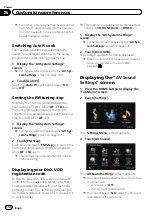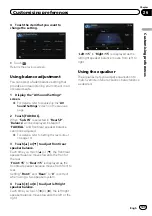Displaying the 3D landmarks
You can select whether to display the 3D land-
mark on the map.
p
3D Landmark only appears when the view
mode is
“
3D View
”
and the map scale is
set to 200 m (0.25 mile) or lower.
1
Display the
“
Map Settings
”
screen.
=
For details, refer to
2
Touch [Displayed Info].
The
“
Displayed Information
”
screen appears.
3
Touch [3D Land Mark].
Each time you touch the key changes that set-
ting.
!
On
(default):
Displays the 3D landmark on the map.
!
Off
:
Hides the 3D landmark on the map.
Displaying manoeuvres
Selects whether to display or hide manoeuvres
on the map.
Manoeuvres
1
Display the
“
Map Settings
”
screen.
=
For details, refer to
2
Touch [Displayed Info].
The
“
Displayed Information
”
screen appears.
3
Touch [Show Manoeuvre].
Each time you touch the key changes that set-
ting.
!
View
(default):
Displays manoeuvres on the map.
!
Hide
:
Hides manoeuvres on the map.
Displaying the fuel
consumption information
Selects whether to display Eco-Meter, indicat-
ing the fuel consumption information, on the
map.
p
Eco-Meter appears when
“
2D View
”
or
“
3D View
”
is selected.
1
Display the
“
Map Settings
”
screen.
=
For details, refer to
2
Touch [Displayed Info].
The
“
Displayed Information
”
screen appears.
3
Touch [Show Eco Meter].
Each time you touch the key changes that set-
ting.
!
View
(default):
Displays Eco-Meter on the map.
!
Hide
:
Hides Eco-Meter on the map.
Displaying POI on the map
Displays icons for the surrounding facilities
(POI) on the map.
p
POI icons are not displayed when the map
scale is 1 kilometre (0.75 mile) or more.
Displaying preinstalled POIs on
the map
p
You can select up to 10 items from the sub-
categories or detailed categories.
1
Display the
“
Map Settings
”
screen.
=
For details, refer to
2
Touch [Overlay POI].
The
“
Overlay POI
”
screen appears.
Engb
124
Chapter
26
Customising preferences