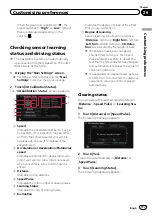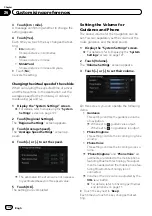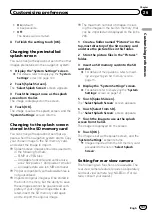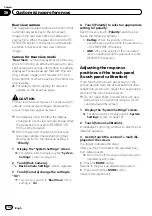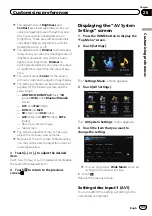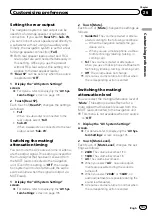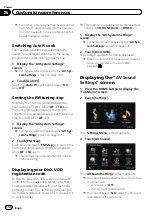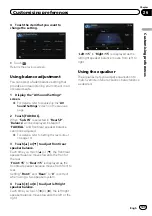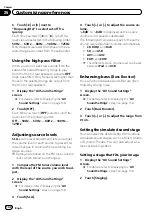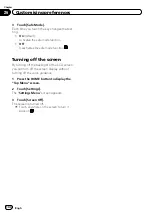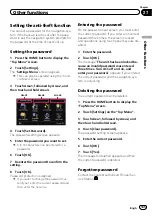!
On
(default):
A beep sounds.
!
Off
:
The beep sound is muted.
4
To finish the setting, touch [OK].
Changing the preinstalled
splash screen
You can change the splash screen to the other
images preinstalled in the navigation system.
1
Display the
“
System Settings
”
screen.
=
For details, refer to
2
Touch [Splash Screen].
The
“
Select Splash Screen
”
screen appears.
3
Touch the image to use as the splash
screen from the list.
The image is displayed on the screen.
4
Touch [OK].
The image is set as the splash screen, and the
“
System Settings
”
screen returns.
Changing to the splash screen
stored in the SD memory card
You can change the splash screen that ap-
pears when the navigation system starts. Copy
your chosen image to the SD memory card,
and select the image to import.
p
Splash screen images should be used with-
in the following formats;
—
BMP or JPEG files
—
Allowable horizontal and vertical size
are 2 592 pixels x 1 944 pixels or smaller
—
Allowable data size is 6 MB or smaller
p
Proper compatibility with allowable files is
not guaranteed.
p
Imported original images will be stored in
the built-in memory, but the ability to save
these images cannot be guaranteed com-
pletely. If your original image data is de-
leted, insert the SD memory card again
and re-import the original image.
p
The maximum number of images, includ-
ing the images in the built-in memory, that
can be imported and displayed on the list is
200.
1
Create a folder named
“
Pictures
”
on the
top-most directory of the SD memory card
and store the picture files in this folder.
2
Store the picture files in the
“
Pictures
”
folder.
3
Insert an SD memory card into the SD
card slot.
=
For details of the operation, refer to
ing and ejecting an SD memory card
4
Display the
“
System Settings
”
screen.
=
For details, refer to
5
Touch [Splash Screen].
The
“
Select Splash Screen
”
screen appears.
6
Touch [Select from SD].
The
“
Select Splash Screen
”
screen appears.
7
Touch the image to use as the splash
screen from the list.
The image is displayed on the screen.
8
Touch [OK].
The image is set as the splash screen, and the
“
System Settings
”
screen returns.
p
Images imported from the SD memory card
are added to the list on
“
Select Splash
Screen
”
.
Setting for rear view camera
The following two functions are available. The
rear view camera feature requires a separately
sold rear view camera (e.g. ND-BC4). (For de-
tails, consult your dealer.)
Engb
131
Chapter
26
Customising
pr
eferences
Customising preferences