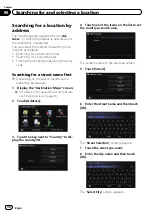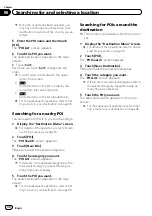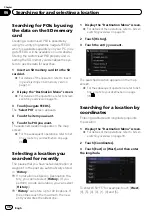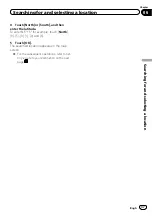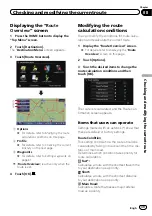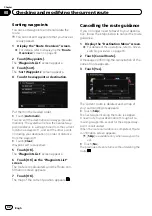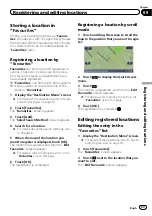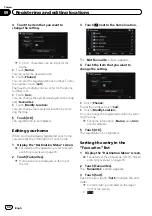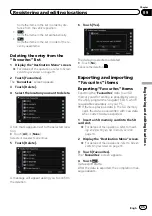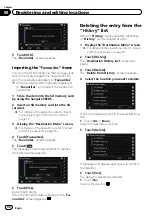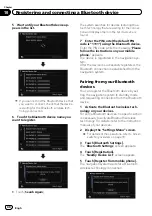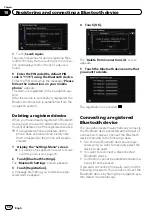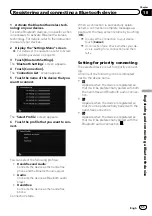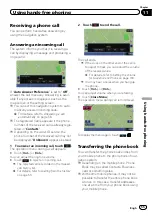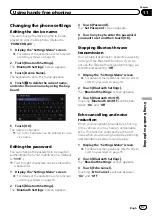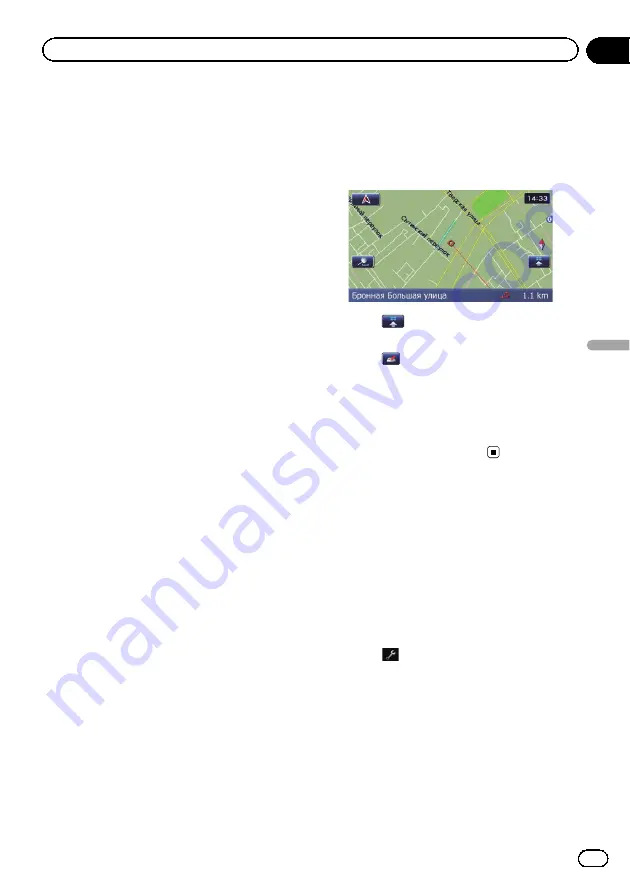
Storing a location in
“
Favourites
”
Storing your favourite locations as
“
Favour-
ites
”
provides you with the opportunity to save
the time and effort of re-entering this informa-
tion. Stored items can be made available on
“
Favourites
”
later.
Registering a location by
“
Favourites
”
Favourites
can store up to 400 registered lo-
cations. These can include your home loca-
tion, favourite places, and destinations you
have already registered.
p
“
Favourites
”
can store up to 400 locations.
p
Home location is counted as one of the
items in
“
Favourites
”
.
1
Display the
“
Destination Menu
”
screen.
=
For details of the operations, refer to
2
Touch [Favourites].
The
“
Favourites
”
screen appears.
3
Touch [Add].
The
“
Select Search Method
”
screen appears.
4
Search for a location.
=
For details about the search methods, refer
to Chapter 6.
5
When the map of the location you
want to register is displayed, touch [OK].
The location is registered, and then the
“
Edit
Favourite
”
screen appears.
=
For details, refer to
6
Touch [OK].
The registration is completed.
Registering a location by scroll
mode
1
Touch and drag the screen to scroll the
map to the position that you want to regis-
ter.
2
Touch
to display the Quick Access
menu.
3
Touch
.
The location is registered, and then the
“
Edit
Favourite
”
screen appears.
=
For details, refer to
4
Touch [OK].
The registration is completed.
Editing registered locations
Editing the entry in the
“
Favourites
”
list
1
Display the
“
Destination Menu
”
screen.
=
For details of the operations, refer to
2
Touch [Favourites].
The
“
Favourites
”
screen appears.
3
Touch
next to the location that you
want to edit.
The
“
Edit Favourite
”
screen appears.
Engb
43
Chapter
09
Registering
and
editing
locations
Registering and editing locations