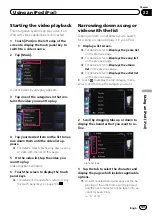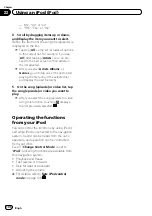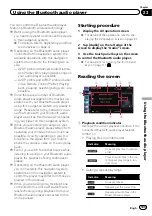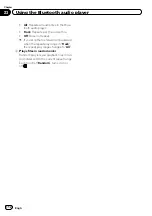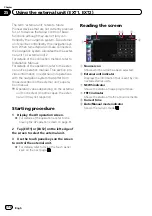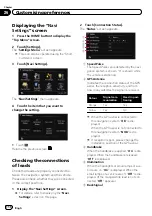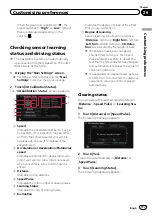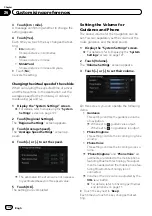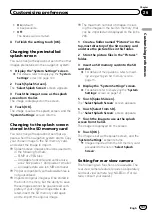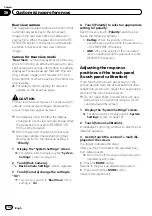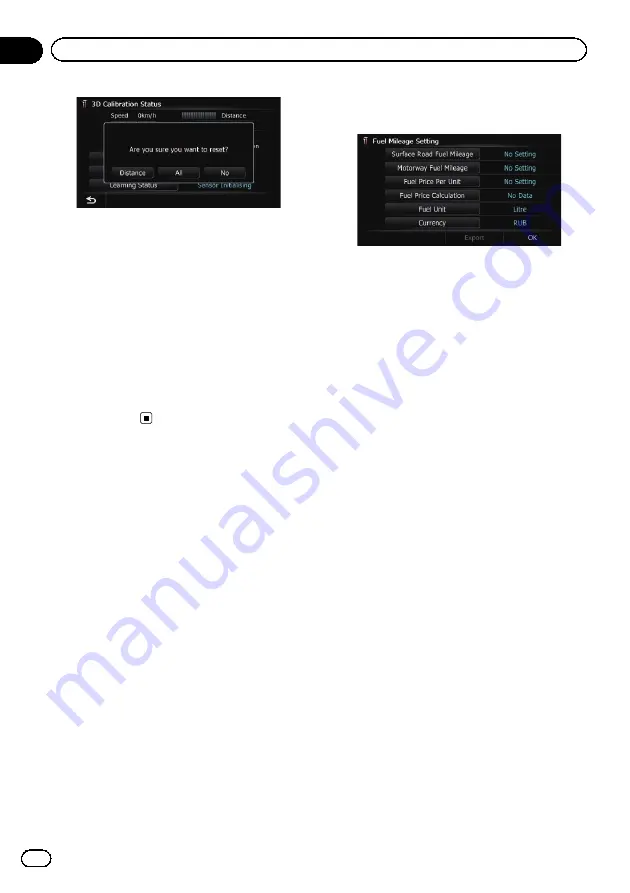
4
Touch [All].
Clears all learning statuses.
p
Touch [
All
] for the following cases:
!
After changing the installation position
of the navigation system
!
After changing the installation angle of
the navigation system
!
After moving the navigation system to
another vehicle
#
Touch [
Distance
].
Clears the learned results stored in [
Distance
].
p
When the distance accuracy is low, touch
[
Distance
].
Using the
“
Fuel cons.
”
function
Inputting the fuel consumption
information for calculating the
fuel cost
You can estimate the fuel cost to your destina-
tion by entering the fuel consumption informa-
tion in the navigation system.
=
For details, refer to
1
Display the
“
Navi Settings
”
screen.
=
For details, refer to
2
Touch [Fuel cons.].
The
“
Fuel Mileage Setting
”
screen appears.
3
Enter the fuel consumption informa-
tion.
Enter the following items:
!
Surface Road Fuel Mileage
:
Enter the fuel cost when you drive on ordin-
ary roads.
p
How the fuel cost is entered depends on
the
“
Fuel Unit
”
setting.
—
When
“
Fuel Unit
”
is set to
“
Litre
”
.
Enter how much fuel you need to tra-
vel 100 kilometres (60 miles).
—
When
“
Fuel Unit
”
is set to
“
Gallon
”
.
Enter how many kilometres (miles)
you get to a gallon.
!
Motorway Fuel Mileage
:
Enter the fuel cost when you drive on the
motorway.
p
How the fuel cost is entered depends on
the
“
Fuel Unit
”
setting.
—
When
“
Fuel Unit
”
is set to
“
Litre
”
.
Enter how much fuel you need to tra-
vel 100 kilometres (60 miles).
—
When
“
Fuel Unit
”
is set to
“
Gallon
”
.
Enter how many kilometres (miles)
you get to a gallon.
!
Fuel Price Per Unit
:
Enter the fuel unit price.
!
Fuel Unit
:
Set the fuel unit.
!
Currency
:
Set the unit of currency.
When all the items are entered, inputting the
fuel consumption information is complete.
Engb
118
Chapter
26
Customising preferences