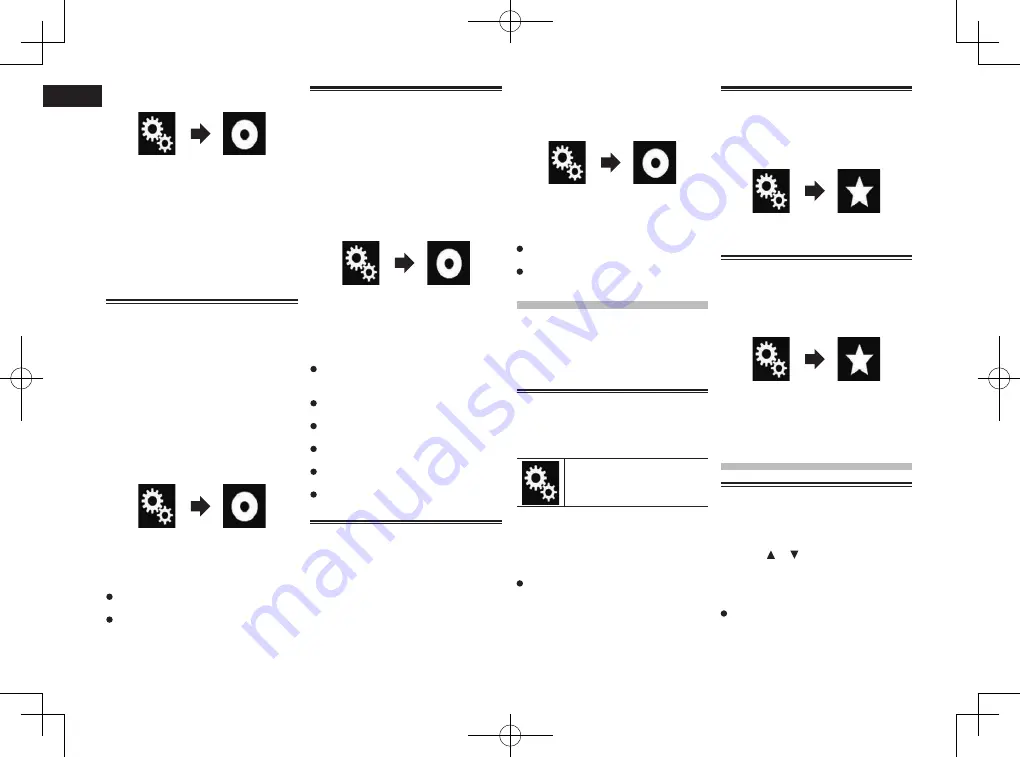
< CRD4849-A >
24/25
Chapter
58
En
2 Touch the following keys in the
following order.
The “
Video Setup
” screen appears.
3 Touch [DVD/DivX Setup].
4 Touch [DivX
®
VOD].
The “
DivX
®
VOD
” screen appears.
5 Touch [Deregistration Code].
Your eight-digit deregistration code is
displayed.
p
Make a note of the code as you will need
it when you deregister from a DivX VOD
provider.
Automatic playback of DVDs
When a DVD disc with a DVD menu is
inserted, this product will cancel the menu
automatically and start playback from the
first chapter of the first title.
p
Some DVDs may not operate properly. If
this function is not fully operable, turn
this function off and start playback.
p
This setting is available only when “
Disc
”
is selected as the source.
1 Press the HOME button to display
the Top menu screen.
2 Touch the following keys in the
following order.
The “
Video Setup
” screen appears.
3 Touch [DVD/DivX Setup].
4 Touch [DVD Auto Play] repeatedly
until the desired setting appears.
Off
(default):
Turns the DVD Auto Play setting off.
On
:
Turns the DVD Auto Play setting on.
Setting the video signal for
the rear view camera
When you connect a rear view camera to
this product, select the suitable video signal
setting.
p
You can operate this function only for the
video signal input into the AV input.
1 Press the HOME button to display
the Top menu screen.
2 Touch the following keys in the
following order.
The “
Video Setup
” screen appears.
3 Touch [Video Signal Setting].
4 Touch [Camera].
The pop-up menu appears.
5 Touch the item you want to set.
Auto
(default):
Adjusts the video signal setting
automatically.
PAL
:
Sets the video signal to PAL.
NTSC
:
Sets the video signal to NTSC.
PAL-M
:
Sets the video signal to PAL-M.
PAL-N
:
Sets the video signal to PAL-N.
SECAM
:
Sets the video signal to SECAM.
Setting the video output
format
You can switch the video output format of
the rear display between NTSC and PAL.
p
The video output format setting has no
effect on AUX, AV, and iPod sources
(when the control mode is set to iPod).
p
This function is available when nothing is
output to the front screen, and a source
other than Disc, USB1, USB2, and SD is
output to the rear display.
1 Press the HOME button to display
the Top menu screen.
2 Touch the following keys in the
following order.
The “
Video Setup
” screen appears.
3 Touch [Video Output Format]
repeatedly until the desired setting
appears.
PAL
(default):
Sets the video output format to PAL.
NTSC
:
Sets the video output format to NTSC.
Favorite menu
Registering your favorite menu items in
shortcuts allows you to quickly jump to the
registered menu screen by a simple touch
on the “
Favorites
” screen.
p
Up to 12 menu items can be registered in
the favorite menu.
Creating a shortcut
1 Touch the HOME button to display
the Top menu screen.
2 Touch the following key.
Displays the Setting menu
screen.
3 Touch the star icon of the menu
item that you want to add to the
favorite menu.
The star icon for the selected menu is filled
in.
To cancel the registration, touch the star
icon in the menu column again.
Selecting a shortcut
1 Press the HOME button to display
the Top menu screen.
2 Touch the following keys in the
following order.
The “
Favorites
” screen appears.
3 Touch the desired item.
Removing a shortcut
1 Press the HOME button to display
the Top menu screen.
2 Touch the following keys in the
following order.
The “
Favorites
” screen appears.
3 Touch and hold the star icon of the
favorite menu you want to remove.
The selected menu is removed from the
“
Favorites
” screen.
Common operations
Setting the time and date
1 Touch the current time on the
screen to display the Time and
date setting screen.
2 Touch or to set the correct time
and date.
On this screen, you can operate the follow-
ing items.
Month/Date
d/m/y
(default):
Changes the date display format to date/
month/year.
Summary of Contents for AVH-X8750BT
Page 167: ... CRD4849 A ...






























