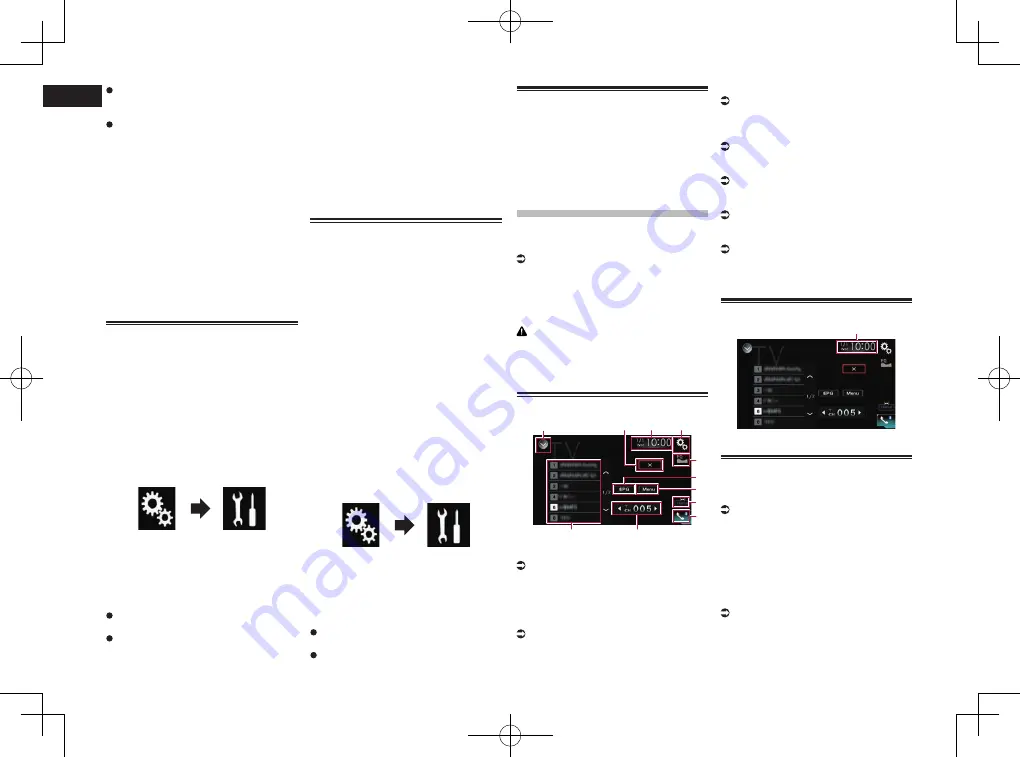
< CRD4849-A >
07
Chapter
22
En
Off
(default):
Turns the alternative frequencies function
off.
On
:
Turns the alternative frequencies function
on.
p
Only RDS stations are tuned in during
seek tuning or BSM when AF is on.
p
When you recall a preset station, the
tuner may update the preset station with
a new frequency from the station’s AF list.
No preset number appears on the display
if the RDS data for the station received
differs from that for the originally stored
station.
p
Sound may be temporarily interrupted by
another program during an AF frequency
search.
p
AF can be turned on or off independently
for each FM band.
Limiting stations to regional
programming
When AF (alternative frequency) is used
to automatically retune frequencies, the
regional function limits the selection to
stations broadcasting regional programs.
p
This function can only be used on the FM
band.
1 Press the HOME button to display
the Top menu screen.
2 Touch the following keys in the
following order.
The “
System
” screen appears.
3 Touch [AV Source Settings].
4 Touch [Radio Settings].
5 Touch [Regional] repeatedly until
the desired setting appears.
On
(default):
Turns the regional function on.
Off
:
Turns the regional function off.
p
Regional programming and regional
networks are organized differently
depending on the country (i.e. they may
change according to the time, country or
broadcast area).
p
The preset number on the display may
disappear if the tuner tunes into a
regional station that differs from the
originally set station.
p
The regional function can be turned on or
off independently for each FM band.
Switching Auto PI seek
If this product fails to find a suitable alter-
native frequency, or if you are listening to
a broadcast and the reception becomes
weak, this product will automatically search
for a different station with the same pro-
gramming. During the search, “
PI Seek
” is
displayed and the output is muted. Muting
is discontinued after completion of the PI
Seek, whether or not a different station is
found.
■
Activating the Auto PI seek for
preset stations
This product can automatically search for
a different station with the same program-
ming, even during preset recall.
p
“
Auto PI
” can be set only when the
source is turned off.
1 Press the HOME button to display
the Top menu screen.
2 Touch the following keys in the
following order.
The “
System
” screen appears.
3 Touch [AV Source Settings].
4 Touch [Radio Settings].
5 Touch [Auto PI] repeatedly until
the desired setting appears.
Off
(default):
Deactivates the Auto PI seek function.
On
:
Activates the Auto PI seek function.
Operating with the hardware
buttons
Press the TRK button.
You can move up or down the preset
channels.
Press and hold the TRK button.
You can perform seek tuning.
Using the TV tuner
You can use this product to control a TV
tuner, such as the GEX-1550DTV (sold
separately).
For details concerning operation, refer to
the TV tuner’s operation manual.
This section provides information on TV
operations with this product, which differs
from that described in the TV tuner’s opera-
tion manual.
CAUTION
For safety reasons, video images cannot be
viewed while your vehicle is in motion. To
view video images, you must stop in a safe
place and apply the parking brake.
Using the touch panel keys
1
4
3
a
b
2
9
6
5
8
7
1
Displays the source list.
For details, refer to Selecting a front
source on the source list on page 11.
2
Closes the display of the broadcast
schedule.
3
Displays the Time and date setting
screen.
For details, refer to Setting the time and
date on page 58.
4
Displays the Setting menu screen.
5
Recalls equalizer curves.
For details, refer to Using the equalizer on
page 52.
6
Displays the channel programming
broadcast schedule.
For details, refer to EPG function on
page 23.
7
Displays the TV tuner menu.
For details, refer to Storing stations on
page 23.
8
Changes the wide screen mode.
For details, refer to Changing the wide
screen mode on page 59.
9
Displays the Phone menu screen.
For details, refer to Displaying the phone
menu on page 14.
a
Switches between preset channels.
b
Selects a preset channel.
Reading the screen
1
1
Current time and date
Starting procedure
1 Display the AV source selection
screen.
For details of the operations, refer to
Displaying the AV operation screen on
page 10.
2 Touch [TV] on the AV source selec-
tion screen.
The image is displayed on the screen.
3 Use the touch panel keys on the
screen to control the TV tuner.
For details, refer to Using the touch panel
keys on page 22.
Summary of Contents for AVH-X8750BT
Page 167: ... CRD4849 A ...






























