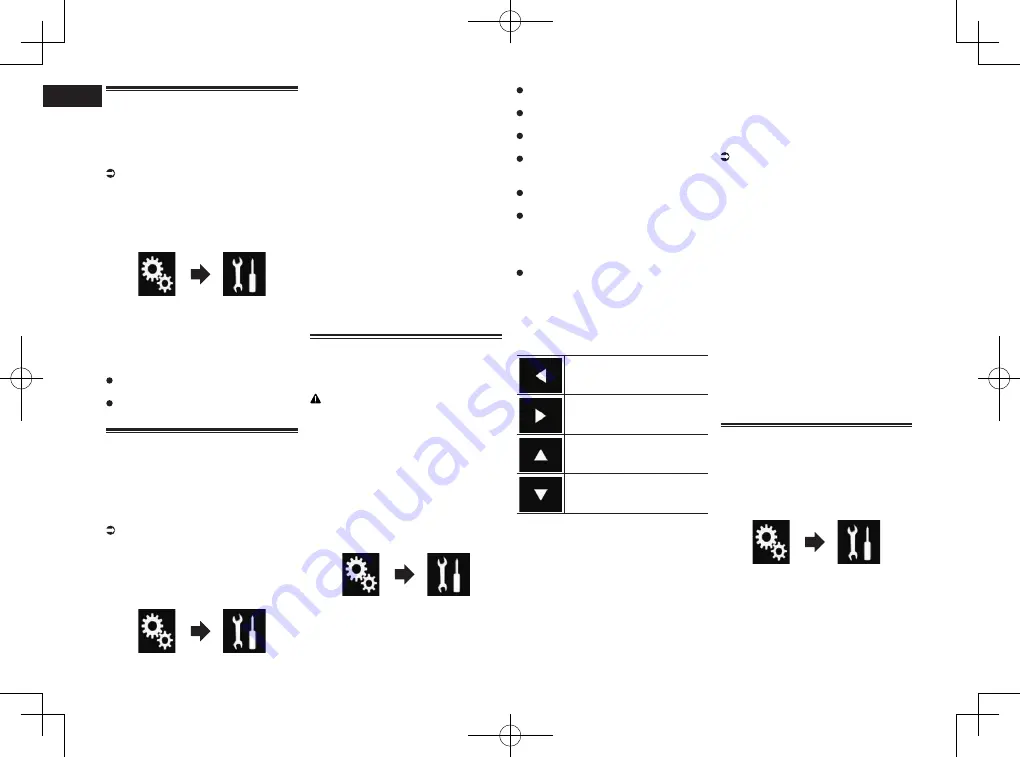
< CRD4849-A >
20
Chapter
48
En
Setting whether to activate
the dimmer function
You can set whether to activate the dimmer
function at nighttime.
p
This function is available only when
“
Dimmer Trigger
” is set to “
Manual
”.
For details, refer to Setting the dimmer
function on page 47.
1 Press the HOME button to display
the Top menu screen.
2 Touch the following keys in the
following order.
The “
System
” screen appears.
3 Touch [Dimmer Settings].
4 Touch [Day/Night].
The pop-up menu appears.
5 Touch the item you want to set.
Day
(default):
Deactivates the dimmer function.
Night
:
Activates the dimmer function.
Setting the duration of time
for the dimmer function to be
active
You can set the duration of time for the
dimmer function to be active.
p
This function is available only when
“
Dimmer Trigger
” is set to “
Time
”.
For details, refer to Setting the dimmer
function on page 47.
1 Press the HOME button to display
the Top menu screen.
2 Touch the following keys in the
following order.
The “
System
” screen appears.
3 Touch [Dimmer Settings].
4 Touch [Dimmer Duration].
The duration setting bar appears.
5 Touch the desired points on the
duration setting bar, or slide the
cursors to specify the start time
and the end time, respectively.
p
The time display format depends on the
“
Time Format
” setting.
p
The value displayed at the center of the
duration setting bar (“12” for 12-hour
format and “00” for 24-hour format)
indicates midnight. The values to the
left of the value at the center are for the
afternoon, and the values to the right of
value at the center are for the morning.
p
The default values are “18:00” (start time)
and “6:00” (end time).
p
The value can be changed in 15-minute
steps.
Adjusting the picture
You can adjust the picture for each source,
the Application screen, and rear view
camera.
CAUTION
For safety reasons, you cannot use some
of these functions while your vehicle is in
motion. To enable these functions, you must
stop in a safe place and apply the parking
brake.
1 Display the screen you wish to
adjust.
2 Press the HOME button to display
the Top menu screen.
3 Touch the following keys in the
following order.
The “
System
” screen appears.
4 Touch [Picture Adjustment].
5 Touch any of the following keys to
select the function to be adjusted.
Picture adjustment items are displayed.
Brightness
:
Adjusts the black intensity.
Contrast
:
Adjusts the contrast.
Color
:
Adjusts the color saturation.
Hue
:
Adjusts the tone of color (which color is
emphasized, red or green).
Dimmer Level
:
Adjusts the brightness of the display.
Temperature
:
Adjusts the color temperature, resulting
in a better white balance.
p
You can adjust
Hue
only when the color
system is set to NTSC.
If you touch [
Rear View
] or [
2nd
Camera
], the mode changes to the
selected camera mode. By touching
[
Source
], [
Navi
] or [
Apps
], you can
return to the selected mode.
6 Touch the following keys to adjust
the selected item.
Decreases the level of the
selected item.
Increases the level of the
selected item.
Selects the adjustable previous
item.
Selects the adjustable next item.
Each time you touch the key, the level of the
selected item increases or decreases.
p
“
Brightness
”, “
Contrast
”, “
Color
” and
“
Hue
” can be adjusted from “
-24
” to
“
+24
”.
p
“
Dimmer Level
” can be adjusted from
“
+1
” to “
+48
”.
p
“
Temperature
” can be adjusted from “
-3
”
to “
+3
”.
p
The adjustments of “
Brightness
”,
“
Contrast
”, and “
Dimmer Level
” are
stored separately for the On/Off status of
the dimmer function. These are switched
automatically depending on whether the
dimmer function is on or off.
For details on setting the dimmer func-
tion, refer to Setting the dimmer function
on page 47.
p
The picture adjustment may not be avail-
able with some rear view cameras.
p
The setting contents can be memorized
separately for the following screens and
video images.
—
DVD
,
Video-CD
and
Disc
—
AV
—
TV
—
USB
(Video) and
USB
(JPEG)
—
SD
(Video) and
SD
(JPEG)
—
iPod
(iPod with a 30-pin connector)
—
iPod
(Video) and
AppRadio Mode
(iPod
with a 30-pin connector)
—
HDMI
and
AppRadio Mode
(HDMI)
—
Android Auto
—
MirrorLink
—
AUX
—
MIXTRAX, images output from the exter-
nal device
—
Rear view camera
Displaying the firmware
version
1 Press the HOME button to display
the Top menu screen.
2 Touch the following keys in the
following order.
The “
System
” screen appears.
3 Touch [System Information].
4 Touch [Firmware Information].
The “
Firmware Information
” screen
appears.
Summary of Contents for AVH-X8750BT
Page 167: ... CRD4849 A ...
















































