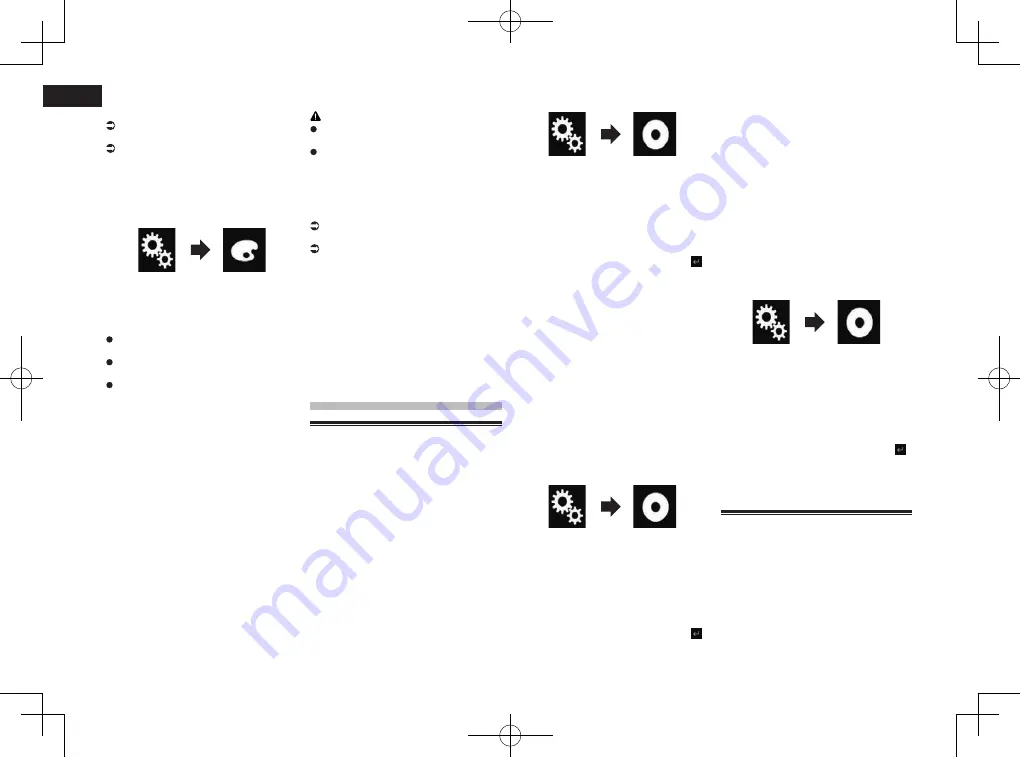
< CRD4849-A >
23
Chapter
56
En
1 Insert the SD memory card into the
SD card slot or plug the USB stor-
age device into the USB connector.
For details, refer to Plugging in a USB
storage device on page 9.
For details, refer to Inserting and ejecting
an SD memory card on page 9.
2 Press the HOME button to display
the Top menu screen.
3 Touch the following keys in the
following order.
The “
Theme
” screen appears.
4 Touch [Export].
The “
Settings Export
” screen appears.
5 Touch the desired item.
Illumination
:
Selects the illumination color setting.
Splash Screen
:
Selects the splash screen setting.
Select All
:
Selects all settings.
6 Touch [Export].
Data export starts.
After the data is exported, a completion
message appears.
p
The source is turned off and the
Bluetooth connection is disconnected
before the process starts.
■
Importing “Theme” settings
The settings made on the “
Theme
” screen
that were exported to an external storage
device (USB, SD) can be imported.
p
This setting is available only when you
stop your vehicle in a safe place and apply
the parking brake.
p
If multiple external storage devices that
include available data are connected to
this product, the order of priority for the
targets that the “
Theme
” settings are
imported from is as follows:
1
SD memory card
2
USB storage device that is connected to
USB port 1
3
USB storage device that is connected to
USB port 2
CAUTION
Do not turn off the engine while import-
ing the settings.
To prevent data loss and damage to the
SD memory card, never edit the data
exported to the SD memory card.
1 Insert the SD memory card into the
SD card slot or plug the USB stor-
age device into the USB connector.
For details, refer to Plugging in a USB
storage device on page 9.
For details, refer to Inserting and ejecting
an SD memory card on page 9.
A message confirming whether to import the
stored setting data appears.
2 Touch [Import].
Data import starts.
When the data is successfully imported, an
import complete message is displayed.
p
The source is turned off and the
Bluetooth connection is disconnected
before the process starts.
Setting up the video
player
Setting the top-priority
languages
You can assign the top-priority language to
the top-priority subtitle, audio and menu
in initial playback. If the selected language
is recorded on the disc, subtitles, audio
and menu are displayed or output in that
language.
p
This setting is available only when “
Disc
”
is selected as the source.
■
Setting the subtitle language
You can set a desired subtitle language.
When available, the subtitles will be dis-
played in the selected language.
1 Press the HOME button to display
the Top menu screen.
2 Touch the following keys in the
following order.
The “
Video Setup
” screen appears.
3 Touch [DVD/DivX Setup].
4 Touch [Subtitle Language].
The pop-up menu appears.
5 Touch the desired language.
When you select “
Others
”, a language code
input screen is shown. Input the four-digit
code of the desired language then touch .
The subtitle language is set.
p
If the selected language is not available,
the language specified on the disc is
displayed.
p
You can switch the subtitle language by
touching the subtitle language switching
key during playback.
p
The setting made here will not be affected
even if the subtitle language is switched
during playback using the subtitle lan-
guage switching key.
■
Setting the audio language
You can set the preferred audio language.
1 Press the HOME button to display
the Top menu screen.
2 Touch the following keys in the
following order.
The “
Video Setup
” screen appears.
3 Touch [DVD/DivX Setup].
4 Touch [Audio Language].
The pop-up menu appears.
5 Touch the desired language.
When you select “
Others
”, a language code
input screen is shown. Input the four-digit
code of the desired language then touch .
The audio language is set.
p
If the selected language is not available,
the language specified on the disc is
applied.
p
You can switch the audio language by
touching the audio language switching
key during playback.
p
The setting made here will not be affected
even if the audio language is switched
during playback using the audio lan-
guage switching key.
■
Setting the menu language
You can set the preferred language in which
the menus recorded on a disc are displayed.
1 Press the HOME button to display
the Top menu screen.
2 Touch the following keys in the
following order.
The “
Video Setup
” screen appears.
3 Touch [DVD/DivX Setup].
4 Touch [Menu Language].
The pop-up menu appears.
5 Touch the desired language.
When you select “
Others
”, a language code
input screen is shown. Input the four-digit
code of the desired language then touch .
The menu language is set.
p
If the selected language is not available,
the language specified on the disc is
displayed.
Setting the angle icon display
You can set whether to display the angle
icon on the scenes where the angle can be
switched.
p
This setting is available only when “
Disc
”
is selected as the source.
1 Press the HOME button to display
the Top menu screen.
Summary of Contents for AVH-X8750BT
Page 167: ... CRD4849 A ...






























