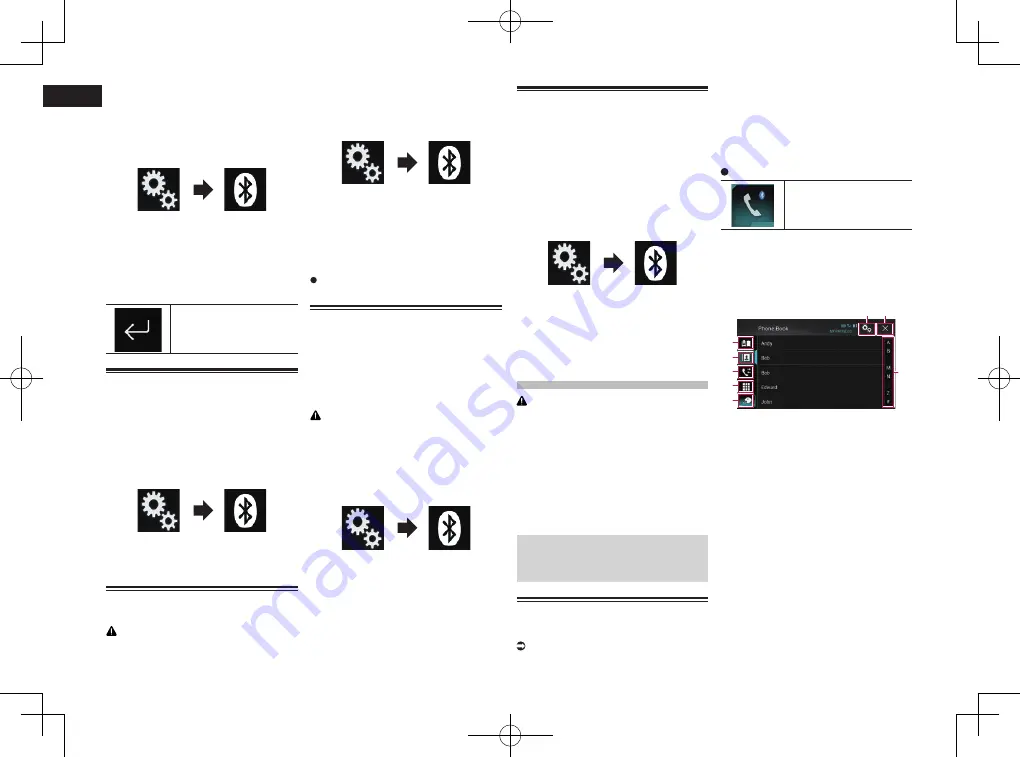
< CRD4849-A >
04
Chapter
14
En
p
The default code is “0000”, but you can
change it with this function.
1 Press the HOME button to display
the Top menu screen.
2 Touch the following keys in the
following order.
The “
Bluetooth
” screen appears.
3 Touch [PIN Code Input].
The “
PIN Code
” screen appears.
4 Touch [0] to [9] to input pin code
(up to 8 digits).
5 Touch the following key.
Stores the PIN code in this
product.
Displaying the Bluetooth
address
You can check the Bluetooth address of this
product.
1 Press the HOME button to display
the Top menu screen.
2 Touch the following keys in the
following order.
The “
Bluetooth
” screen appears.
3 Touch [Device Information].
The Bluetooth address is displayed.
Clearing the Bluetooth
memory
CAUTION
Never turn this product off while the
Bluetooth memory is being cleared.
1 Press the HOME button to display
the Top menu screen.
2 Touch the following keys in the
following order.
The “
Bluetooth
” screen appears.
3 Touch [Bluetooth Memory Clear].
4 Touch [Clear].
The confirmation screen appears.
5 Touch [OK].
The Bluetooth memory is cleared.
If you do not want to clear the memory,
touch [
Cancel
].
Updating Bluetooth software
This function is used to update this prod-
uct with the latest Bluetooth software. For
details on Bluetooth software and updating,
refer to our website.
p
The source is turned off and the
Bluetooth connection is disconnected
before the process starts.
CAUTION
Never turn this product off while the soft-
ware is being updated.
1 Press the HOME button to display
the Top menu screen.
2 Touch the following keys in the
following order.
The “
Bluetooth
” screen appears.
3 Touch [BT Software Update].
4 Touch [Start].
The data transfer screen is displayed.
p
Follow the on-screen instructions to finish
updating the Bluetooth software.
Displaying the Bluetooth soft-
ware version
If this product fails to operate properly, you
may need to consult your dealer for repair.
In such cases, you may be asked to specify
the software version. Perform the following
procedure to check the version on this unit.
1 Press the HOME button to display
the Top menu screen.
2 Touch the following keys in the
following order.
The “
Bluetooth
” screen appears.
3 Touch [Bluetooth Version
Information].
The version of this product’s Bluetooth
module appears.
Using hands-free
phoning
CAUTION
For your safety, avoid talking on the phone as
much as possible while driving.
If your cellular phone features Bluetooth
technology, this product can be connected
to your cellular phone wirelessly. Using this
hands-free function, you can operate this
product to make or receive phone calls. This
section describes how to set up a Bluetooth
connection and how to operate a cellular
phone featuring Bluetooth technology on
this product.
For details about connectivity with the
devices featuring Bluetooth wireless
technology, refer to the information on our
website.
Displaying the phone menu
p
Connect a cellular phone to this product
for using hands-free phoning.
For details, refer to Chapter 3.
p
The Phone icon is displayed on the follow-
ing screens.
—
Top menu screen
—
AV operation screen
—
On the App control side bar on the
AppRadio Mode
and
MirrorLink
mode
screens
Touch the following key.
Displays the Phone menu
screen.
p
The “
Phone Book
” screen appears when
using this function for the first time. The
screen of the last-used function appears
from the next time.
■
Touch panel keys
4
2
3
5
1
6
7
8
1
Displays the preset dial screen.
2
Switches to the phone book list.
3
Switches to the missed, received and
dialed call lists.
4
Switches the mode to enter the phone
number directly.
5
Switches to the voice recognition
function.
6
Displays the Setting menu screen.
7
Closes the screen.
8
Displays entries in the list by the initial
character.
Summary of Contents for AVH-X8750BT
Page 167: ... CRD4849 A ...





























