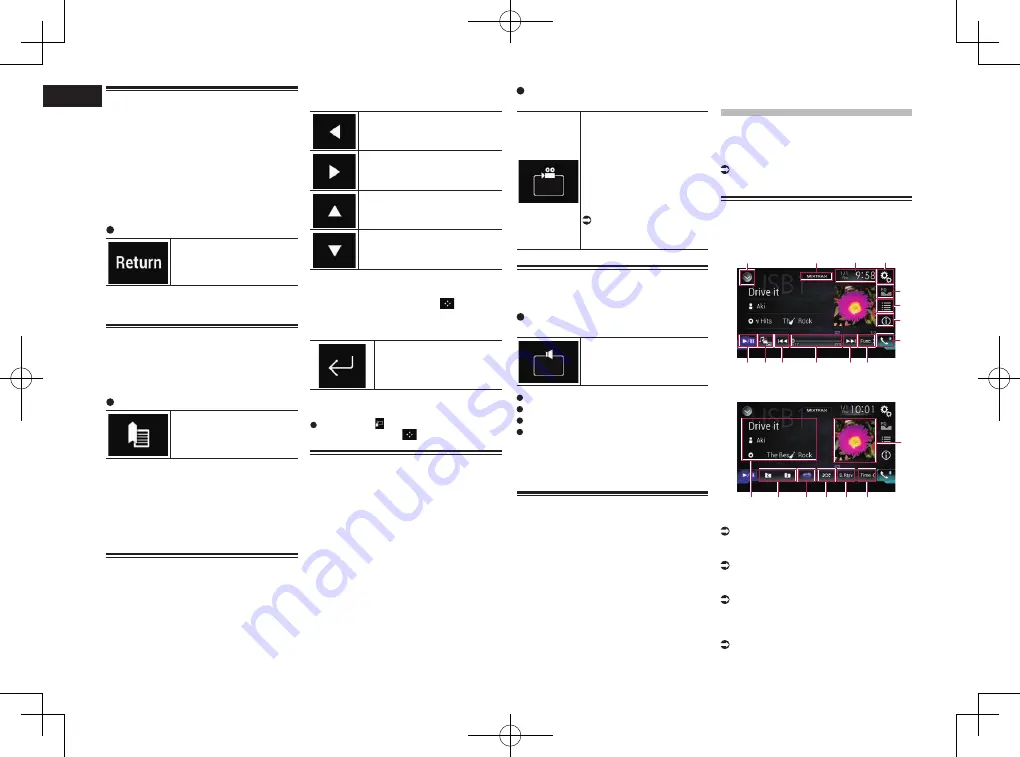
< CRD4849-A >
09
Chapter
26
En
Returning to a specified scene
When using a disc that has a point recorded
that indicates where to return to, the disc
returns to the specified point and starts
playback from there.
This function cannot be used if a specified
scene has not been preprogrammed on the
disc.
p
This function is available for DVD-Video
and Video-CDs featuring PBC (playback
control) only.
Touch the following key.
Returns to the specified
point and starts playback
from there.
p
The specified point differs depending on
the disc.
Resuming playback
(Bookmark)
The Bookmark function lets you resume
playback from a selected scene the next time
the disc is loaded.
Touch the following key.
Bookmarks one point for
each of up to five discs.
p
If you try to memorize another point for
the same disc, the older bookmark will be
overwritten by the new one.
p
To clear the bookmark on a disc, touch
and hold this key.
p
The oldest bookmark is replaced by the
new one.
Operating the DVD menu
using touch panel keys
If items on the DVD menu appear, the touch
panel keys may overlay them. If so, select an
item using those touch panel keys.
1 Touch the following keys to select
the desired menu item.
Selects the left menu item.
Selects the right menu item.
Selects the upper menu item.
Selects the lower menu item.
p
If the touch panel keys for DVD menu
selection disappear, touch anywhere on
the screen, and then touch
. The touch
panel keys are displayed again.
2 Touch the following key.
Confirms the selected item.
p
The way to display the menu differs
depending on the disc.
If you touch , the touch panel keys
disappear and the
icon is displayed.
Switching the multi-angle
DVD display
With DVDs featuring multi-angle recordings
(scenes shot from multiple angles), you
can switch among viewing angles during
playback.
Touch the following key repeatedly
until the desired setting appears.
Switches between viewing
angles.
During the playback of a
scene shot from multiple
angles, the angle icon is
displayed.
Turn the angle icon display
on or off using the “
DVD/
DivX Setup
” menu.
For details, refer to
Setting the angle icon
display on page 56.
Selecting the audio output
When playing DVDs recorded with LPCM
audio, you can switch the audio output.
Touch the following key repeatedly
until the desired setting appears.
Changes the audio output
setting.
L+R
: Left and right
Left
: Left
Right
: Right
Mix
: Mixing left and right
p
This function is not available when disc
playback has been stopped.
p
The appearance of this key changes
according to the current setting.
Operating with the hardware
buttons
Press the TRK button.
You can skip tracks or chapters forward or
backward.
Press and hold the TRK button.
You can perform fast reverse or fast forward.
Playing compressed
audio files
You can play compressed audio files stored
in a disc or an external storage device (USB,
SD) using the built-in drive of this product.
This section describes how.
For details, refer to Media compatibility
chart on page 75.
Using the touch panel keys
Example: USB
Playback screen (page 1)
1
2
4
3
9
5
6
7
8
d c a
b
a
Playback screen (page 2)
9
e
f
g
h
i
j
1
Displays the source list.
For details, refer to Selecting a front
source on the source list on page 11.
2
Displays the MIXTRAX screen.
For details, refer to Chapter 19.
3
Displays the Time and date setting
screen.
For details, refer to Setting the time and
date on page 58.
4
Displays the Setting menu screen.
5
Recalls equalizer curves.
For details, refer to Using the equalizer on
page 52.
Summary of Contents for AVH-X8750BT
Page 167: ... CRD4849 A ...






























